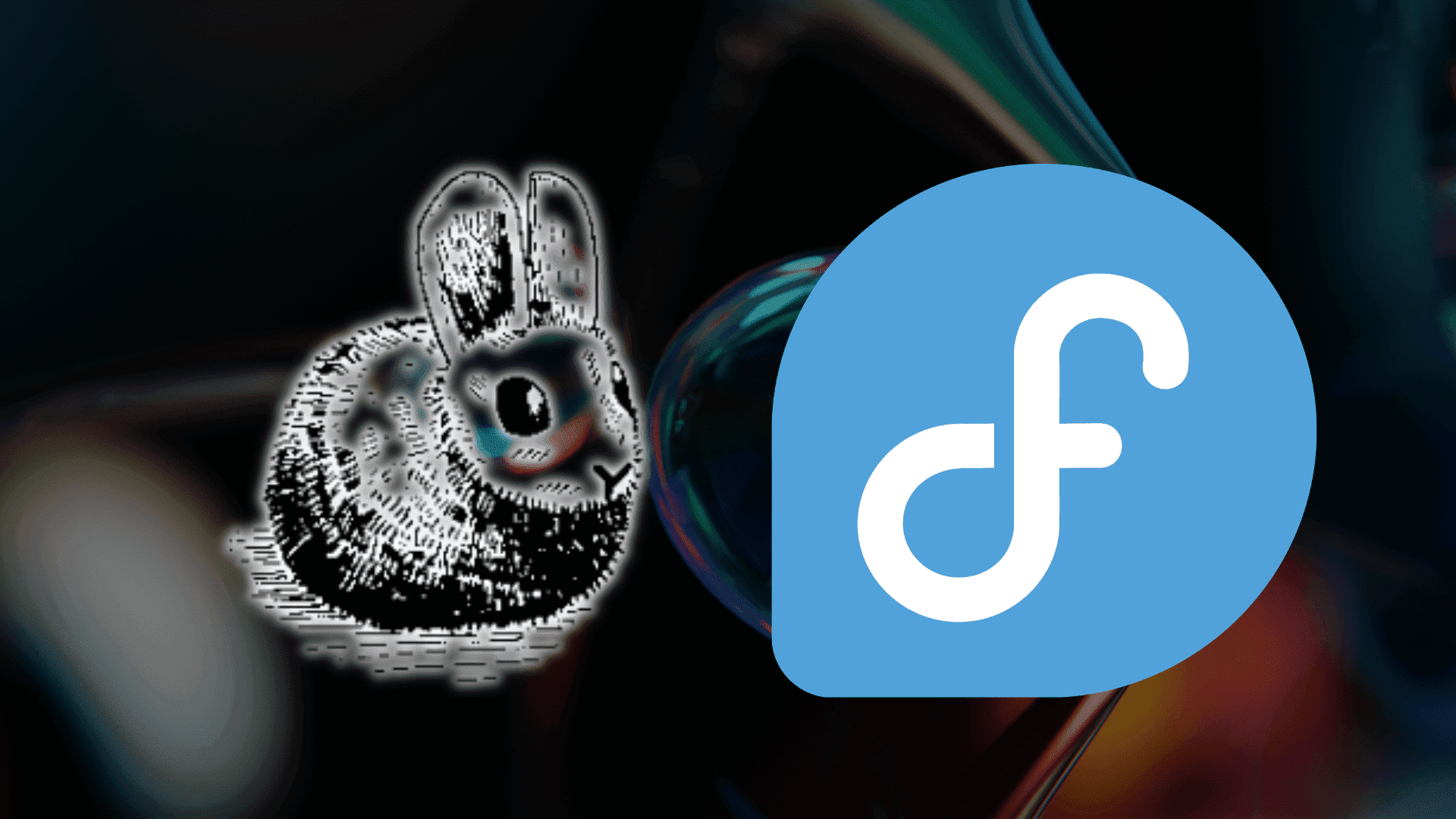In the dynamic world of programming, Hare emerges as a fascinating language, distinct for its simplicity and effectiveness. This guide will demonstrate how to install Hare on Fedora Linux, offering a straightforward path to harnessing its capabilities. Hare’s design prioritizes reliability and ease of use, making it a noteworthy choice for various programming tasks. Let’s delve into its features:
- Efficiency and Speed: Hare is designed for performance, ensuring quick execution of programs.
- Simplicity in Syntax: It boasts a clean and minimal syntax, making code easy to read and write.
- Type Safety: The language provides robust type-checking, reducing runtime errors.
- Low-level Operations: Hare supports direct hardware and memory manipulation, offering fine control for complex tasks.
- Concurrency Support: It handles concurrent processes effectively, a must-have in modern computing.
- Extensive Standard Library: Comes equipped with a comprehensive standard library, covering a wide range of functionalities.
With these features, Hare stands out as a practical choice for programmers seeking a balance between control and ease of use. Next, we’ll explore the process of installing Hare on Fedora Linux, a step that opens doors to a world of efficient and reliable programming.
Install Hare on Fedora Linux via DNF
Step 1: Update Fedora Packages Before Hare Installation
To ensure a smooth installation process and maintain good practice, updating your Fedora system before proceeding is essential. Updating your system minimizes the chances of encountering issues during the installation.
Open your terminal, and enter the following command:
sudo dnf upgrade --refreshThis command updates your system packages and refreshes the package metadata to reflect any recent changes.
Step 2: Import Hare Programming Language COPR
The recommended method for installing Hare on Fedora by a maintained third-party repository (COPR). The COPR repository contains additional packages not officially part of Fedora but maintained by the community.
To enable Hare, execute the following commands in your terminal:
sudo dnf copr enable mroche/hare -yUpon successful execution, you should see the following output at the end of the import log:
Repository successfully enabled.
This message indicates that the repositories have been added and are now available.
Step 3: Install Hare via DNF Command
With the COPR repositories enabled, you can now install Hare and its associated components. To install Hare, the Hare compiler, and the QBE backend compiler, enter the following command in your terminal:
sudo dnf install hare harec qbe -yThis command installs the necessary packages for the Hare programming language, its compiler, and the QBE backend compiler. Once the installation is complete, you can use Hare for your development projects.
Create Hello World Test with Hare on Fedora Linux
After installing Hare, it is a good idea to create a simple “Hello World” program to test the installation and ensure everything works correctly. If you’re new to Hare, it’s also a great opportunity to familiarize yourself with the language.
Step 1: Create a Hello World file
To begin, create a new file named helloworld.ha using a text editor of your choice. In this tutorial, we will use the nano text editor:
sudo nano helloworld.haStep 2: Write the Hello World code
Next, copy and paste the following Hare code into the helloworld.ha file:
use fmt;
export fn main() void = {
fmt::println("Hello world!")!;
};For users working with the nano text editor, press CTRL+O followed by CTRL+X to save and exit the file.
Step 3: Compile and run the Hello World program
Now, execute the following command to compile and run the Hello World program:
hare helloworld.haYou should see the classic “Hello World” output if everything is set up correctly.
Additional Hare Commands with Fedora Linux
Update Hare on Fedora
To keep Hare up to date, you can use the standard DNF commands. Since Hare is installed from a repository, you will receive updates alongside your system updates. To check for updates manually, run:
sudo dnf update --refreshRemove Hare From Fedora
To uninstall Hare and its associated components, execute one of the following commands:
sudo dnf autoremove hare harec qbe -yDisable the Hare COPR Repository
If you have no plans to reinstall Hare, it’s a good idea to disable the COPR repositories.
To do this, run the following commands:
sudo dnf copr disable mroche/hare -yConclusion
In wrapping up, our guide took you through the streamlined process of installing Hare on Fedora Linux. This journey not only equipped you with the technical know-how but also opened up new avenues for efficient and reliable programming. Remember, Hare’s simplicity, speed, and robust features make it an excellent tool for your coding toolkit.
As a final recommendation, immerse yourself in exploring Hare’s capabilities; experiment with its features to fully leverage its potential. Happy coding, and may your journey with Hare lead to many successful projects!