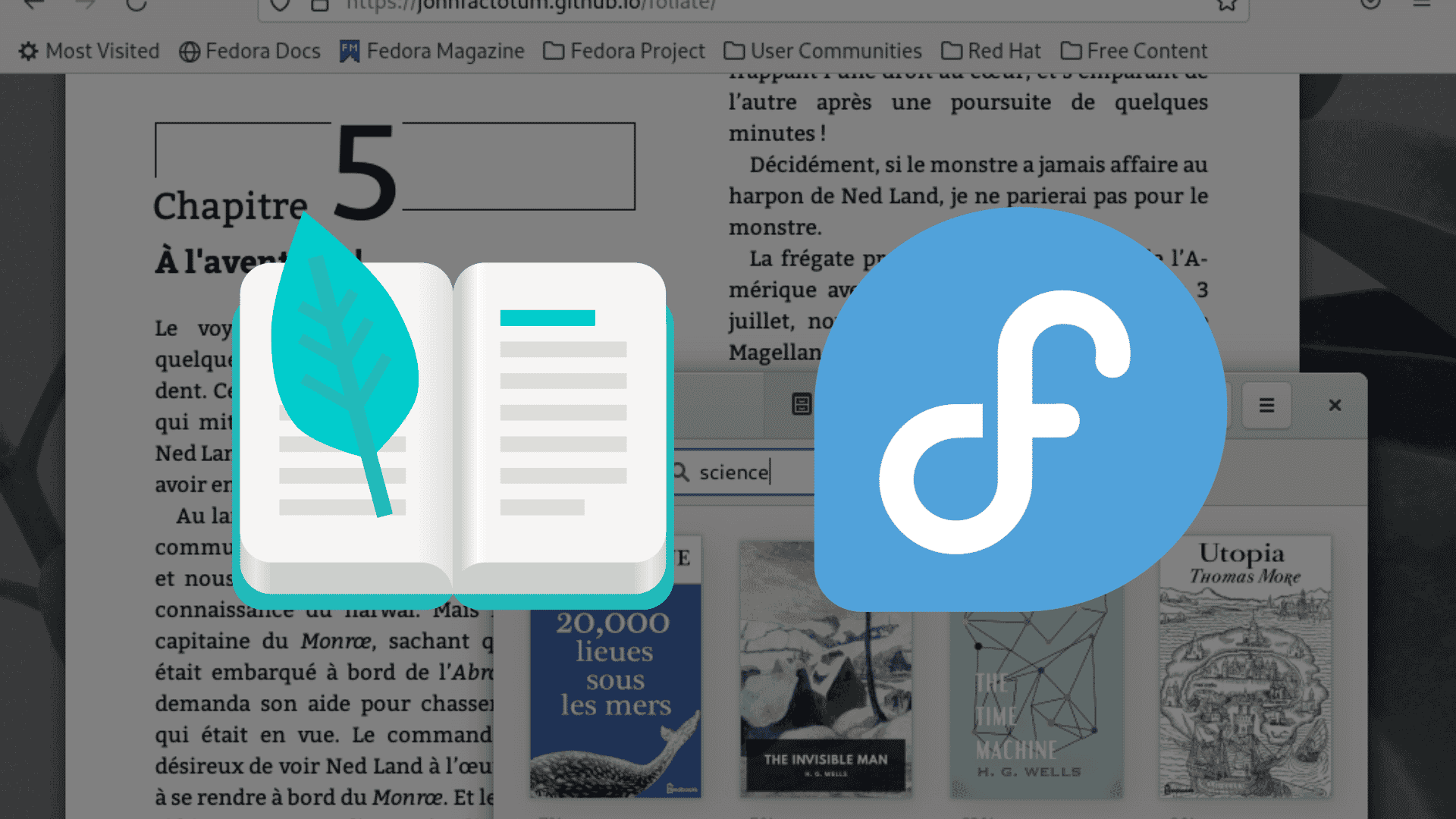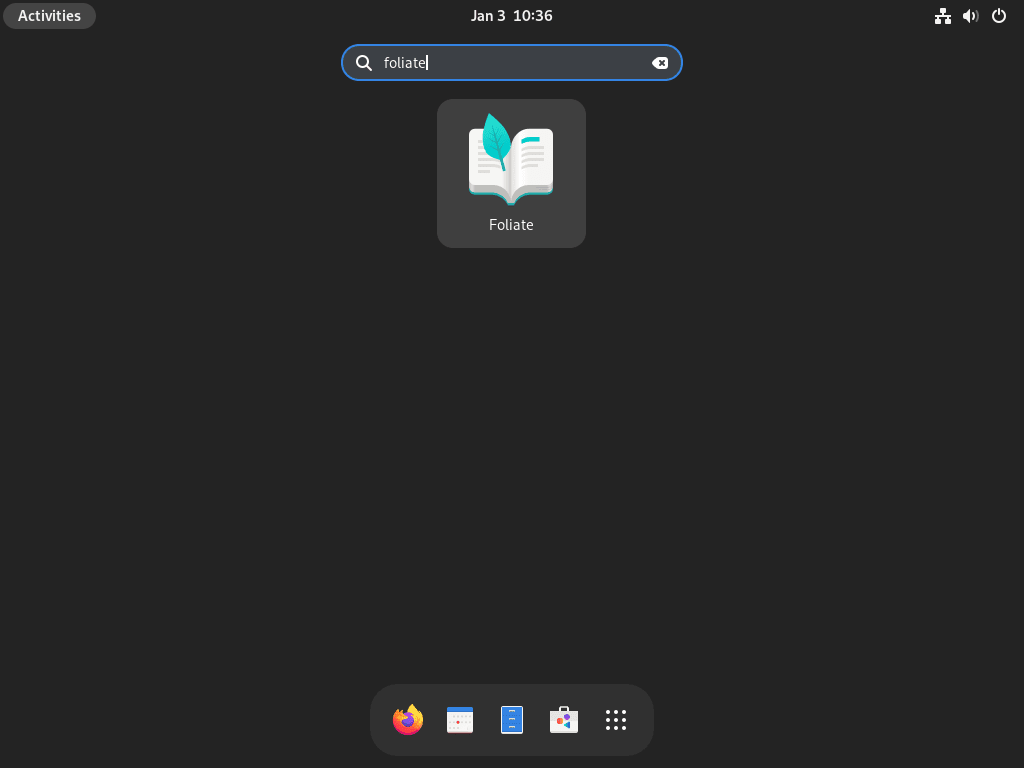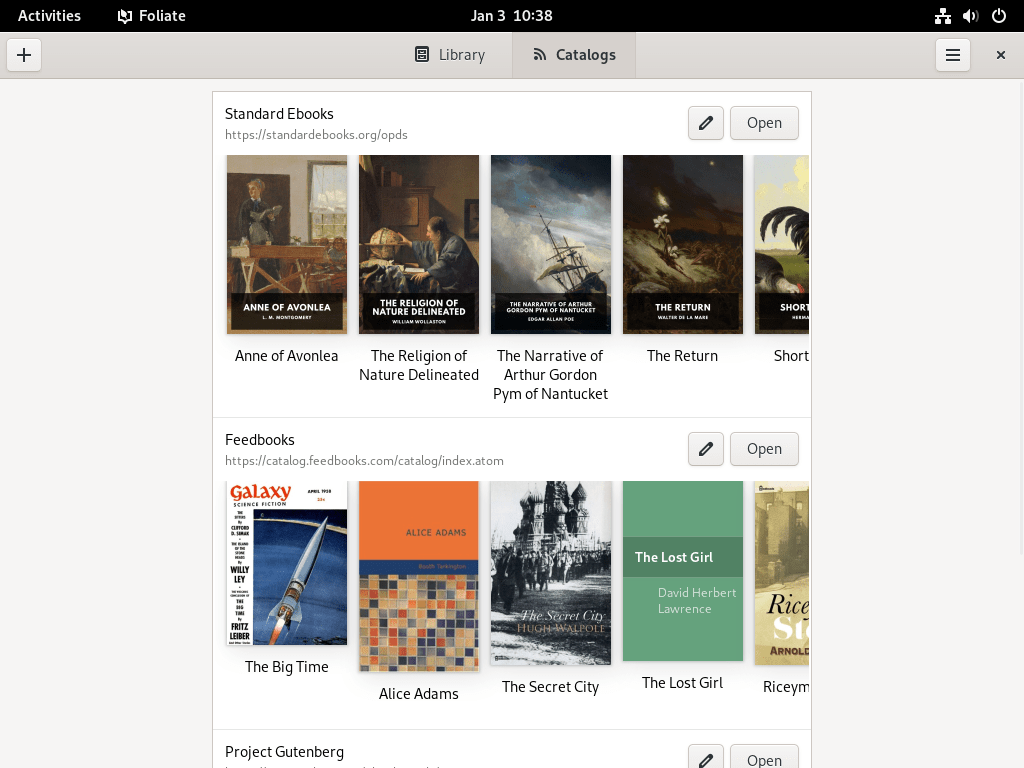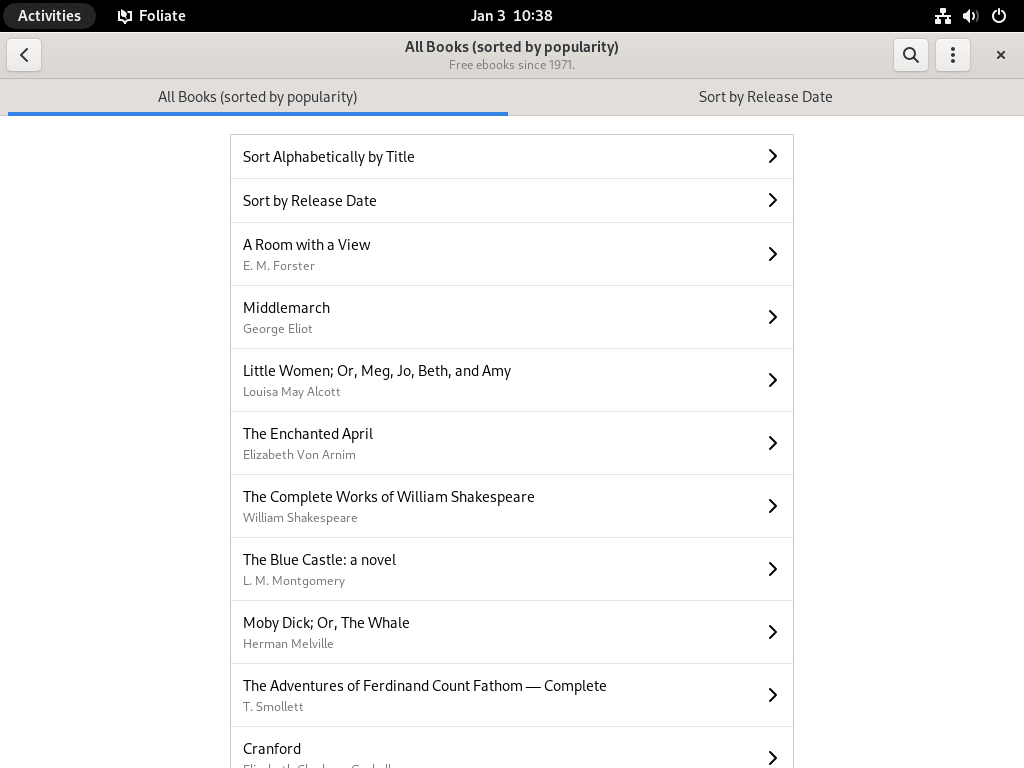This guide will demonstrate how to install Foliate on Fedora Linux, introducing you to a user-friendly and versatile e-book reader. Developed to enhance your reading experience on Linux systems, Foliate stands out for its intuitive interface and rich feature set. This software supports many e-book formats, making it a preferred choice for avid readers and professionals.
Let’s delve into its key features:
- Wide Format Support: Foliate can open EPUB, Kindle, FictionBook, and comic book formats, among others.
- Customizable Appearance: Adjust font type, size, and background color to suit your reading preferences.
- Annotation Tools: Highlight text, add notes, and bookmark pages for easy reference.
- Reading Progress Tracker: Keeps track of your reading progress with chapter markers and percentage read.
- Text-to-Speech: Listen to your books with integrated text-to-speech functionality.
- Dictionary and Translation: Look up words or translate text without leaving the app.
- Reading Modes: Switch between paginated, scrolled, or two-page views for optimal reading comfort.
As we move forward, we’ll guide you through each step of installing Foliate on Fedora Linux, ensuring a seamless setup so you can start enjoying your e-books in no time. The process is straightforward and caters to both new and experienced Linux users. Let’s get started with enhancing your digital reading experience on Fedora Linux.
Install Foliate on Fedora Linux via DNF
Step 1: Update Fedora Before Foliate Installation
It’s crucial to update your Fedora system before installing any new software. Updating ensures compatibility and security. To update your system, open the terminal and execute:
sudo dnf upgrade --refreshThis command refreshes your repository indexes and upgrades all your system’s packages to their latest versions. It’s a best practice to run this command regularly, not just before installing new software.
Step 2: Install Foliate via DNF Command on Fedora
An e-book reader, Foliate is easily installable from Fedora’s default repositories. For a standard installation on Fedora, use this terminal command:
sudo dnf install foliateThis command installs the latest Foliate version available in the Fedora repositories. It’s a straightforward method, ideal for those who prefer official repository sources for software installation.
For users inclined towards Flatpak installations, consider the alternative method below.
Foliate on Fedora Linux via Flatpak and Flathub
Step 1: Verify Flatpak Installation
Before proceeding with the Foliate installation, you must ensure Flatpak is installed on your Fedora system. If you’ve previously uninstalled Flatpak, reinstall it using the command:
sudo dnf install flatpak -yThis command reinstalls Flatpak, a universal package manager, providing access to various applications, including the latest versions not always available in Fedora’s repositories.
Step 2: Enable Flathub for Foliate Installation
After confirming Flatpak’s installation, the next step is to enable Flathub, a significant repository for Flatpak apps. Use this command:
flatpak remote-add --if-not-exists flathub https://flathub.org/repo/flathub.flatpakrepoEnabling Flathub allows your system to access and install applications from a vast collection, including updated software versions like Foliate.
Step 3: Install Foliate via Flatpak Command
With Flathub enabled, you can now install Foliate using Flatpak. Execute this command:
flatpak install flathub com.github.johnfactotum.Foliate -yThis command fetches and installs Foliate directly from Flathub, ensuring you receive the latest version.
Troubleshooting Flatpak Foliate Installation
Occasionally, you might encounter an error like:
"error: Unable to load summary from remote flathub: Can't fetch summary from disabled remote 'flathub,"This error typically occurs if the Flathub repository is not correctly enabled. To resolve this, run:
flatpak remote-modify --enable flathubThis command rectifies the issue by enabling the Flathub repository, allowing your Flatpak installation to access and download applications.
Launch Foliate on Fedora Linux
Now that you have the Foliate installed, launching can be done in a few ways.
CLI Commands to Launch Foliate
To launch Foliate via the command line interface (CLI), use the simple command:
foliateThis command starts Foliate immediately, making it a quick and efficient method for users comfortable with the terminal.
For those who installed Foliate using Flatpak, the command differs slightly:
flatpak run com.github.johnfactotum.FoliateThis command explicitly targets the Flatpak installation of Foliate, ensuring the correct version of the application launches.
GUI Method to Launch Foliate
While CLI methods are efficient, many users prefer a graphical approach. To open Foliate using the graphical user interface (GUI), follow these steps:
- Click on “Activities” at the top left corner of your Fedora desktop.
- Select “Show Applications” to view all installed applications.
- Scroll through the application list or use the search function to find “Foliate.”
First-Time Tips for Foliate on Fedora Linux
Now that you have successfully installed Foliate on Fedora Linux, here are some essential tips to enhance your reading experience. These tips are designed to help you customize and make the most of Foliate’s unique features on your Linux system.
General Tips for New Foliate Users on Fedora
- Explore Supported Formats: Familiarize yourself with the range of e-book formats Foliate supports, including EPUB, MOBI, Kindle, and more. This knowledge will help you in choosing compatible e-books.
- Utilize Keyboard Shortcuts: Learning Foliate’s keyboard shortcuts can significantly streamline your reading experience. For instance,
Ctrl + Popens the preferences window, whileCtrl + Fallows you to search within the book. - Access Local and Online Books: Foliate isn’t just for reading local e-book files. You can also open books from online sources directly in Foliate, provided you have the URL.
Customizing Your Foliate Reading Experience on Fedora
- Adjust Display Settings: Personalize your reading environment by adjusting the font type, size, and background color. This customization can be done through Foliate’s settings, ensuring comfort during prolonged reading sessions.
- Experiment with Layouts: Foliate offers various layout options such as single-page, two-page, and scrolled views. Experiment with these to find what works best for you.
- Use Night Mode: For late-night reading sessions, switch to night mode to reduce eye strain. This feature inverts the colors, displaying light text on a dark background.
Additional Foliate Tips for Enhanced Usability on Fedora
- Leverage Annotation Tools: Make the most of Foliate’s annotation tools. Highlight important text, add notes, and use bookmarks to mark your place or reference key sections.
- Explore Dictionary and Translation Features: Foliate integrates dictionary and translation tools. Select a word or phrase to look it up or translate it, enhancing your understanding of the text.
- Utilize Text-to-Speech: If you prefer listening, Foliate’s text-to-speech feature can read the book aloud to you. This is particularly useful for multitasking or for those who have difficulty reading text on screens.
- Track Reading Progress: Foliate displays your reading progress, including the current chapter and percentage of the book completed. This feature helps in managing your reading time and setting goals.
Incorporating these tips into your Foliate usage on Fedora Linux, you’ll not only enrich your reading experience but also leverage the full potential of this versatile e-book reader.
Managing Foliate on Fedora Linux
Update Foliate on Fedora
Regular updates are essential for maintaining Foliate’s performance and security on your Fedora system. Although updates typically appear as notifications, manually checking for them is a reliable practice. Use the appropriate command based on your installation method:
DNF Update Method for Foliate
For users who installed Foliate via DNF, execute the following command to refresh and update all installed packages, including Foliate:
sudo dnf upgrade --refreshThis command ensures that your system and Foliate are up-to-date with the latest security patches and features.
Flatpak Update Method for Foliate
If you installed Foliate using Flatpak, update it using:
flatpak updateThis command updates all Flatpak-installed applications, including Foliate, to their latest versions.
Remove Foliate From Fedora
In cases where Foliate is no longer needed, removing it is straightforward. Choose the removal method that corresponds to how Foliate was initially installed:
DNF Remove Method for Foliate
For Foliate installations done through DNF, use this command to uninstall the application:
sudo dnf remove foliateThis command removes Foliate from your system, freeing up space and resources.
Flatpak Remove Method for Foliate
For Foliate installations via Flatpak, the removal command is:
flatpak remove --delete-data com.github.johnfactotum.Foliate -yThis command uninstalls Foliate and deletes associated data, ensuring a clean removal.
Conclusion
In this guide, we’ve explored two effective methods to install Foliate on your Fedora Linux desktop, providing a comprehensive roadmap for DNF and Flatpak installations. Along the journey, we delved into key aspects like updating, managing, and removing Foliate, ensuring you have complete control over your e-book reader application. My final recommendation is to regularly updating Foliate for the best experience and security. Remember, whether you’re a seasoned Fedora user or new to the platform, Foliate offers a seamless and customizable reading experience, enhancing your digital library with ease and efficiency.
Happy reading on your Fedora Linux system!