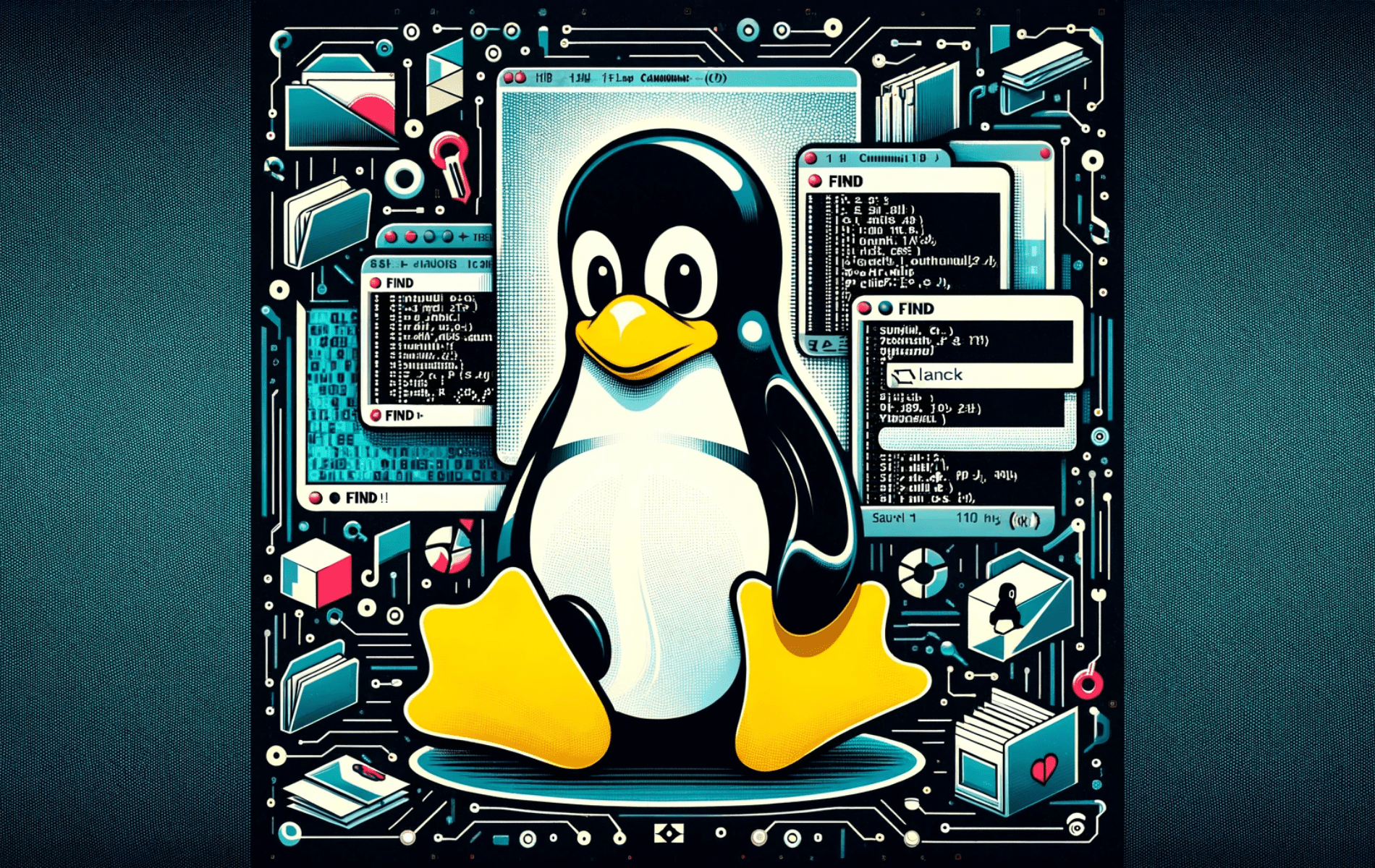This guide will extend your command-line mastery by demonstrating how to utilize the find command in Linux with practical examples.
Navigating the Linux command line might seem daunting at first, yet it’s packed with powerful tools designed to make life easier for users of all skill levels. Among these tools, the find command stands out as a versatile utility for searching and locating files and directories within the file system. Its ability to filter through the vast expanse of data based on criteria like names, sizes, modification dates, and permissions makes it an indispensable ally in managing files efficiently.
To leverage the find command effectively, consider the following highlights:
- Precision: With
find, you can pinpoint files by name, size, type, and even modification time, offering precise control over search results. - Flexibility: It allows for executing commands on the files found, enabling batch processing and automated file management tasks.
- Complex searches:
findsupports combining search criteria, making it possible to conduct complex queries that refine your search to the most relevant results.
Understanding how to wield the find command can transform your approach to navigating and managing files on Linux, providing a solid foundation for further exploration of the command-line interface.
Let’s dive deeper into harnessing the power of find with examples that illuminate its potential.
Understanding the Find Command Syntax in Linux
The find command in Linux serves as a powerful tool for locating files and directories based on a wide array of criteria such as name, size, modification date, and permissions. Its versatility is unmatched, allowing users to conduct searches that are both broad and highly specific. To utilize the find command to its fullest potential, a solid grasp of its syntax and options is essential.
Basic Syntax of the Find Command
At its core, the find command follows a simple structure:
find [path...] [expression]This structure comprises several key components:
- Path: Specifies the directory to start the search from. If no path is provided,
finddefaults to the current directory. - Expression: Dictates the search criteria and actions to be taken on found items. It can include options, tests, and actions.
Key Options of the Find Command
The find command in Linux is equipped with a variety of options that enhance its functionality, allowing users to refine their searches with great specificity.
Here’s a breakdown of some key options that can be used with the find command:
- -name: Search for files by name. This option is case-sensitive, meaning it distinguishes between uppercase and lowercase letters.
- -iname: Similar to
-name, but case-insensitive, making it useful for searches where the exact case of the file name is unknown or varied. - -type: Filter results by type. Common types include
ffor files,dfor directories, andlfor symbolic links. - -size: Locate files of a specific size. You can specify sizes in kilobytes (k), megabytes (M), gigabytes (G), and so on. Use
+to find files larger than a certain size and-for files smaller. - -perm: Search for files with specific permissions. This option requires a numeric mode (like
644) or symbolic mode (likeu=rw,g=r,o=r). - -user: Find files owned by a specific user. You can use the username or the user ID.
- -group: Locate files belonging to a specific group. Similar to
-user, you can use the group name or group ID. - -mtime, -atime, and -ctime: Search files based on modification time (
-mtime), access time (-atime), and change time of the file status (-ctime). The time is specified in days. Prefixing the number with+finds files older than the specified time, while-finds files newer.
These options can be combined to perform complex searches. For example, to find all .jpg files in the /home/user directory that are larger than 2MB and were modified in the last 7 days, one would use:
find /home/user -type f -name "*.jpg" -size +2M -mtime -7Understanding and leveraging these options empowers users to conduct targeted searches that can efficiently navigate through the vast amounts of data in the Linux filesystem. Now, let’s proceed to some practical examples.
Practical Examples of Using the Find Command in Linux
Below are 20 practical examples showcasing the versatility and power of the find command in Linux. Each example is explained in detail, with a breakdown of the command’s components and its output to enhance understanding.
Find Files by Name
Locate all files named report.txt within the current directory and subdirectories.
find . -type f -name report.txt.: Searches the current directory and all subdirectories.-type f: Limits the search to files.-name report.txt: Specifies the exact file name to search for.
This command is perfect for when you know the exact name of the file you’re looking for but are unsure of its location within a certain directory structure.
Find Directories by Name
Search for directories named backup starting from the root directory.
find / -type d -name backup/: The search starts from the root directory, encompassing the entire filesystem.-type d: Searches specifically for directories.-name backup: Looks for directories with the exact namebackup.
Ideal for locating a directory somewhere on your system when the path is unknown.
Case-Insensitive File Search
Find all files with the name presentation.pdf, ignoring case, in the /documents directory.
find /documents -type f -iname presentation.pdf-iname presentation.pdf: The-inameoption performs a case-insensitive search, useful for when you’re unsure of the file name’s case.
Enhances search flexibility by ignoring case differences, thus broadening the search results.
Find Files by Extension
Locate all .jpg files in the user’s home directory.
find ~/ -type f -name "*.jpg"~: Shortcut for the user’s home directory.-name "*.jpg": Uses a wildcard (*) to find files with the.jpgextension.
This command is particularly useful for organizing or batch processing files based on their extension.
Find Files Modified in the Last N Days
Search for files in /var/log modified in the last 7 days.
find /var/log -type f -mtime -7-mtime -7:-mtimefinds files based on modification time, with-7specifying files modified within the last 7 days.
Handy for troubleshooting or reviewing recent changes or log entries.
Find Files Accessed in the Last N Hours
Find files accessed in the last 24 hours in the /home/user directory.
find /home/user -type f -amin -1440-amin -1440: Since there are 1440 minutes in 24 hours, this finds files accessed within this timeframe.
Useful for monitoring recent file access, perhaps to track down recently used documents or files.
Find and Delete Files
Delete all .tmp files in /tmp that are more than 7 days old.
find /tmp -type f -name "*.tmp" -mtime +7 -exec rm {} \;-exec rm {} \;: Executes thermcommand on each file found, where{}is replaced by the file name.
This example is crucial for system maintenance, helping to clean up temporary files and free up disk space.
Find Files by Size
Locate files larger than 100MB in /home.
find /home -type f -size +100M-size +100M: Searches for files exceeding 100 megabytes in size.
Useful for identifying large files that might be consuming significant disk space.
Find Files with Specific Permissions
Find all files in /etc with 777 permissions.
find /etc -type f -perm 777-perm 777: Looks for files with read, write, and execute permissions for everyone.
Helps in security audits by identifying files with potentially risky permissions.
Find and Copy Files
Find all .mp3 files in /music and copy them to /backup/music.
find /music -type f -name "*.mp3" -exec cp {} /backup/music/ \;-exec cp {} /backup/music/ \;: For each.mp3file found, thecpcommand copies it to the specified directory.
This command is invaluable for backing up specific types of files to another location.
Find Files by User Ownership
Locate files owned by the user joshua in /home/joshua.
find /home/joshua -type f -user joshua-user joshua: Filters the search to include only files owned byjoshua.
Ensures that file ownership is correctly attributed, which can be critical for managing user data and permissions.
Find Files by Group Ownership
Search for files belonging to the group developers in /projects.
find /projects -type f -group developers-group developers: Targets files that are associated with thedevelopersgroup.
Useful for managing project files or collaborative workspaces, ensuring correct group access and permissions.
Find Empty Files and Directories
Identify all empty files and directories in /var.
find /var -empty-empty: Finds files and directories that are empty.
This can help in cleaning up unused or temporary files and directories, optimizing space.
Find Files Before or After a Specific Date
Find files in /logs modified before January 1, 2023.
find /logs -type f -mtime +$(($(date +%s -d "2023-01-01") / 86400 - $(date +%s) / 86400))- This complex expression calculates the number of days before or after the specified date to use with
-mtime.
Tailor-made for locating files from specific time frames, aiding in data retrieval or archival processes.
Exclude Directories from Search
Find all .conf files in /etc, excluding the /etc/nginx directory.
find /etc -type d -name nginx -prune -o -type f -name "*.conf" -print-prune: Excludes directories that match the given pattern.-o: Logical OR operator to combine conditions.
Enhances search specificity by omitting results from certain directories, streamlining file management tasks.
Find Files with Specific Extensions and List Their Size
Locate .log files in /var/log and display their sizes.
find /var/log -type f -name "*.log" -exec ls -lh {} \;-exec ls -lh {} \;: Executesls -lhon each file found, listing details in a human-readable format.
Aids in monitoring log file sizes, ensuring that they are within expected parameters.
Find Files with Set-User-ID (SUID) Permissions
Identify files with SUID permissions set in /usr.
find /usr -type f -perm /u=s-perm /u=s: Searches for files with the SUID bit set, which can be a security concern.
Crucial for security audits, identifying files that grant users elevated privileges when executed.
Find Directories with Set-Group-ID (SGID) Permissions
Locate directories with SGID permissions in /var.
find /var -type d -perm /g=s-perm /g=s: Filters for directories with the SGID bit set.
Important for ensuring correct group collaboration settings without compromising security.
Find Files Modified More Than N Days Ago and Less Than M Days Ago
Search for files in /data modified more than 30 days ago but less than 60 days ago.
find /data -type f -mtime +30 -mtime -60-mtime +30and-mtime -60: Specifies files modified more than 30 days ago and less than 60 days ago, respectively.
Perfect for narrowing down search results to a specific timeframe, useful in data analysis and management.
Find and Rename Found Files
Find all .html files in /var/www and add a .backup extension.
find /var/www -type f -name "*.html" -exec mv {} {}.backup \;-exec mv {} {}.backup \;: Renames each.htmlfile found by appending.backupto its name.
An essential command for batch processing files, such as creating backups before making significant changes.
Conclusion
In wrapping up, this guide has walked you through the ins and outs of using the find command in Linux, showcasing its versatility with a slew of practical examples. From pinpointing files by name, size, or date to performing operations like deletion or copying, we’ve covered the gamut to help you harness the full potential of this powerful command. Our final piece of advice? Keep experimenting with find to streamline your file management tasks. It’s a tool that grows with you, becoming more useful as you get more comfortable and creative with its options. So go ahead, give those commands a whirl, and see how much easier managing files can become.