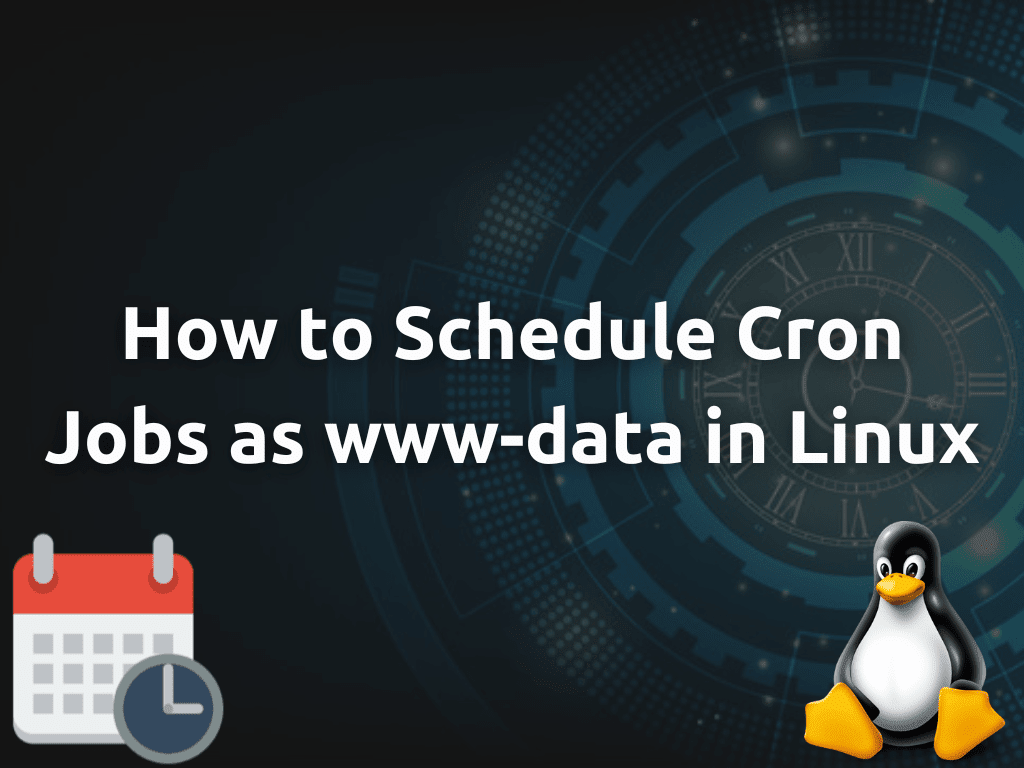Cron is a time-based job scheduler in Linux that allows users to schedule repetitive tasks, such as backups, updates, and monitoring scripts. By default, Cron jobs are executed by the system’s default user, which may not have the necessary permissions to access certain files or directories. In this article, we’ll discuss how to schedule Cron jobs as the www-data user, which is the default user for Apache web server on Ubuntu.
What is Cron?
Before we dive into the details of scheduling Cron jobs as www-data, let’s first understand what Cron is and how it works. Cron is a utility in Linux that runs in the background and checks for scheduled jobs to be executed at specific intervals. It uses a simple syntax to define when and how often a job should run. The syntax consists of five fields: minute, hour, day of the month, month, and day of the week. For example, the following Cron expression would run a job every day at 1:30 AM:
30 1 * * * /path/to/commandWhy Schedule Cron Jobs as www-data?
In most cases, Cron jobs are executed by the system’s default user, which may not have the necessary permissions to access certain files or directories required by the job. For example, if you have a Cron job that needs to write to a file owned by the www-data user, it won’t be able to do so if it’s executed by the default user. To avoid such issues, it’s recommended to schedule Cron jobs as the user who owns the files or directories required by the job.
Run a Crontab as www-data User in Linux
Step 1: Create a New Cron File
Create a new file in the /etc/cron.d directory using the following command:
sudo nano /etc/cron.d/www-dataThis will open the nano editor. You can then add your cron job to the file using the following syntax:
* * * * * www-data /path/to/commandStep 2: Configure Permissions
To ensure that the www-data user has the necessary permissions to execute the command specified in the cron job, you need to configure the permissions for any files or directories required.
For example, if the command is a script that requires access to a file owned by the www-data user, you must ensure that the script file and the file it needs to access have the correct permissions.
To give a file the correct permissions for the www-data user, use the following command:
sudo chown www-data:www-data /path/to/fileThis will change the file ownership to the www-data user and the www-data group. To give the file executable permissions, use the following command:
sudo chmod +x /path/to/fileIf the command requires access to a directory owned by the www-data user, you can give the directory the correct permissions using the following command:
sudo chown -R www-data:www-data /path/to/directory
sudo chmod -R 755 /path/to/directoryThe first command will change the ownership of the directory and its contents to the www-data user and the www-data group. The second command will give the directory and its contents the correct permissions for the www-data user to execute files and access directories.
Step 3: Restart the Cron Daemon
After creating the cron job and configuring permissions, you must restart the cron daemon to ensure the changes take effect. You can do this using the following command:
sudo systemctl restart cronThis will restart the cron daemon and apply any changes to the cron jobs or permissions.
Conclusion
Scheduling cron jobs as the www-data user in Linux is an effective way to perform automated tasks that specifically involve web applications and services. By utilizing the www-data user, you can ensure that the appropriate permissions and access levels are maintained, enhancing the overall security and stability of your system. In summary, learning how to schedule cron jobs as www-data is a valuable skill for system administrators and developers working with web-based applications on Linux systems.