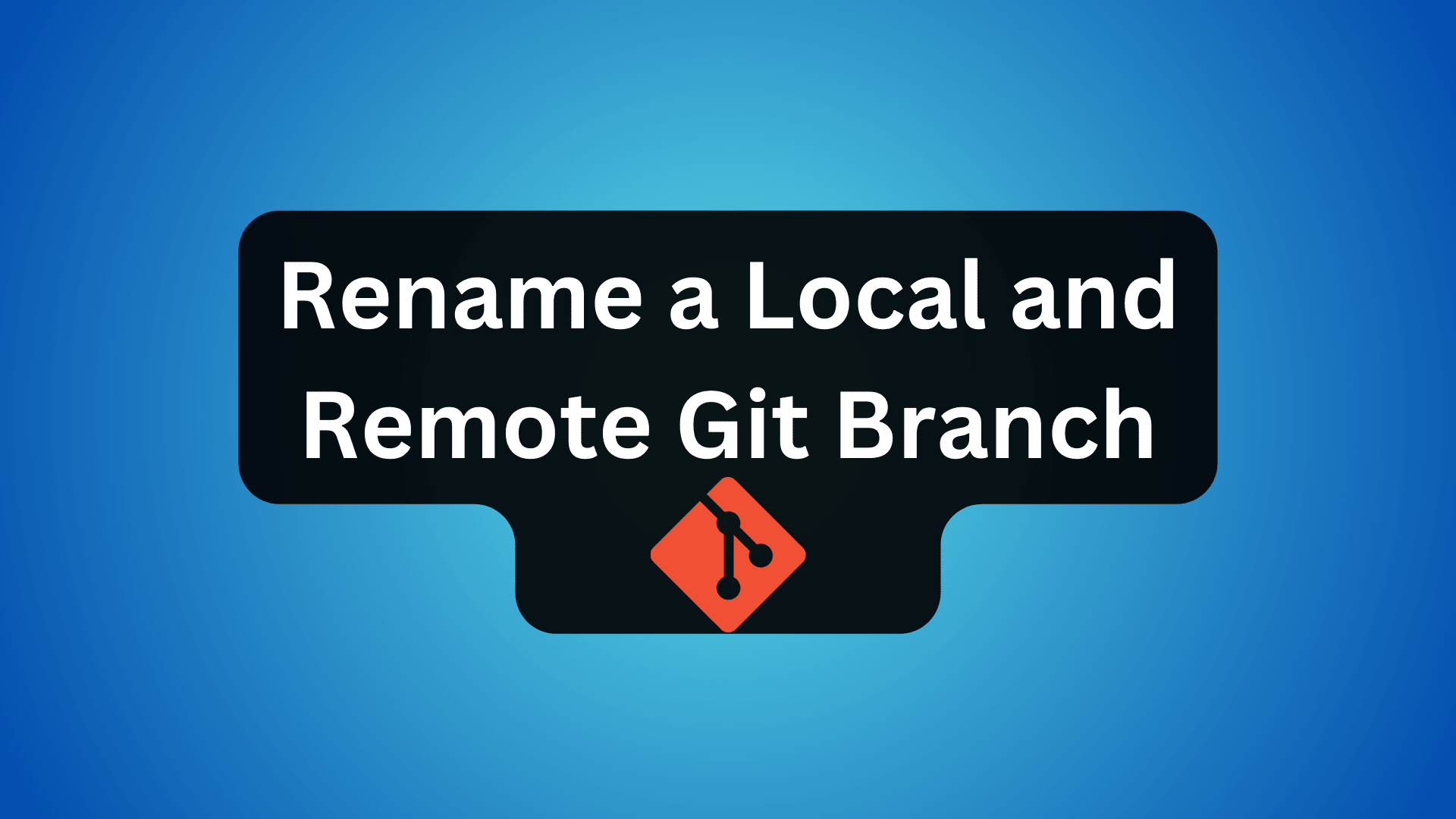Renaming a local and remote Git branch is a fundamental skill for developers working with version control systems. In this guide, we will demonstrate How To Rename a Local and Remote Git Branch, ensuring seamless integration with your project’s evolving needs. Mastering this process is essential for maintaining a well-organized and up-to-date repository. The ability to rename branches reflects the dynamic nature of software development, where changes in features, team structure, or project scope can necessitate such updates.
Key Features of Renaming Git Branches:
- Maintains Clarity: As projects evolve, branch names might lose relevance or clarity. Renaming ensures the branch names accurately reflect their purpose or function.
- Enhances Collaboration: In team settings, clear branch names make it easier for collaborators to understand and work with the codebase.
- Facilitates Workflow Adaptation: Changing branch names allows teams to adapt to new workflow strategies without disrupting existing structures.
- Prevents Confusion: It reduces the likelihood of confusion or errors, especially in large projects with many branches.
- Streamlines Project History: A well-named branch makes the project history more readable and understandable, aiding in future development and reviews.
In the following sections, we’ll walk through the technical steps required to rename branches both locally and remotely, emphasizing the importance of these practices in maintaining an efficient and organized code repository.
Rename a Local Branch in Git
Step 1: Switch to the Local Branch You Want to Rename
To begin renaming a local branch in Git, you must first switch to the branch you intend to rename. This step is crucial as Git requires you to be on the branch you want to modify. Execute the following command:
git checkout old_branch_nameHere, old_branch_name should be replaced with the current name of the branch you wish to rename. This command switches your working directory to the specified branch.
Step 2: Rename the Local Branch
Once on the appropriate branch, the next step involves renaming it. For this, use the git branch command along with the -m flag, which signifies ‘move’ or ‘rename’. The command format is:
git branch -m new_branch_nameIn this command, replace new_branch_name with your chosen new name for the branch. This action will effectively change the branch’s name in your local repository.
Step 3: Rename a Different Branch (Optional)
If your objective is to rename a branch different from the one you’re currently on, Git accommodates this with a slightly altered command:
git branch -m old-branch-name new-branch-nameHere, old_branch_name is the branch you want to rename, and new_branch_name is the new name you’re assigning to it. This command allows for renaming without the need to switch branches.
Step 4: Using the -M Flag (Optional)
Alternatively, Git provides the -M flag for renaming. This flag functions similarly to -m but also forcibly moves the HEAD to the new branch. This is particularly useful if you’ve already checked out the branch you’re renaming. The command syntax is:
git branch -M new-branch-nameThis command renames the current branch and relocates the HEAD to the newly named branch, consolidating two actions into one.
Step 5: Verify the Renaming Was Successful
To ensure that the renaming process has been completed successfully, it’s important to verify the changes. You can list all the branches, including both local and remote, using:
git branch -aThis command displays all branches in your repository. Look through the list to find your newly renamed branch, confirming the successful renaming. This step is crucial for maintaining accuracy and consistency in your repository management.
Rename a Remote Git Branch
Step 1: Delete the Old Remote Branch
The initial step in renaming a remote Git branch involves removing the existing branch from the remote repository. This is a critical step as Git does not have a direct rename command for remote branches. To delete the old remote branch, use:
git push origin --delete old_branch_nameIn this command, replace old_branch_name with the name of the remote branch you intend to remove. This action will delete the specified branch from the remote repository, making way for the new branch name.
Step 2: Create a New Remote Branch with the Desired Name
Following the deletion of the old branch, the next step is to create a new branch with your preferred name and push it to the remote repository. This is achieved with the following command:
git push origin new_branch_nameHere, new_branch_name is the name you wish to give to your new remote branch. This command pushes a local branch to the remote repository, effectively creating a new branch with the name specified.
Step 3: Set the Upstream Branch (Optional)
For a more streamlined workflow, especially when planning to regularly synchronize the local and remote branches, setting the upstream branch is advisable. To set the upstream branch for your new remote branch, use:
git push -u origin new-branch-nameThis command not only creates new_branch_name on the remote repository but also sets it as the upstream branch for the corresponding local branch. The -u flag in this command is crucial as it establishes a link between your local branch and the newly created remote branch, facilitating future pushes and pulls.
Conclusion
Throughout this guide, we’ve navigated the intricacies of renaming Git branches, both local and remote. By breaking down the steps, we aimed to make this technical task approachable and understandable. You’re now equipped with the practical know-how to rename branches, a skill that enhances the clarity and efficiency of your work in Git.
Remember, regular maintenance of branch names can significantly improve project organization and team collaboration. So, use these techniques to keep your repositories well-structured and up-to-date, setting the stage for smoother development workflows.