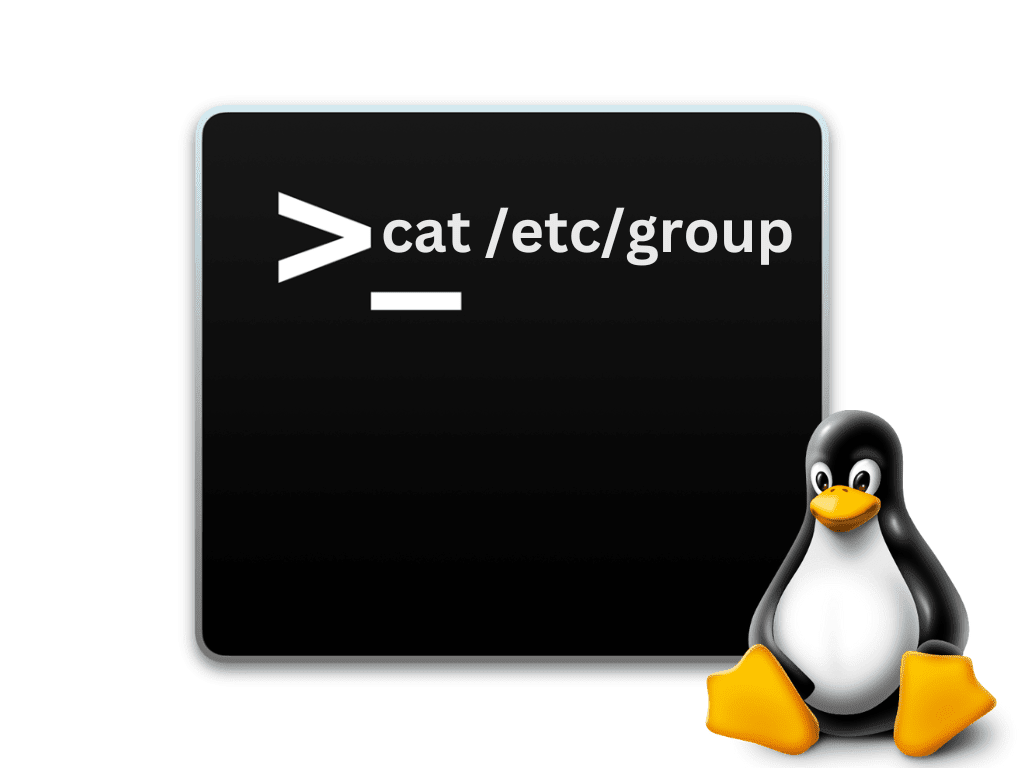Managing user groups is a critical aspect of Linux system administration, as it is essential to ensure security and control access to resources. There are several ways to list user groups in Linux, and this article explores some of the most common and effective methods.
This article discusses how to retrieve group information from the /etc/group file, query the group database using the getent command, use the cut command to extract specific fields, and list the groups that a specific user is a member of using the groups, id, or getent command. Additionally, we’ll cover how to use the powerful text processing tool awk to filter and manipulate text data. By the end of this article, you will have a comprehensive understanding of different methods for listing user groups in Linux and the ability to choose the most appropriate method for your needs.
Method 1: Using the /etc/group File
If you want to list all the user groups on your Linux system, you can use the /etc/group file. This file contains information about all the groups available on the system. Here are three methods you can use to display the contents of the /etc/group file:
Using cat
The ‘cat’ command is a simple way to display the contents of a file in the terminal. To list the user groups, you can run the following command:
cat /etc/groupThis command will output the contents of the /etc/group file, which includes information about each group on the system. Each line represents a group and contains the group name, password (if any), group ID (GID), and a comma-separated list of members.
Using less
The ‘less’ command is another way to view the contents of a file in the terminal, allowing you to scroll through the file one page at a time. To use ‘less’ to list the user groups, you can run the following command:
less /etc/groupThis command will open the /etc/group file in ‘less’ mode, allowing you to view the contents one page at a time. To scroll down, press the ‘spacebar’; press’ q’ to exit.
Using more
The ‘more’ command is similar to ‘less’ in that it allows you to view the contents of a file one page at a time. To use ‘more’ to list the user groups, you can run the following command:
more /etc/groupThis command will display the contents of the /etc/group file, one page at a time. To scroll down, press the ‘spacebar’; press’ q’ to exit.
Method 2: Using the getent Command
Another way to list user groups on a Linux system is using the ‘getent’ command. This versatile command allows you to retrieve information from various system databases, including the group database. Here are two methods you can use to list user groups with ‘getent’:
Listing all groups
To list all the groups on the system using ‘getent’, you can run the following command:
getent groupThis command will query the group database and display the same information as the /etc/group file, including group names, passwords (if any), group IDs (GIDs), and a comma-separated list of members.
Searching for a specific group
To search for a specific group and display its information if it exists, you can run the following command:
getent group groupnameReplace ‘groupname’ with the name of the group you want to search for. This command will search the group database for the specified group and display its information if it exists. The command will not return any output if the group does not exist.
Method 3: Using the cut Command
The ‘cut’ command is a text processing utility that can remove sections from each file line. If you want to list only group names or group IDs from the /etc/group file, you can use the ‘cut’ command with the following options:
Listing group names
To list only the group names from the /etc/group file, you can use the following command:
cut -d: -f1 /etc/groupIn this command, the ‘-d’ option specifies the delimiter (in this case, a colon ‘:’), while the ‘-f’ option specifies the field number to be displayed (in this case, the first field for group names). This command will output only the group names, one per line.
Listing group IDs
To list only the group IDs from the /etc/group file, you can use the following command:
cut -d: -f3 /etc/groupIn this command, the ‘-d’ option specifies the delimiter (in this case, a colon ‘:’), while the ‘-f’ option specifies the field number to be displayed (in this case, the third field for group IDs). This command will output only the group IDs, one per line.
Method 4: Listing a Specific User’s Groups
If you need to find out which groups a specific user is a member of, you can use one of the following commands:
Using groups
The ‘groups’ command is a simple way to list all the groups a specific user is a member of. To use this command, type the following, replacing ‘username’ with the name of the user you want to check:
groups usernameThis command will output a list of group names of the specified user is a member of.
Using id
The ‘id’ command is another way to list the groups a specific user is a member of. To use this command, run the following, replacing ‘username’ with the name of the user you want to check:
id -Gn usernameThis command will output a list of group names the specified user is a member of without any additional information.
Using getent
The ‘getent’ command can also list the groups a specific user is a member of. To use this command, run the following:
getent passwd username | cut -d: -f4 | getent group - | cut -d: -f1This command retrieves the user’s information, extracts the user’s primary group ID using ‘cut’, queries the group database with the group ID using ‘getent group’, and finally extracts the group name using another ‘cut’ command. This command will output a list of group names of the specified user is a member of.
Method 5: Listing Groups with awk
The ‘awk’ command is a powerful text processing tool that can be used to filter and manipulate text data. If you want to list groups from the /etc/group file using ‘awk’, you can write a short script that extracts specific fields from each line. Here are two examples of how to list groups using ‘awk’:
Listing group names
To list only the group names from the /etc/group file using ‘awk’, you can run the following command:
awk -F: '{print $1}' /etc/groupIn this command, the ‘-F’ option sets the field separator (in this case, a colon ‘:’). The print statement within the single quotes specifies which field to display (in this case, the first field for group names). This command will output only the group names, one per line.
Listing group names and their GIDs
To list both the group names and their GIDs from the /etc/group file using ‘awk’, you can run the following command:
awk -F: '{print $1 " - " $3}' /etc/groupIn this command, the ‘-F’ option sets the field separator (in this case, a colon ‘:’). The print statement within the single quotes specifies which fields to display (in this case, the first field for group names and the third field for GIDs). This command will output both the group names and their GIDs, separated by a hyphen and spaces, one per line.
Conclusion
This article covered several methods for listing user groups in Linux. By reading the /etc/group file, using the getent, cut, groups, id, and awk commands, you can retrieve different information about user groups, such as group names, passwords, GIDs, and member lists. We provided multiple examples for each method to demonstrate different use cases and techniques.
When managing user groups on your Linux system, choose the best method for your needs. With these tools at your disposal, you’ll have greater control and flexibility when managing access and permissions for your system’s users.