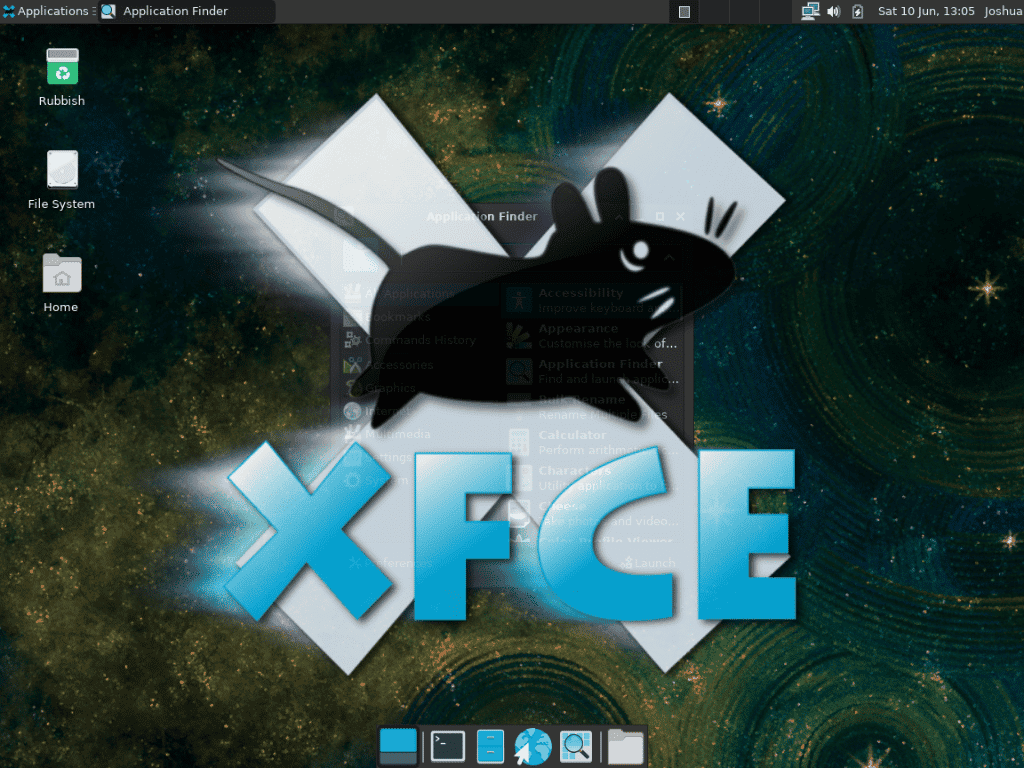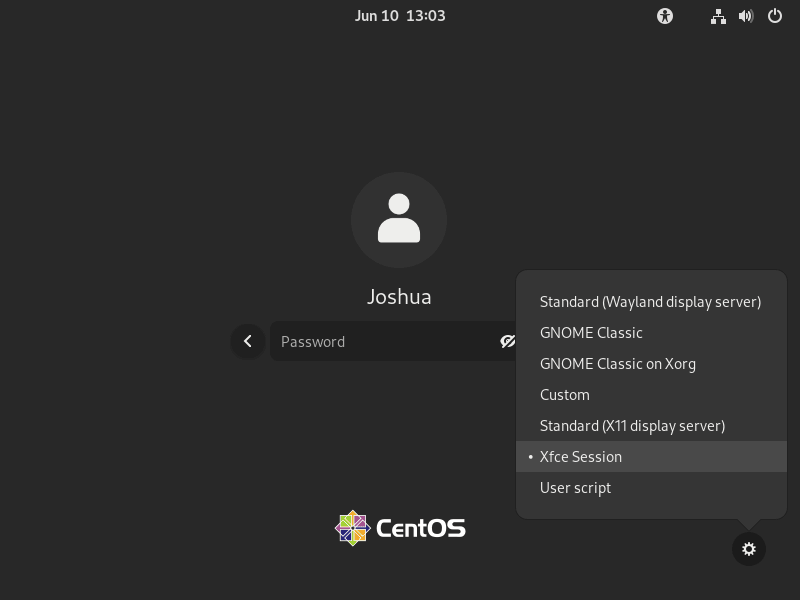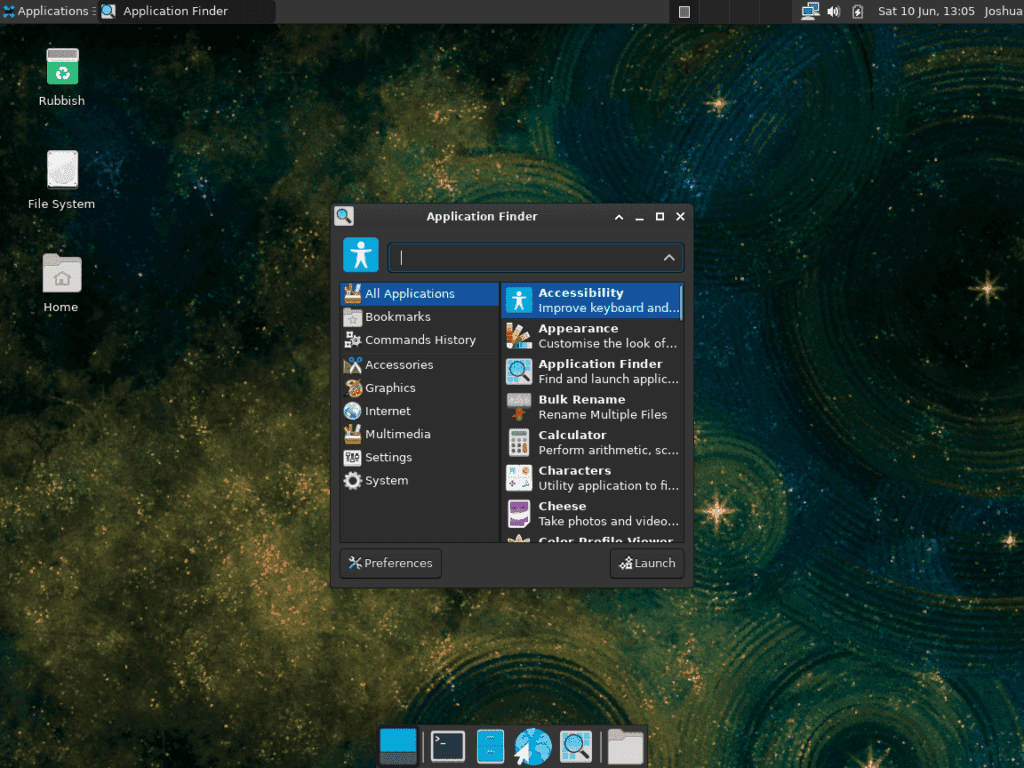Xfce is a renowned lightweight desktop environment tailored for Unix-like operating systems, emphasizing simplicity and performance. Understanding its unique features and benefits is crucial for those considering learning to install Xfce on CentOS Stream 9 or its older stable enterprise-based release of CentOS Stream 8.
Key Attributes of Xfce with CentOS:
- Modular Design: Xfce’s component-based structure allows users to select and install only the desired features, optimizing system performance.
- Traditional Layout: Offering a conventional desktop experience, Xfce caters to users who appreciate a familiar interface. Its easily configurable panel and the Thunar file manager combine simplicity with power.
- Customization: Xfce grants users extensive control over system aesthetics, from themes to window behaviors, ensuring a tailored user experience.
Why Xfce for CentOS Stream Users?:
- Efficient Resource Use: For those operating servers or virtual machines with limited resources on CentOS Stream, Xfce’s minimalistic design is a boon.
- Granular Control: Xfce’s adaptability offers a refreshing departure from less flexible desktop environments.
- Optimized Performance: The lean design of Xfce can enhance system responsiveness and speed.
- Classic Experience: Users who value a straightforward desktop layout will find Xfce’s approach appealing.
In essence, Xfce presents a harmonious blend of efficiency, customization, and user-friendliness. For CentOS Stream users, it offers a viable alternative to other desktop environments. The subsequent sections will guide you through the steps to seamlessly install Xfce on CentOS Stream, enhancing your overall Linux experience.
Install Xfce for CentOS Stream 9
This section aims to delineate installing the XFCE Desktop Environment on CentOS Stream 9. While the procedure varies slightly for CentOS Stream 8, we will primarily focus on CentOS Stream 9 in this section. We leverage the EPEL and EPEL Next repositories to access the essential software packages for this process.
Step 1: Refresh CentOS Stream 9 Packages Before Xfce Installation
The first order of business is to update and upgrade all existing system packages. This action is significant as it helps maintain the most recent versions of installed packages, ensure compatibility, and minimize potential conflicts with new installations. We will employ the dnf upgrade command with the --refresh option to achieve this, which syncs your local package index with the server’s latest updates.
sudo dnf upgrade --refreshStep 2: Import EPEL and EPEL Next Repositories on CentOS 9 Stream for Xfce
Our subsequent action is the incorporation of the Extra Packages for Enterprise Linux (EPEL) and EPEL Next repositories into our system. The EPEL repository hosts additional and supplementary software packages not included in the standard CentOS repositories. In contrast, the EPEL Next repository contains packages intended for the upcoming minor RHEL release. The following command will facilitate the integration of these repositories:
sudo dnf install \
https://dl.fedoraproject.org/pub/epel/epel-release-latest-9.noarch.rpm \
https://dl.fedoraproject.org/pub/epel/epel-next-release-latest-9.noarch.rpmStep 3: Install XFCE on CentOS Stream 9 via DNF Command
With the repositories in place, we can install the XFCE Desktop Environment on CentOS Stream. We will use the dnf command, the default package manager for CentOS, to perform this operation. The –enablerepo option is to guide the command to retrieve the XFCE Desktop Environment packages from the EPEL, EPEL Next, and CRB repositories.
sudo dnf --enablerepo=epel,epel-next,crb group install "Xfce"Step 4: Initiate System Reboot to Complete XFCE Installation on CentOS Stream 9
Once the XFCE Desktop Environment is successfully installed, the concluding action is to reboot the system. This crucial step allows the system to initialize the newly installed desktop environment, ensuring its readiness for use upon the next system startup.
sudo rebootInstall Xfce for CentOS Stream 8
The focus of this section is to guide you in the systematic process of installing the XFCE Desktop Environment on CentOS Stream 8. Even though the procedure shares similarities with the one for CentOS Stream 9, it requires a slightly different approach regarding commands and accessing the EPEL and EPEL Next repositories.
Step 1: Update CentOS Stream 8 Packages Before XFCE Installation
Commencing the process, we must update and upgrade all currently installed packages on our system to their most recent versions. This ensures system stability and mitigates any potential conflicts or dependencies that may transpire during the XFCE installation. The dnf upgrade --refresh command accomplishes this, ensuring that your system’s packages are in sync with the latest updates on the server.
sudo dnf upgrade --refreshStep 2: Integrating EPEL and EPEL Next Repositories
Our next stride in this process involves integrating the EPEL and EPEL Next repositories into our CentOS Stream 8 system. These repositories house additional packages absent in the default CentOS repositories, thereby expanding the pool of software available for installation.
sudo dnf install \
https://dl.fedoraproject.org/pub/epel/epel-release-latest-8.noarch.rpm \
https://dl.fedoraproject.org/pub/epel/epel-next-release-latest-8.noarch.rpmStep 3: Install XFCE on CentOS Stream 8 via DNF Command
Moving on to the crux of our process, we proceed to install the XFCE Desktop Environment on CentOS Stream 8. In this step, we’ll utilize the dnf command, specifying the --enablerepo option to ensure that the installation packages are procured from the EPEL and PowerTools (or powertools) repositories.
Note that the case sensitivity of ‘PowerTools’ may vary across different CentOS releases. If the command encounters an error initially due to this, rerunning the command with ‘powertools’ should address the issue. Moreover, the “base-x” group is appended to the installation command to ensure that all the requisite base packages for a graphical user interface are installed.
sudo dnf --enablerepo=epel,PowerTools group install "XFCE" "base-x"In case the command fails due to case sensitivity, use the following:
sudo dnf --enablerepo=epel,powertools group install "XFCE" "base-x"Step 4: System Reboot to Complete XFCE Installation on CentOS Stream 8
After completing the XFCE Desktop Environment installation, our concluding step involves rebooting the system. This essential measure allows the system to initialize and configure the freshly installed XFCE environment, ensuring it is ready for use upon the system’s next start.
sudo rebootLogin to XFCE on CentOS Stream
In the aftermath of the XFCE installation, our next pivotal transition involves logging into the newly installed XFCE environment. Post-installation, when you restart your system, you’ll encounter the user login screen, where the opportunity to select your preferred desktop environment arises.
Step 1: Navigate to Desktop Environment Options
Once you reach the login screen, your attention should be directed towards a gear-like symbol akin to a settings cogwheel. When interacted with, this icon unveils a list of the different desktop environments currently installed on your system.
Step 2: Choose XFCE Environment on CentOS Stream
With the dropdown menu visible post-interaction with the settings cogwheel, your next move is to select “XFCE Session.” This action triggers the initiation of your new session in the XFCE environment, welcoming you to its lightweight, efficient, and highly customizable workspace.
Basic Tips for Getting Started with XFCE on CentOS Stream
Adapting to a new desktop environment, particularly when switching from a different one, can be a significant shift. While highly efficient and customizable, the XFCE desktop environment also comes with its own unique set of features and functionality. To help you get the most out of XFCE on CentOS Stream, here are some essential tips and tricks catering to beginners and seasoned users.
Customize Your Panel with XFCE on CentOS Stream
XFCE provides a panel as the primary access point to your applications, window management, and system notifications. Customizing this panel can significantly enhance your productivity and overall user experience. To begin customizing:
Right-click on the panel -> Panel -> Panel PreferencesYou’ll be greeted with various customization options, including adjusting the panel’s size, orientation, and visibility.
Personalize Your Workspace on CentOS Stream
XFCE offers a high level of customization for your workspaces. Navigate to the Workspace Settings:
Applications Menu -> Settings -> Workspace SettingsYou can change the number of workspaces, name them, and even tweak the margins around the screen edge.
Adjust Window Manager Settings on CentOS Stream
One of the fundamental aspects of XFCE is its Window Manager, which controls the placement and appearance of windows. To access the Window Manager settings:
Applications Menu -> Settings -> Window ManagerIn this area, you can customize things like the title bar, button layout, and the behavior of your windows when double-clicked.
Application Autostart on CentOS Stream
Specific applications may be necessary for every session. XFCE allows you to auto-start these applications every time you log in. To set this up:
Applications Menu -> Settings -> Session and Startup -> Application AutostartSimply add your desired applications to the list to have them start automatically at every login.
Keyboard Shortcuts on CentOS Stream
Keyboard shortcuts can significantly boost your productivity. XFCE allows you to customize these shortcuts to fit your workflow. To access these settings:
Applications Menu -> Settings -> Keyboard -> Application ShortcutsYou can add new shortcuts or modify existing ones according to your preferences.
Embracing these tips will help enhance your experience with the XFCE environment on CentOS Stream. Remember, XFCE is designed to be lightweight yet fully functional and highly customizable. Don’t hesitate to explore and experiment with its settings to tailor the environment to suit your workflow and preferences.
Additional XFCE Commands on CentOS Stream
Mastering your desktop environment requires the knowledge to navigate its features and settings and understanding how to ensure its maintenance and optimal performance. This section will delve into some crucial aspects of managing XFCE on CentOS Stream, including updating and uninstalling the desktop environment.
Update XFCE on CentOS Stream
Maintaining your XFCE desktop environment in an updated state is of paramount importance. Regular updates bring forth the latest features, improvements, and, most importantly, security patches. Utilizing the Command Line Interface (CLI) becomes highly beneficial in this aspect, especially if you choose to bypass desktop notifications.
To update XFCE and, consequently, all other packages installed on your system, we turn to the dnf package manager. Execute the following command in your terminal:
sudo dnf upgrade --refreshWith this command, you’re prompting the dnf package manager to refresh the package database and upgrade all software packages on your CentOS Stream system. This includes XFCE and any related packages installed from the EPEL and Appstream repositories.
Remove XFCE From CentOS Stream
There might arise scenarios where you decide to try out a different desktop environment or you need to uninstall XFCE. The process is uncomplicated; thanks again to the dnf package manager.
To initiate the removal of XFCE and all associated packages, execute the following command in your terminal:
sudo dnf group remove "XFCE"Once the process is finished, a system reboot is necessary. Execute the following command to restart your system:
sudo rebootStep 3: Reselecting Your Default Desktop Environment on CentOS Stream
You will be directed to the login screen upon rebooting your system after uninstalling XFCE. Here, you will be required to select a default desktop environment. Remember to select one that aligns with your preferences and requirements.
Closing Thoughts
In this tutorial, we’ve walked through the initializing and managing of the XFCE desktop environment on the CentOS Stream distribution. XFCE provides a reliable and customizable user interface accommodating novice and experienced system administrators. From the initial selection of XFCE at the login screen to keep it updated and, finally, to the eventual uninstallation process, each step was carefully explained with user clarity in mind. Navigating a Linux environment like CentOS Stream is an ongoing learning experience; XFCE is a solid choice of desktop environment that offers the tools and flexibility to shape that journey.