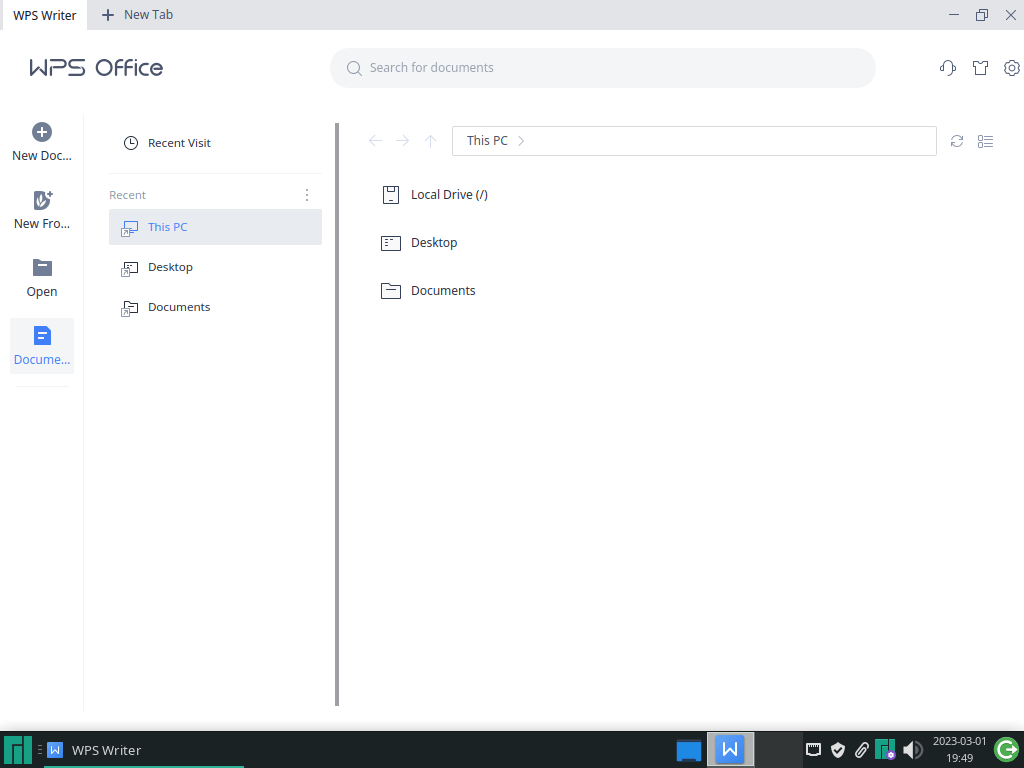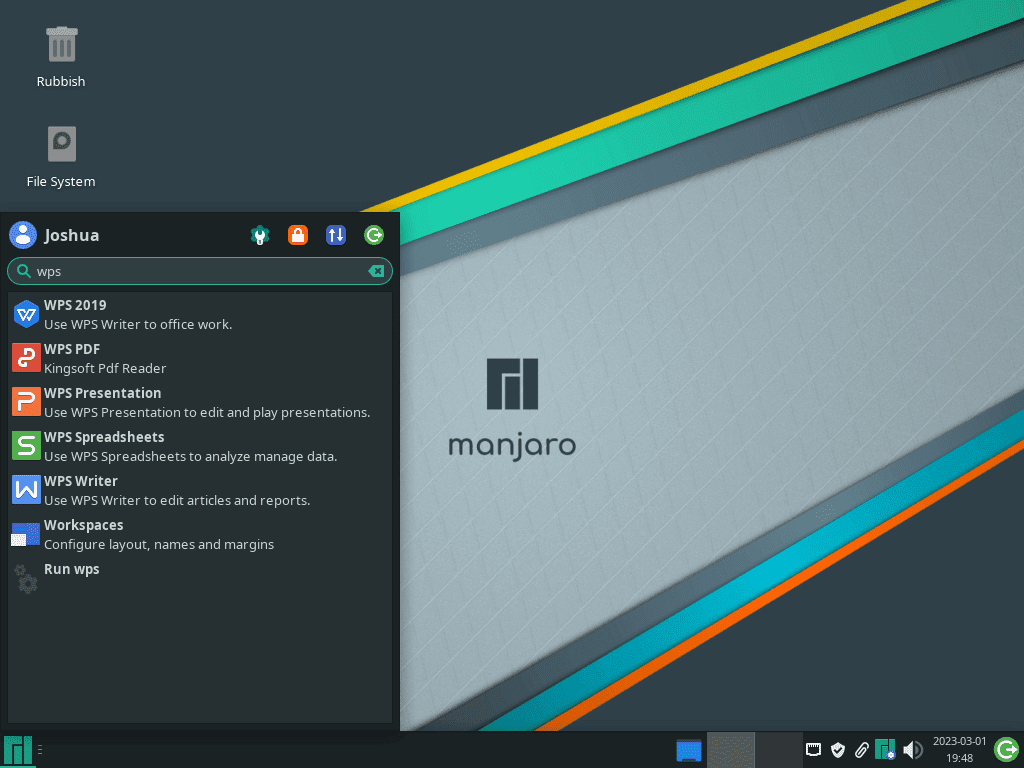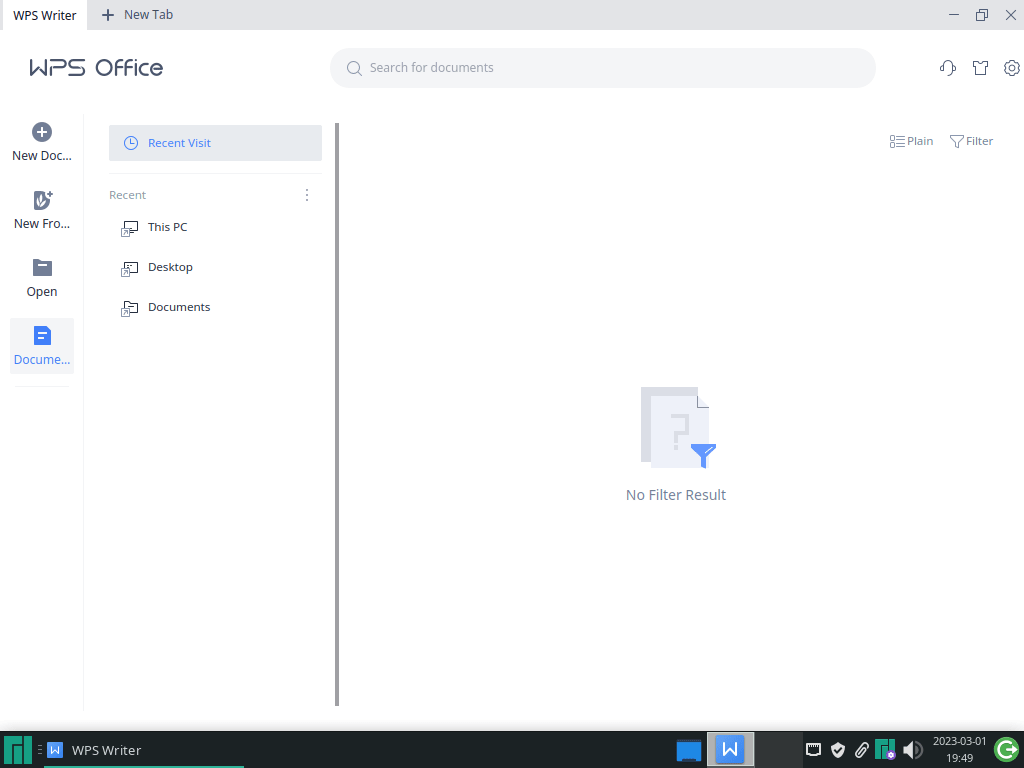WPS Office is a comprehensive and versatile office suite that provides users with an all-in-one solution for their document, spreadsheet, and presentation needs. Designed to be a powerful alternative to other popular office suites like Microsoft Office and LibreOffice, WPS Office has rapidly gained popularity due to its impressive range of features and user-friendly interface. In this introduction, we’ll explore the key aspects of WPS Office that make it stand out from the competition.
- Cross-Platform Compatibility: WPS Office is available for various platforms, including Windows, macOS, Linux, Android, and iOS. This enables users to work seamlessly across devices, regardless of their operating system.
- File Format Support: WPS Office boasts excellent compatibility with Microsoft Office file formats, including support for DOC, DOCX, XLS, XLSX, PPT, and PPTX. This ensures that you can easily open, edit, and save files in formats used by other popular office suites.
- Intuitive Interface: The user interface of WPS Office is designed to be clean and easy to navigate, making it simple for both new and experienced users to access the tools they need quickly.
- Templates and Resources: WPS Office offers an extensive library of free templates and resources covering various industries and document types. This allows users to create professional-looking documents, presentations, and spreadsheets easily.
- Cloud Storage Integration: WPS Office has integrated cloud storage, enabling users to save and access their documents from anywhere with an internet connection. It supports popular cloud services like Google Drive, Dropbox, and OneDrive.
- Advanced Editing Features: WPS Office has a rich set of editing features, including advanced formatting options, real-time collaboration, and the ability to insert multimedia elements such as images, audio, and video.
- Cost-Effective Solution: WPS Office provides a free version with basic functionality and premium plans that offer additional features at a competitive price, making it an attractive option for individuals and businesses on a budget.
With its wide range of features, cross-platform compatibility, and cost-effective pricing, WPS Office is an excellent choice for a powerful yet user-friendly office suite. The following guide will demonstrate how to install WPS Office on Manjaro Linux.
Step 1: Update Manjaro Linux
Before installing WPS Office on your Manjaro Linux computer, it’s important to update your system to ensure smooth installation and avoid potential issues. To do this, open a terminal window and enter the following command:
sudo pacman -SyuThis command will update all installed packages on your system. However, if it has been a while since you last updated your system, you may need to perform a full database dump. To do this, enter the following command:
sudo pacman -SyyuStep 2: Enable AUR for pamac AUR Helper
Before proceeding, ensure you also have the following packages installed; failure to install these may lead to errors when installing WPS Office:
Run the following command in the terminal:
sudo pacman -S --needed --noconfirm base-devel gitThe next task is to enable the Arch User Repository (AUR), a repository of user-contributed packages for Arch-based Linux distributions, including Manjaro. The AUR provides access to a wide variety of software unavailable in the official repositories, making it an essential tool for Manjaro users.
However, AUR is disabled by default on Manjaro Linux to ensure system stability and security. To enable AUR, you will need to edit the Pacman configuration file. The easiest way to do this is by running the following command:
sudo sed -Ei '/EnableAUR/s/^#//' /etc/pamac.confThis command uses sed to locate the “EnableAUR” line in the “pamac.conf” file and remove the “#” at the beginning of the line. This enables AUR and allows you to install software packages directly from the AUR repository.
Step 3: Install WPS Office
Now that AUR is enabled on your Manjaro system, you can access a wide range of previously unavailable software options. Installing software from AUR is simple and can be accomplished using the pamac package-management helper in the command terminal.
To install WPS Office, execute the following command in the terminal:
sudo pamac install wps-officeThis command will install WPS Office on your system. If you also want to install the Mime files provided by Kingsoft Office, run the following command:
sudo pamac install wps-office-mimeFor Chinese users, the maintainer has also provided a Chinese (Simplified) MUI package for WPS Office. To install this package, run the following command:
sudo pamac install wps-office-mui-zh-cnMime files for the Chinese (Simplified) version can also be installed using the following command:
sudo pamac install wps-office-mime-cnFinally, for Chinese users, installing the WPS Office Fonts package, which contains the Chinese Founder’s fonts, is recommended. To do this, run the following command:
sudo pamac install wps-office-fontsAfter executing these commands, WPS Office should be successfully installed on your Manjaro Linux system.
Troubleshoot Tips for WPS Office on Manjaro Linux
If you experience an issue when launching wpspdf while using WPS Office on Manjaro Linux, it may be due to a missing dependency called “libtiff5“. This optional dependency is required to function WPS Office’s PDF viewer properly.
Fortunately, you can easily install this dependency using the Pamac package manager in the terminal. Run the following command:
sudo pamac install libtiff5This command will install the missing dependency and ensure that WPS Office’s PDF viewer functions properly. Many reports on the AUR have confirmed that this solution works effectively.
Step 4: Launch WPS Office
Launching WPS Office Suite on Manjaro Linux can be done in two ways: using the command terminal or the menu’s application icon.
To launch WPS Office Suite from the command terminal, open a new terminal window and type in the following command:
wpsThis command will launch the WPS Office Suite, and you can access all the applications, including Writer, Spreadsheets, and Presentation.
Alternatively, you can use the application icon in the menu to launch WPS Office Suite. Follow the steps below to do this:
- Click on the Manjaro menu icon on your screen’s bottom left.
- In the search bar, type “WPS Office” and press enter.
- The WPS Office Suite application icon should appear and click on it to launch the suite.
- Once the WPS Office Suite is open, you can access all the applications, including Writer, Spreadsheets, and Presentation.
Example of WPS Office on the Manjaro Linux application menu:
When you open WPS Office for the first time, you’ll be greeted with a welcome screen that provides a brief overview of the suite’s features and functionality. Here are some tips and things to expect when you launch WPS Office for the first time:
- On the welcome screen, you can select a specific application to open, such as Writer, Spreadsheets, or Presentation.
- After selecting an application, you’ll be prompted to choose a template for your document. You can choose from a variety of pre-designed templates, or you can create a new document from scratch.
- Once you’ve selected your template or created a new document, you’ll be taken to the application’s main interface. The interface is similar to other office suite software, with a toolbar at the top and various tools and options for formatting and editing your document.
- One of the unique features of WPS Office is the ability to use tabs to work on multiple documents simultaneously. You can easily switch between tabs to access different documents like in a web browser.
- WPS Office also includes a built-in cloud storage service, which you can use to save and access your documents from anywhere. You must sign in with a WPS Office account to use this feature.
- In addition to the cloud storage service, WPS Office includes a PDF editor allowing you to edit and save PDF files.
- Finally, if you have any questions or issues while using WPS Office, you can access the Help menu from the top toolbar. This menu provides various help resources, including user guides and FAQs.
By keeping these tips in mind and exploring the various features of WPS Office, you can quickly get up and running with this powerful office suite software on your Manjaro Linux system.
Example of WPS Office Suite on Manjaro Linux:
Additional Tips
How to Update WPS Office on Manjaro Linux
Updating WPS Office on Manjaro Linux is a simple process that can be accomplished using the pamac package-management helper. Follow the steps below to update WPS Office to the latest version.
Type in the following command to check for available updates for all installed packages, including WPS Office:
sudo pamac checkupdates -aThis command will display a list of available updates for your system, including any updates for the WPS Office.
Next, run the following command to install any available updates for all installed packages, including WPS Office:
sudo pamac upgrade -aThis command will prompt you to review the updates and confirm the installation process.
How to Remove WPS Office on Manjaro Linux
To remove WPS Office from your Manjaro Linux system, you can use the pamac package-management helper in the terminal. Follow the steps below to remove WPS Office.
Type in the following command to remove WPS Office; the command lists the multiple installation options, so ensure you select the right commands:
sudo pamac remove wps-office
sudo pamac remove wps-office-mime
sudo pamac remove wps-office-mime-cn
sudo pamac remove wps-office-mui-zh-cn
sudo pamac remove wps-office-fontsThis command will completely remove the WPS Office package from your system.
To clean up any unused files or packages that may be taking up space on your system, you can use the following commands:
sudo pamac remove -oIf you previously enabled AUR on your Manjaro system and later decided that you no longer want to use it, you can disable it by running the following command:
sudo sed -Ei '/EnableAUR/s/^/#/' /etc/pamac.confThis command comments out the “EnableAUR” line in the pamac.conf file, effectively disabling AUR. Disabling AUR can help ensure the stability and security of your Manjaro system.
Conclusion
In conclusion, installing WPS Office on Manjaro Linux is a straightforward process that allows users to access a powerful and feature-rich office suite on their Linux system. With its excellent compatibility, user-friendly interface, and cost-effective options, WPS Office is an ideal choice for individuals and businesses alike. By following our guide, you’ll be able to unlock the full potential of WPS Office on your Manjaro Linux setup and enhance your productivity in no time.