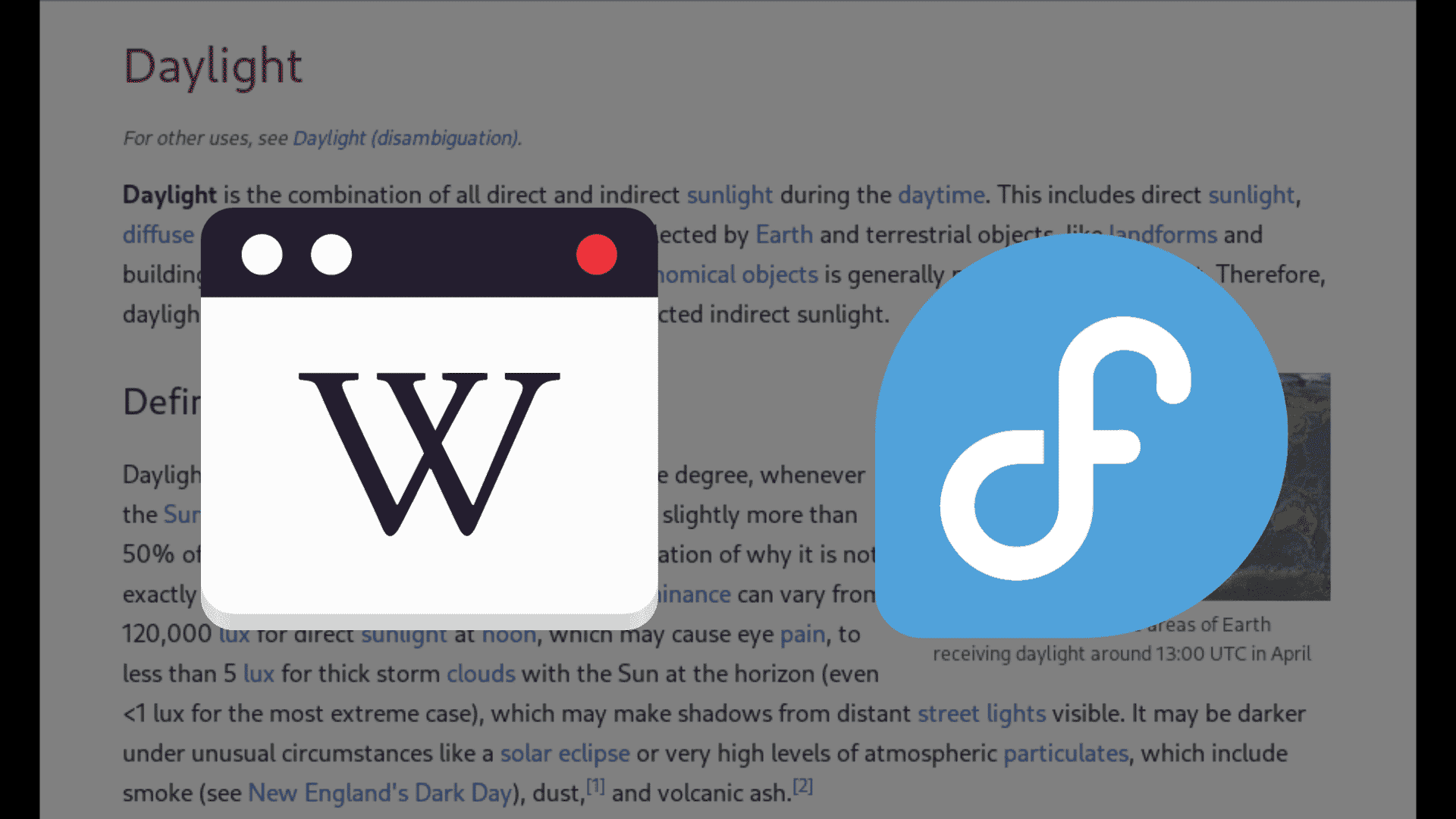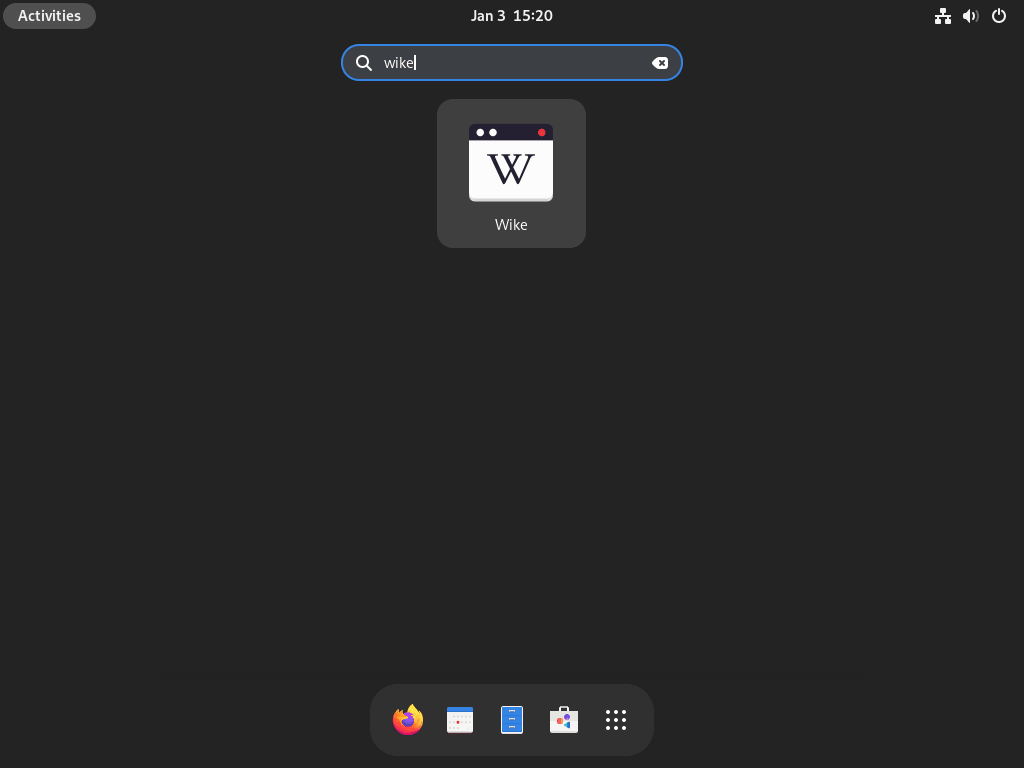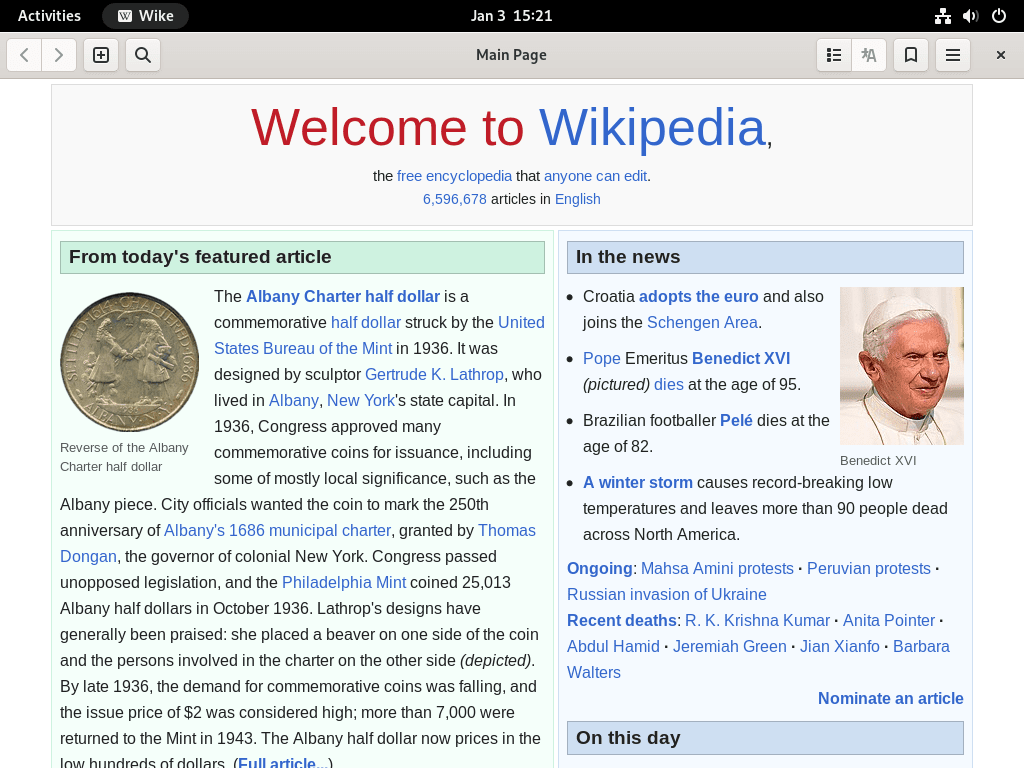This guide will demonstrate how to install Wike on Fedora Linux, offering a straightforward approach to harnessing the capabilities of this innovative software. Wike, a user-friendly Wikipedia reader designed for the GNOME desktop environment, stands out for its seamless integration and efficient functionality.
Key Features of Wike:
- Simple Interface: Wike offers a clean, distraction-free reading environment, making navigating and absorbing information easy.
- Offline Reading: It allows users to save articles for offline access, enhancing its utility in areas with limited internet connectivity.
- Article Search and Management: Wike includes powerful search capabilities and bookmarking features, enabling users to find and manage articles efficiently.
- Customization: The software supports various customization options, including text size and theme adjustments, tailoring the reading experience to individual preferences.
- Language Support: Wike provides support for multiple languages, making it accessible to a diverse user base.
In the following sections, you’ll learn how to set up Wike on a Fedora Linux system. The instructions are clear and concise, ensuring a smooth installation experience even for those new to Linux environments. By the end of this guide, you can enjoy Wike’s features and explore the vast knowledge repository of Wikipedia in a more reader-friendly format on your Fedora desktop.
Install Wike on Fedora Linux via COPR
Step 1: Update Fedora Before Wike Installation
To begin, it’s crucial to update your Fedora system. This step ensures all packages are current, which helps prevent any conflicts while installing new software.
Execute the following command in the terminal:
sudo dnf upgrade --refreshThis command refreshes your repository and upgrades the packages, preparing your system for a smooth installation process.
Step 2: Enable Wike COPR Repository
Wike, a Wikipedia reader, is best installed on Fedora via the COPR repository managed by xfgusta. To do this, you need to enable the repository in your system.
Enter the command below in the terminal:
sudo dnf copr enable xfgusta/wike -yThe -y flag automatically confirms the action, speeding up the process. Upon completion, the terminal displays the message: “Repository successfully enabled.” This confirms that your system now recognizes the Wike repository.
Repository successfully enabled.Step 3: Install Wike via DNF Command
With the COPR repository enabled, you can now proceed to install Wike.
Use this command to initiate the installation:
sudo dnf install wikeThis command downloads and installs Wike on your Fedora system. After the installation is completed, Wike is ready for use.
For those seeking an alternative method or prefer Flatpak installations, below is a secondary method to install Wike on Fedora.
Install Wike on Fedora Linux via Flatpak and Flathub
Step 1: Verify Flatpak Installation
Before proceeding with Wike’s installation, ensure that Flatpak is installed on your Fedora system. Flatpak is a software utility for software deployment, application virtualization, and package management. If you have previously uninstalled Flatpak, re-install it with this command:
sudo dnf install flatpak -yThe -y option automatically confirms the installation, simplifying the process.
Step 2: Enable Flathub for Wike Installation
Flathub is a central repository for Flatpak applications. To install Wike via Flatpak, Flathub must be enabled. This can be done using the following command:
flatpak remote-add --if-not-exists flathub https://flathub.org/repo/flathub.flatpakrepoThis command adds Flathub as a remote source for Flatpak, allowing access to its extensive library of applications, including Wike.
Step 3: Install Wike via Flatpak Command
With Flathub enabled, you can now install Wike. The command below will download and install the latest version of Wike from Flathub:
flatpak install flathub com.github.hugolabe.WikeThis ensures you have the most recent version of Wike, providing an optimized user experience.
Troubleshoot Wike Flatpak Installation
A common issue during Flatpak installation is receiving an error like:
"error: Unable to load summary from remote flathub: Can't fetch summary from disabled remote 'flathub,"If this occurs, enable the Flathub repository with this command:
flatpak remote-modify --enable flathubThis command resolves the issue by re-enabling the Flathub repository, allowing the Flatpak installation to proceed successfully.
Launch Wike Wikipedia Reader on Fedora Linux
Once Wike is installed on your Fedora Linux system, you can launch it using different methods depending on your preference or the nature of your installation.
CLI Commands to Launch Wike
If you’ve installed Wike directly (not via Flatpak), use this simple command in the terminal:
wikeThis command instantly opens the Wike Wikipedia Reader, assuming it’s installed in the standard system path.
The launch command differs slightly for users who have installed Wike via Flatpak. Execute the following command in your terminal:
flatpak run com.github.hugolabe.WikeThis command tells Flatpak to run the Wike application, explicitly targeting the Flatpak package identified by com.github.hugolabe.Wike.
GUI Method to Launch Wike
For those who prefer a graphical user interface (GUI) approach, launching Wike is straightforward and does not require terminal commands.
- Click on Activities at the top-left corner of your screen.
- Select Show Applications to view a list of all installed applications.
- Scroll through your applications or use the search bar to find Wike.
- Click on the Wike icon to launch the application.
First-Time Tips for Wike on Fedora Linux
Now that you have successfully installed Wike on Fedora Linux, here are some essential tips to enhance your initial experience with the software. These tips aim to help you customize and utilize Wike efficiently, ensuring seamless integration into your daily workflow.
General Tips for Wike Usage on Fedora
- Explore the Interface: Familiarize yourself with Wike’s user interface. Spend some time exploring the different sections and features available. This understanding will streamline your future interactions with the application.
- Learn Keyboard Shortcuts: Keyboard shortcuts can significantly speed up your navigation within Wike. For instance, use
Ctrl+Fto quickly access the search bar. - Bookmarking Articles: Make the most of the bookmarking feature. When you come across exciting or frequently read articles, bookmark them for easy access in the future.
Wike Customization Tips on Fedora
- Adjust Text Size and Theme: Wike allows you to customize the reading experience to suit your preferences. To ensure comfortable reading, you can change the text size and theme (light/dark). Look for these options in the settings menu.
- Language Preferences: Wike supports multiple languages. If you prefer reading articles in a language other than English, adjust your language settings to your preference.
- Configure Offline Reading: Take advantage of the offline reading feature. This is especially useful if you often find yourself in areas with limited internet connectivity. Save articles offline so you can access them anytime.
Other Wike Useful Tips on Fedora
- Explore Additional Plugins: Wike may support additional plugins or extensions that enhance its functionality. Explore available plugins to see if they align with your usage needs.
- Regularly Check for Updates: While this guide does not cover the update process, remember to check for Wike updates regularly. Updates can bring new features, improvements, and bug fixes.
- Community and Support: Engage with the Wike user community for support, tips, and tricks. The community can be a valuable resource for solving problems and discovering new ways to use Wike.
Additional Commands For Wike on Fedora Linux
Update Wike on Fedora
To keep Wike up-to-date on your Fedora system, especially when installed from a repository, use the standard DNF command. This command checks for updates and ensures that Wike is updated alongside your system’s other packages.
Run this command in the terminal:
sudo dnf update --refreshThe --refresh option ensures that your system’s package database is up-to-date before checking for software updates.
For Flatpak installations, you would instead run:
flatpak updateThis command ensures all Flatpak packages are up-to-date, including Wike, if an upgrade is available.
Remove Wike From Fedora
The process is straightforward if you need to uninstall Wike from your Fedora system. Depending on your installation method, use one of the following commands:
To remove Wike installed via DNF, use this command:
sudo dnf remove wikeLastly, if you have no intention of re-installing Wike, you should disable the COPR repo.
sudo dnf copr disable xfgusta/wike -yIf Wike was installed using Flatpak, the uninstallation command differs:
flatpak uninstall com.github.hugolabe.WikeConclusion
Throughout this guide, we’ve explored two effective methods to install Wike on Fedora Linux, catering to your diverse needs for accessing Wikipedia. Whether you’re an occasional Wikipedia visitor or a dedicated reader, Wike offers a tailored reading experience that significantly enriches your interaction with this vast knowledge repository.
My final recommendation is to try Wike, especially if you frequently dive into Wikipedia pages. It’s a tool that simplifies and enhances your reading, making the journey through information enjoyable and efficient. Remember, this guide’s additional tips and commands support your Wiki experience on Fedora, ensuring a smooth and productive use of this valuable application.