VLC Media Player stands as a beacon of versatility in the multimedia landscape. Renowned for its ability to handle various media formats, VLC Media Player is a must-have for anyone looking to enrich their audio and video experiences on Linux Mint. The upcoming guide focuses specifically on how to install VLC Media Player on Linux Mint 21 or 20, ensuring you have access to this powerful tool on your Linux system.
Here’s a glimpse into the myriad of features that make VLC a standout choice:
- Broad Media Format Support: VLC effortlessly plays a diverse range of media file formats, including MP4, AVI, MKV, and MP3. Its independence from external codecs simplifies media playback.
- Cross-Platform Compatibility: Enjoy a consistent VLC experience across various operating systems such as Windows, macOS, Android, and iOS.
- Customizable Interface: Tailor VLC’s user interface to your liking, enhancing both functionality and visual appeal.
- Subtitle and Audio Track Synchronization: Easily align subtitles and audio tracks, perfect for multilingual media consumption.
- Streaming and Network Playback: Access media content streamed over the internet or from local network sources.
- Advanced Playback Controls: Modify playback speed, apply video filters, and adjust audio settings for a personalized viewing experience.
- Open Source and Ad-Free: Benefit from a community-driven development model and an ad-free interface, courtesy of VLC’s open-source nature.
Embracing VLC Media Player on Linux Mint not only offers a seamless multimedia experience but also opens doors to a world of customization and control. The following guide will provide step-by-step instructions on installing VLC Media Player on Linux Mint 21 or 20, using both the APT method and the Flatpak approach with the Flathub repository. Stay tuned to unlock the full potential of your Linux Mint multimedia capabilities.
Install VLC Media Player on Linux Mint 21 or via APT
Step 1: Update Linux Mint Before VLC Media Player Installation
It’s essential to start by updating your Linux Mint system. This step ensures compatibility and prevents potential issues during the VLC installation.
Open your terminal and execute the command:
sudo apt update && sudo apt upgradeThis command refreshes your system’s package list and upgrades all installed packages to their latest versions.
Step 2: Install VLC Media Player with APT
Option 1: Install VLC with APT Default
The Linux Mint default repository includes VLC Media Player. While this version may not be the most recent, it is stable and recommended for users who value system stability.
To install VLC from the default repository, run the following:
sudo apt install vlcThis command installs the VLC Media Player available in your current Linux Mint repository.
Option 2: Install VLC with APT PPA
For users seeking the latest version of VLC Media Player, the VideoLAN PPA (Personal Package Archive) provides a more current build.
First, add the VideoLAN PPA to your system with this command:
sudo add-apt-repository ppa:videolan/master-daily -yThis command adds the master daily branch of the VideoLAN PPA to your system, with the -y flag automatically confirming the addition.
Next, update your package list to include the new PPA:
sudo apt updateThis step ensures that your system recognizes the newly added PPA. Once updated, you can install VLC Media Player with:
sudo apt install vlcThis command fetches VLC Media Player from the newly added VideoLAN PPA, providing you with the latest version available.
Install VLC Media Player on Linux Mint 21 or 20 via Flatpak and Flathub
Step 1: Enable Flatpak and Flathub for VLC Installation
Flatpak, a prevalent package management tool, is your secondary installation package manager. This tool is usually pre-installed on Linux Mint, and it provides an effective alternative to Snap for software installation.
First, verify and enable Flatpak along with the Flathub repository by executing this command in your terminal:
sudo flatpak remote-add --if-not-exists flathub https://flathub.org/repo/flathub.flatpakrepoThis command checks if the Flathub repository exists on your system and adds it if necessary. Flathub is a widely-used repository for Flatpak and hosts a variety of applications, including VLC Media Player.
Step 2: Install VLC Media Player Using Flatpak
With Flatpak and Flathub set up, you’re now ready to install VLC Media Player. Use the following command to initiate the installation:
flatpak install flathub org.videolan.VLCThis command instructs Flatpak to install VLC Media Player from the Flathub repository. The org.videolan.VLC is the unique identifier for the VLC package on Flathub.
Launching VLC Media Player on Linux Mint 21 or 20
CLI Commands to Launch VLC Media Player
If you have installed VLC Media Player using the APT or PPA method, you can easily launch it from the terminal. This method is particularly useful for users who prefer working directly with the command line or are operating in a GUI-less environment.
To open VLC, enter the following command in the terminal:
vlcThis simple command starts VLC Media Player, leveraging the default settings and interface.
For users who have installed VLC through Flatpak, the launch command differs slightly. This is due to Flatpak’s distinct management of applications.
To open VLC installed via Flatpak, use this command:
flatpak run org.videolan.VLCThis command tells Flatpak to run VLC Media Player, specifically the version installed from the Flathub repository.
GUI Method to Launch VLC Media Player
Most desktop users may prefer to launch VLC Media Player using the graphical interface. To do this, navigate through the following path on your desktop:
Taskbar > Sound & Video > VLC media playerFor those who favor a graphical interface, launching VLC Media Player is straightforward and user-friendly. This method is suitable for users who prefer interacting with their Linux Mint desktop environment. Here’s how to do it:
- Click on the Taskbar.
- Navigate to the Sound & Video section.
- Select VLC media player from the list.
First-Time Tips with VLC Media Player on Linux Mint 21 or 20
Now that you have installed and launched VLC Media Player on your Linux Mint system, it’s time to explore some useful tips and customizations that will enhance your multimedia experience.
General Tips for Using VLC Media Player on Linux Mint
- Playlists and Media Library: You can create and manage playlists or use the built-in Media Library to organize your multimedia content more efficiently. Access these features by selecting View > Playlist from the menu bar.
- Network Streaming: VLC Media Player can play streaming content from various sources. To access this feature, go to Media > Open Network Stream and enter the URL of the desired media source.
- Convert Media Files: VLC can convert media files into different formats. To do this, navigate to Media > Convert/Save and follow the on-screen prompts to select the desired input and output formats.
VLC Media Player Customization Tips on Linux Mint
- Change Interface Theme: Customize the appearance of VLC by selecting a different theme. Go to Tools > Preferences > Interface and choose from the available themes under Look and Feel.
- Add Custom Skins: You can download and apply custom skins to personalize your VLC Media Player. Visit the VLC Skins Library to find a skin you like, then go to Tools > Preferences > Interface and select “Use custom skin” to apply it.
- Hotkeys and Mouse Gestures: VLC allows you to set up hotkeys and mouse gestures for quicker access to various functions. Configure these settings by going to Tools > Preferences > Hotkeys and Tools > Preferences > Mouse Gesture.
Other VLC Media Player Tips and Tricks on Linux Mint
- Take Snapshots: Capture still images from videos by using the snapshot feature. Press Shift + S or navigate to Video > Take Snapshot while the video is playing.
- Add Subtitles: To add subtitles to a video, go to Subtitle > Add Subtitle File and select the appropriate subtitle file from your computer.
- Adjust Audio and Video Settings: Enhance your viewing experience by fine-tuning audio and video settings such as equalization, compression, or filters. Access these options by going to Tools > Effects and Filters.
Remember to explore VLC’s vast array of features to find more ways to enhance your viewing and listening enjoyment.
Managing VLC Media Player on Linux Mint 21 or 20
This section will discuss how to update and uninstall VLC Media Player on your Linux Mint system, depending on the installation method you originally used.
Update VLC Media Player
APT Update Method for VLC Media Player
For VLC Media Player installations done through APT, staying current with the latest updates is crucial. These updates can include security patches, feature enhancements, and general performance improvements.
Use the following command to update VLC along with other system packages:
sudo apt upgrade && sudo apt upgradeThis command first refreshes your package list (sudo apt update) and then upgrades all your installed applications to their latest versions (sudo apt upgrade), including VLC Media Player.
Flatpak Update Method for VLC Media Player
If you installed VLC Media Player via Flatpak, the update process differs. Flatpak manages applications separately from the system’s primary package manager.
To update the VLC installed through Flatpak, use this command:
flatpak updateThis command checks for updates for all Flatpak-installed applications, including VLC Media Player, and applies them as needed.
Remove VLC Media Player from Linux Mint
If you no longer need VLC Media Player on your system, you can remove it using one of the commands below, according to your original installation method:
APT Remove Method for VLC Media Player
To remove the VLC Media Player installed via APT, execute the following command:
sudo apt remove vlcThis command uninstalls VLC Media Player from your system. It’s a straightforward method for users who installed VLC using APT and wish to remove it while keeping other system packages intact.
For users who installed VLC from the PPA, you can remove this with the following command:
sudo add-apt-repository --remove ppa:videolan/master-daily -yFlatpak Remove Method for VLC Media Player
For those who installed VLC through Flatpak, the removal process is slightly different. To uninstall VLC Media Player, along with its associated data, use this command:
flatpak uninstall --delete-data org.videolan.VLCThis command not only removes VLC Media Player but also deletes its related data, ensuring a clean uninstallation.
Conclusion
Wrapping up, this guide has walked you through the seamless process of installing, managing, and enjoying VLC Media Player on Linux Mint. Whether you opted for the stability of the APT method, the cutting-edge updates from PPA, or the convenience of Flatpak, each route ensures a robust multimedia experience tailored to your needs. Along the way, we’ve also covered essential maintenance tips, ensuring your VLC stays up-to-date and runs smoothly.
In essence, VLC Media Player emerges as an indispensable tool for your Linux Mint setup, perfectly blending functionality with user-friendly features. With these insights and steps, you’re now well-equipped to make the most out of this versatile media player.


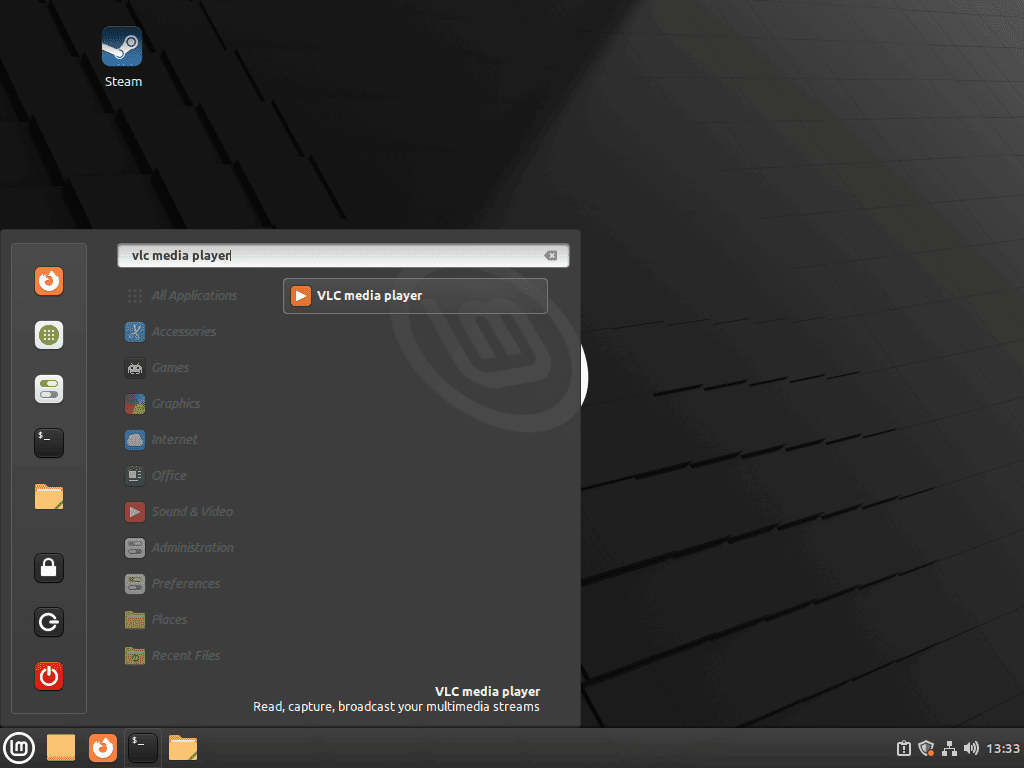
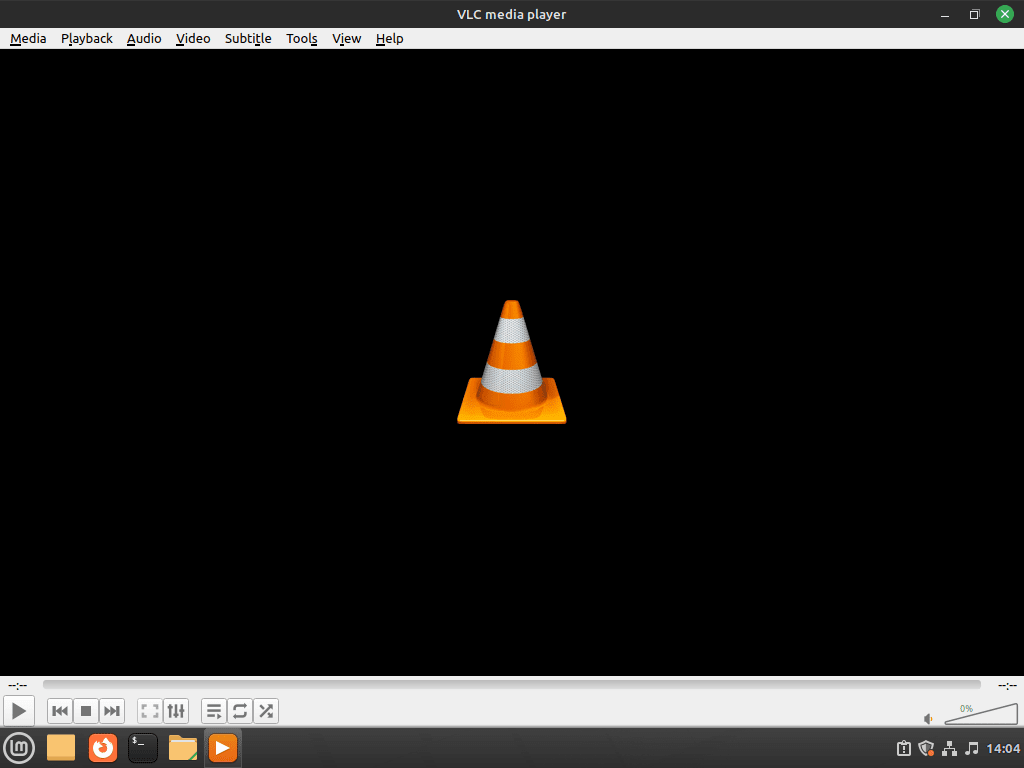
Conclusion: Someone has something against linux users. When someone says “free”, it is public enemy number 1. The VLC variant presented here has many shortcomings and should be replaced with VLC3 from Rob Savoury.
Hi Martin,
I did have Rob Savory method listed here for VLC and many other guides until he went subscription only so i removed his PPA from many of my guides.
Anyone that wants a link to the PPA in question for VLC: https://launchpad.net/~savoury1/+archive/ubuntu/vlc3
Thanks.
Yesterday I installed vlc in mint 21.2 using ppa from Rob Savoury and encountered no problems. Use this: ,, For _all_ latest dependencies (beyond minimum needed for VLC and FFmpeg)”:
sudo add-apt-repository ppa:savoury1/graphics
sudo add-apt-repository ppa:savoury1/multimedia
sudo add-apt-repository ppa:savoury1/ffmpeg4
sudo add-apt-repository ppa:savoury1/vlc3
sudo apt-get update
sudo apt-get upgrade && sudo apt-get dist-upgrade
sudo apt-get install vlc
I have no subscription. Good day.