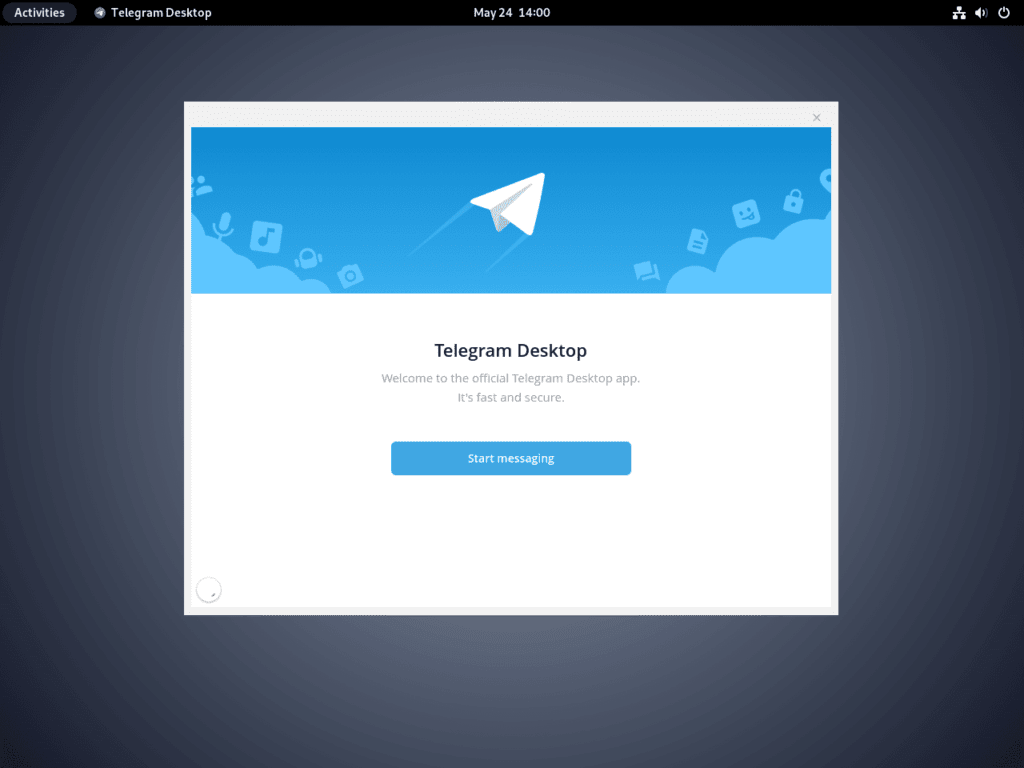Telegram, a renowned messaging application, has carved its niche in the communication landscape, offering speed, security, and versatility. For those keen to install Telegram on Debian 12 Bookworm, Debian 11 Bullseye, or Debian 10 Buster, understanding its core features and benefits is essential.
Key Features of Telegram:
- Robust Security: Telegram prioritizes user privacy, offering end-to-end encryption for voice calls and secret chats. The added option for self-destructing messages ensures that your communications remain confidential.
- Diverse Communication Modes: Beyond text, Telegram supports voice calls, video messages, and file sharing, accommodating various formats from documents to multimedia.
- Community Engagement: Telegram channels can broadcast to an unlimited audience, and its groups can accommodate up to 200,000 members, making it ideal for intimate chats and large communities.
- Customization: Enhance your chats with Telegram’s array of custom stickers and bots, offering functionalities ranging from group management to reminders.
- Cross-Platform Access: Telegram’s apps span major platforms, ensuring you stay connected regardless of your device.
- Cloud Sync: Telegram’s cloud-based architecture ensures your messages and files are synchronized across devices, offering a consistent user experience.
With its multifaceted features, Telegram transcends the boundaries of a conventional messaging app, emerging as a comprehensive platform for diverse communication needs.
For Debian users eager to integrate this dynamic messaging platform into their systems, the subsequent guide will elucidate the steps to install Telegram on Debian 12 Bookworm, Debian 11 Bullseye, or Debian 10 Buster. This will encompass methods using Debian’s APT repository and alternative approaches with Flatpak and Flathub, catering to varied installation preferences.
Install Telegram on Debian 12, 11, or 10 via APT
Step 1: Update Debian Before Telegram Installation
Before installing Telegram, update your Debian system’s packages to ensure you have the latest software versions and security patches. Use Debian’s APT, a package manager that makes software management easy on Debian-based systems.
Run the following commands to update:
sudo apt update
sudo apt upgradesudo lets regular users run commands with root permissions. The apt update command refreshes the package lists, while apt upgrade updates all packages on your system.
Step 2: Install Telegram Desktop Client on Debian via APT Command
After updating your system, you can install the Telegram client. This guide uses the APT repository provided by Debian for a stable and secure version of Telegram.
To install Telegram, use the following command:
sudo apt install telegram-desktopThis command installs the Telegram package on your Debian system.
Install Telegram on Debian 12, 11, or 10 via Flatpak and Flathub
The alternative method for installing Telegram on Debian using the Flatpak package manager and Flathub, a popular Linux app store. Debian doesn’t have Flatpak installed by default, so you’ll first set up Flatpak, enable Flathub, and then install Telegram.
Step 1: Ensure Flatpak is Installed on Debian
The first step in this process necessitates the installation of Flatpak on your Debian system. If you have not yet installed Flatpak, now is the perfect time. You can refer to our comprehensive guide titled “How to Install Flatpak and Enable Flathub on Debian Linux” to learn about the Flatpak installation process in detail.
Step 2: Activate Flathub For Telegram on Debian
After installing Flatpak, the next step is to activate Flathub. Flathub hosts many Linux applications, including Telegram. By enabling Flathub, you can access and install these apps on your Debian system using Flatpak.
Run the following command in your terminal to add Flathub as a repository to your Flatpak installation:
sudo flatpak remote-add --if-not-exists flathub https://flathub.org/repo/flathub.flatpakrepoThis command adds Flathub to your Flatpak setup. The --if-not-exists parameter prevents an error if Flathub is already set up on your system.
Step 3: Install Telegram Desktop Client via Flatpak Command
Now that you’ve set up Flathub, you can install Telegram using Flatpak on Debian. Execute the following command to do this:
flatpak install flathub org.telegram.desktop -yThis command tells Flatpak to install Telegram from the Flathub repository. The -y option confirms ‘yes’ to all prompts, letting the installation proceed without further user input.
Initiating Telegram on Debian 12, 11 or 10
You’ll want to start the application after installing the Telegram client on your Debian system. Here are two ways to launch Telegram: via the terminal or the graphical interface.
CLI Methods to Launch Telegram on Debian
The terminal lets you start Telegram with a command. Type and execute the following:
telegramIf you used Flatpak for installation, use this command instead:
flatpak run org.telegram.desktopGraphical User Interface (GUI) Method to Launch Telegram on Debian
Debian’s graphical interface offers an intuitive way to launch apps if you prefer not to use the terminal.
Find Telegram by following this path on your desktop:
Activities > Show Applications > TelegramTips on Getting Started with Telegram on Debian 12, 11 or 10
Upon installing Telegram on your Debian Linux system, use these practical tips to make the most of this popular messaging platform.
General Telegram Tips with Debian
- Keyboard Shortcuts: Boost your Telegram efficiency with these shortcuts:
- Ctrl + Shift + M: Mute a chat.
- Ctrl + Shift + S: Save a chat photo.
- Ctrl + Up/Down: Scroll through your chat list.
- Ctrl + Alt + Shift + Up/Down: Scroll through chat messages.
- Chat Customization: Personalize your Telegram interface for a better experience. Go to Settings > Chat Settings. Here, you can change the chat background, pick themes, and adjust message text size.
- Two-Step Verification: Strengthen your account security by activating the two-step verification. To set it up, visit Settings > Privacy and Security > Two-Step Verification. After activation, logging in will require both a password and the SMS code.
Telegram Customization Tips with Debian
- Custom Stickers: Design your stickers in Telegram. To start, send a .png image to the @stickers bot. The bot will convert your image into a sticker.
- Dark Mode: If you like a more muted look, opt for Telegram’s Dark Mode. Navigate to Settings > Chat Settings > Choose Theme, and pick the dark theme. This mode is especially useful in dimly lit environments.
Other Telegram Tips with Debian
- Silent Messages: Send messages without making a sound. To use this feature, press and hold the send button, then select “Send without sound”.
- Secret Chats: Engage in private conversations using Telegram’s secret chats. These chats have end-to-end encryption, ensuring complete privacy. Start a secret chat by selecting “Start Secret Chat” from the contact’s profile.
Additional Telegram Commands with Debian 12, 11 or 10
Update Telegram on Debian
It’s essential to keep your applications current for system security and new features. On Debian Linux, you have two main ways to update Telegram: APT and Flatpak.
APT Update Method for Telegram
APT is Debian’s primary package manager. It gets and installs packages from the repositories listed in your system. To update Telegram and all other packages, run:
sudo apt update
sudo apt upgradeFlatpak Update Method for Telegram
Flatpak is a universal package system for Linux. It manages apps and their dependencies. Telegram updates using Flatpak usually happen automatically when you log in. But if you want to check for updates yourself, run:
sudo flatpak updateRemove Telegram From Debian Linux
You might want to remove Telegram to clean up or fix a problem. You can do this using either the APT or Flatpak methods.
APT Remove Method for Telegram
To delete Telegram installed with APT and its additional packages, use:
sudo apt remove telegram-desktopThis doesn’t delete local user data. If you want to remove that too, you have to manually delete the ~/.local/share/TelegramDesktop directory:
rm -r ~/.local/share/TelegramDesktopFlatpak Remove Method for Telegram
If you installed Telegram using Flatpak, uninstall it with:
flatpak uninstall org.telegram.desktopThis removes the Telegram app and its data. But it doesn’t delete user data in your home directory. If you want to remove this data, manually delete the ~/.local/share/TelegramDesktop directory.
Closing Thoughts
Installing Telegram on a Debian Linux distribution is simple, with a few commands. This guide showed you how to set up and use Telegram for secure communication with either APT or Flatpak. Overall, Flatpak would be easier to manage Telegram with updates, but overall both methods work well.