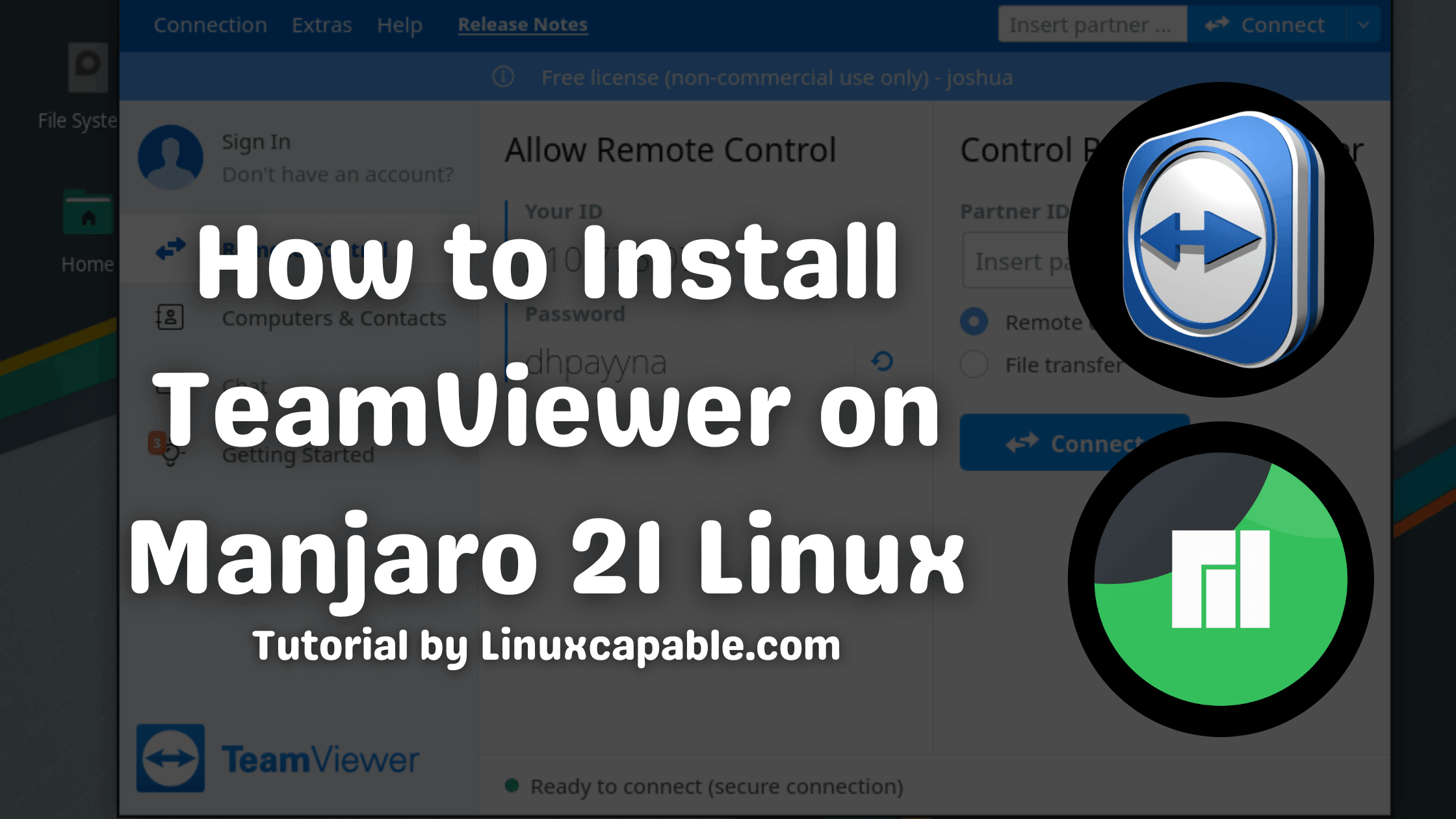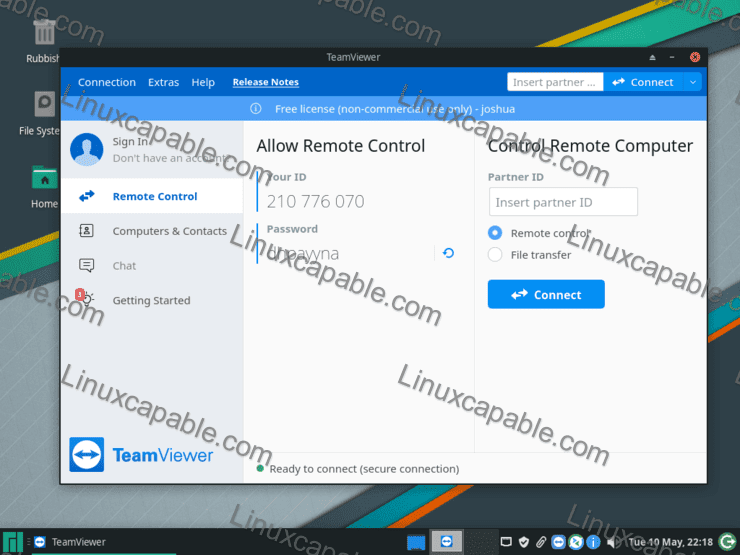TeamViewer is a global remote connectivity platform that provides secure access to any device globally. It’s used for online meetings and file sharing between computers and remotely controlled instrumentation such as robots or industrial machinery via VPN connections (virtual private networks).
In the following tutorial, you will learn how to install TeamViewer on Manjaro 21 Linux. The tutorial will use the command line terminal with yay AUR helper. Ideally, most users may be using some wrapper for Pacman; for new users, it is essential to install one to keep your packages up-to-date while you learn Arch/Manjaro.
Update Manjaro
Before you begin, make sure your system is up-to-date to avoid any conflicts during the installation, and for good practice, use the terminal command as follows.
sudo pacman -SyuInstall yay Helper
To begin the installation, you must have GIT installed to import the yay repository to install/build. From your command terminal, use the following code to begin the installation.
sudo pacman -S --needed --noconfirm base-devel gitNow clone the yay archive using the following terminal command.
git clone https://aur.archlinux.org/yay-git.gitNext, move the archive to the /OPT/ directory. This is a good location for any other archive installs, keep everything located, and traditionally the directory is a commonly used area for different applications.
sudo mv yay-git /opt/Now navigate to the yay-git directory location.
cd /opt/yay-gitBuild the package using the makepkg command.
makepkg -siInstall TeamViewer
Now that you have installed the yay package management helper, you can install the software using the following command.
yay -S teamviewer --noconfirmRemove –noconfirm to manually go through the installation questions instead of selecting the default answers.
How to Launch TeamViewer
Now that you have the software installed, launching can be done in a few ways.
First, you can launch the application immediately by typing the following command in your terminal.
teamviewerHowever, this isn’t practical, and you would use the following path on your desktop to open it.
Taskbar (bottom-left corner) > Internet > TeamViewer
Example:
Once you open TeamViewer, you can automatically start using it to connect to remote computers by launching a session.
For more information on using TeamViewer, use the official documentation.
Example:
How to Update/Upgrade TeamViewer
The best way to upgrade the software is to use the following terminal command.
yay -Syu --devel --timeupdateNote it is advised to run terminal commands now and then even if you have set up AUR auto-updates using the automatic GUI updater; this ensures you are not missing anything.
How to Remove (Uninstall) TeamViewer
When you no longer want the software installed on your system, use the following command to remove it.
yay -Rns teamviewer --noconfirmOptionally, you can run the following command to clean up any leftover unused dependencies, and this is highly recommended to run, so your system does not become bloated.
yay -YcComments and Conclusion
TeamViewer is a global remote connectivity platform that provides secure access to any device globally. It has been one of the most used in recent years, with intense competition coming from AnyDesk. TeamViewer is free for individual use. However, any commercial use will require a license to be purchased.