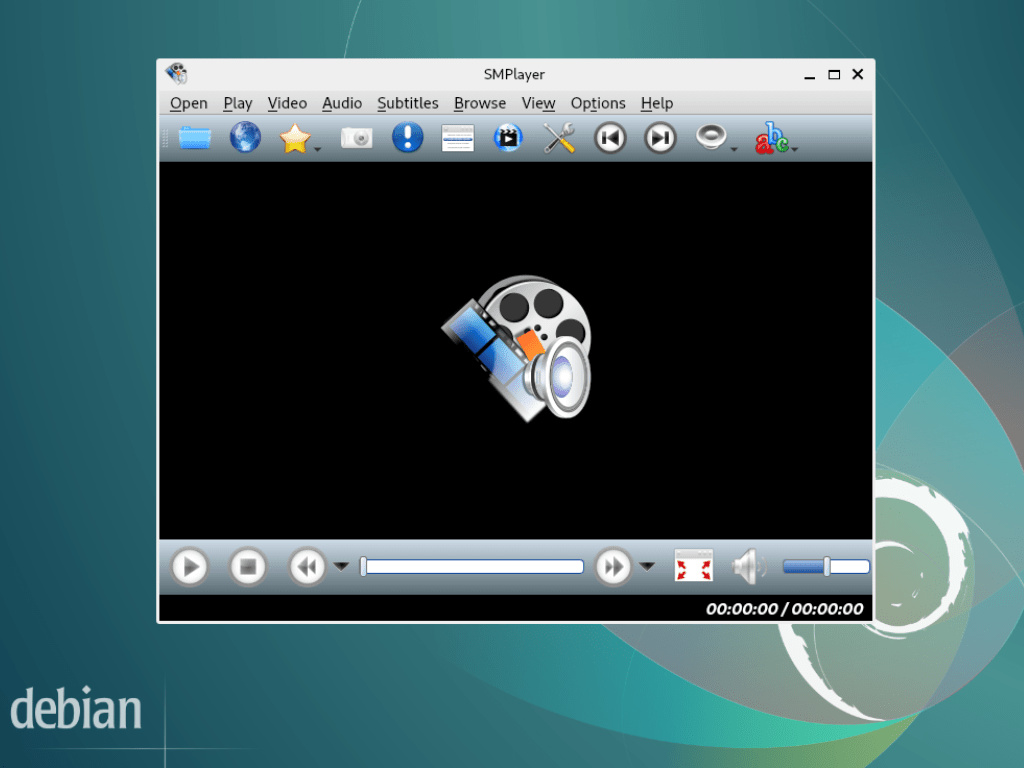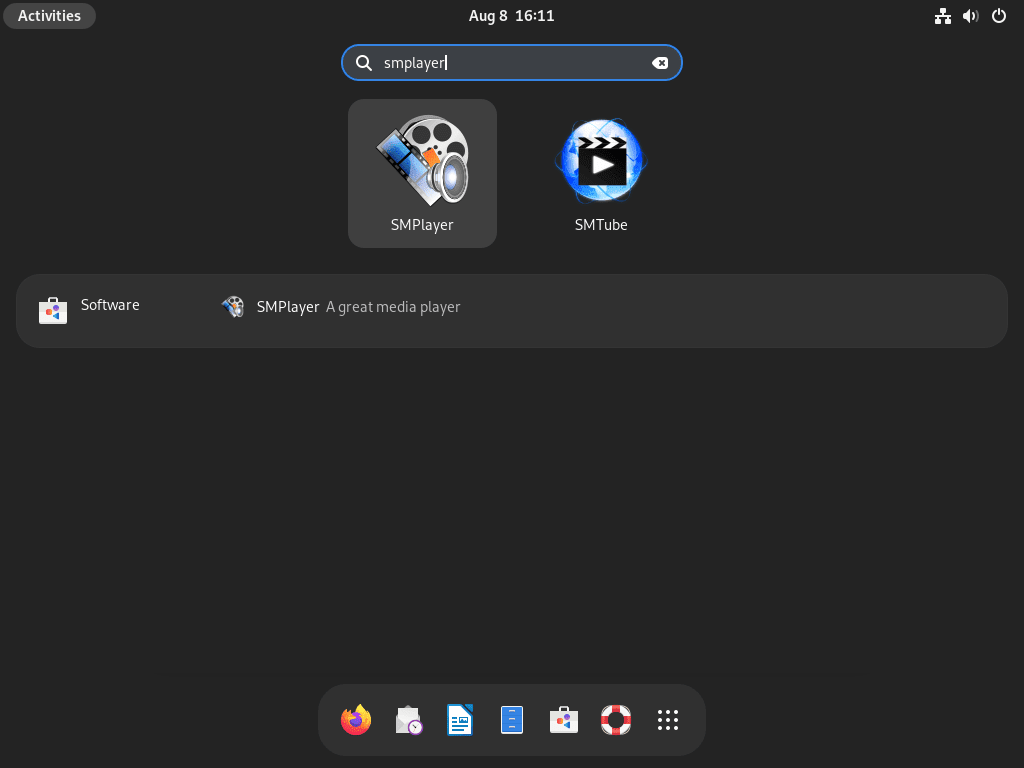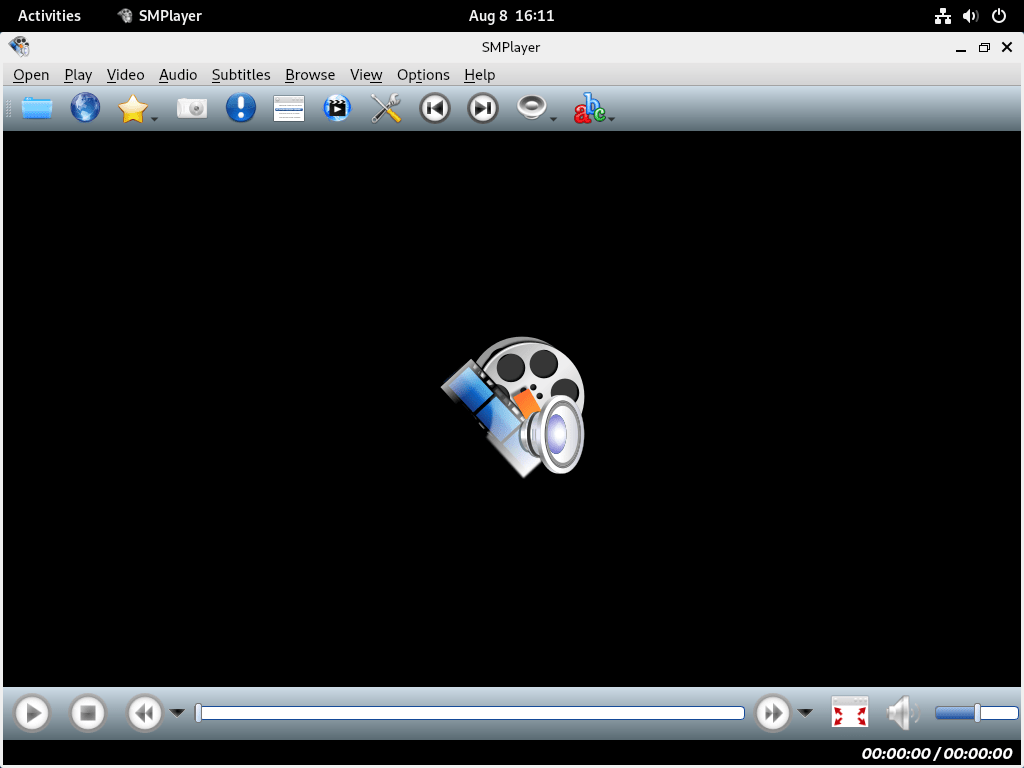SMPlayer offers a compelling audio and video playback solution for multimedia enthusiasts using Debian. This guide will walk you through how to install SMPlayer on Debian 12 Bookworm, Debian 11 Bullseye, or Debian 10 Buster, providing a seamless, high-quality multimedia experience. SMPlayer is versatile, supporting various file formats, customizable, and packed with advanced features.
Key Features of SMPlayer:
- Versatility: With native support for a wide array of file formats, SMPlayer eliminates the need for external codecs, offering a hassle-free installation and usage experience.
- Customizability: Users can tailor the player’s appearance and functionality to their preferences, thanks to a wide selection of skins and icon themes.
- Advanced Features: SMPlayer boasts advanced features like video and audio filters, subtitle search, and an integrated YouTube browser, enhancing multimedia interaction.
Installation Options:
- Flatpak with Flathub Repository: This modern package management system enables the installation of applications on any Linux distribution, providing flexibility and ease of use.
- APT Package Manager: As Debian’s default method for software installation, the APT Package Manager is a reliable and trusted option for installing SMPlayer.
- DEB-Multimedia PPA: With a history spanning over a decade, the DEB-Multimedia PPA is a treasure trove of multimedia software, serving as a valuable resource for the Debian community.
With its versatility, customizability, and advanced features, SMPlayer is a prime choice for Debian users seeking a robust multimedia player. Follow this guide to effortlessly install SMPlayer on Debian 12 Bookworm, Debian 11 Bullseye, or Debian 10 Buster, and enjoy a superior multimedia playback experience.
Install SMPlayer on Debian 12, 11, or 10 via APT
Method 1: Install SMPlayer with Debian’s APT Repository
Installing SMPlayer using Debian’s APT repository is straightforward and recommended for those prioritizing stability. Begin by updating and upgrading your system to ensure compatibility:
sudo apt update
sudo apt upgradeAfter ensuring your system is up-to-date, you can proceed with the installation of SMPlayer:
sudo apt install smplayer smplayer-l10nThis method, while efficient, might not always provide the latest features of SMPlayer. For those who desire cutting-edge updates while maintaining a stable environment, Flatpak with Flathub is an excellent alternative. Conversely, the DEB-Multimedia PPA offers a blend of the latest features and stability for tech-savvy users or those with a relatively untouched Debian setup.
Method 2: Install SMPlayer on Debian via DEB-Multimedia PPA
The DEB-Multimedia PPA is a beacon in third-party repositories, offering many applications tailored for all active Debian Linux distributions. Since SMPlayer isn’t part of Debian’s default repository, DEB-Multimedia becomes our go-to source for this installation.
Step 1: Update Debian
Initiate the process by updating your system:
sudo apt update
sudo apt upgradeStep 2: Import Deb-Multimedia GPG Key on Debian
Security is paramount, especially when dealing with third-party repositories. Hence, it’s essential to import the GPG (GNU Privacy Guard) key, a cornerstone in ensuring data and communication integrity:
sudo gpg --no-default-keyring --keyring /usr/share/keyrings/deb-multimedia.gpg --keyserver keyserver.ubuntu.com --recv-keys 5C808C2B65558117A successful execution will yield an output indicating the key’s successful importation:
gpg: keybox '/usr/share/keyrings/deb-multimedia.gpg' created
gpg: key 5C808C2B65558117: public key "Christian Marillat <marillat@debian.org>" imported
gpg: Total number processed: 1
gpg: imported: 1If you are having trouble importing a GPG key from the Ubuntu keyserver, creating the required directories can help. Use the following command to do so:
sudo gpg --list-keysStep 3: Import Deb-Multimedia APT Repository on Debian
echo "deb [signed-by=/usr/share/keyrings/deb-multimedia.gpg] \
https://www.deb-multimedia.org $(lsb_release -sc) main non-free" \
| sudo tee /etc/apt/sources.list.d/deb-multimedia.listIf the import command doesn’t execute smoothly, you might lack some required packages. Address this by running:
sudo apt install dirmngr software-properties-common apt-transport-https curl lsb-release ca-certificates -yPost-installation, attempt the import command anew.
Step 3: Configure APT Pinning for SMPlayer
Create a Configuration File for Pinning
To guarantee that Debian gives precedence to SMPlayer packages from the www.deb-multimedia.org repository, you need to establish APT pinning. Initiate this process by opening your terminal and generating a new pinning configuration file:
sudo nano /etc/apt/preferences.d/deb-multimedia-pinMaintain this pin for future packages from this source to prevent potential issues when working with additional upstream packages from www.deb-multimedia.org.
Insert Pinning Rules
Within the file, input the following details:
Package: smplayer smplayer-l10n
Pin: origin www.deb-multimedia.org
Pin-Priority: 900
Package: *
Pin: origin www.deb-multimedia.org
Pin-Priority: 1This setup ensures:
- SMPlayer packages, including smplayer and smplayer-l10n, receive a high priority (900) from the www.deb-multimedia.org repository.
- All other packages from the www.deb-multimedia.org repository are assigned a low priority (1).
Conclude by saving and exiting the text editor using CTRL+O and CTRL+X. Your Debian system is now adeptly configured to prioritize SMPlayer packages.
Step 5: Refresh the APT Package Index
With the GPG key securely in place and the repository imported, it’s time to refresh your Apt packages list:
sudo apt updateStep 6: Install SMPlayer via APT Command From DEB-Multimedia
Once you meet all the prerequisites, you can easily install SMPlayer on your Debian system with the following command:
sudo apt install smplayer smplayer-l10nInstall SMPlayer on Debian 12, 11, or 10 via Flatpak and Flathub
Flatpak offers an alternative yet efficient method for installing SMPlayer on Debian Linux. Notably, Debian distributions don’t come pre-equipped with Flatpak. However, it’s readily available in Debian repositories. For an in-depth guide on setting up Flatpak on Debian, you can refer here.
Step 1: Enable Flathub For SMPlayer on Debian
The journey begins with enabling Flathub, the primary hub for Flatpak applications:
sudo flatpak remote-add --if-not-exists flathub https://flathub.org/repo/flathub.flatpakrepoThis command adds Flathub as a remote repository for Flatpak, avoiding potential duplicates if Flathub already exists.
Step 2: Install SMPlayer via Flatpak Command on Debian
With Flathub at your disposal, you can now easily install SMPlayer:
flatpak install flathub info.smplayer.SMPlayer -yThis command sets in motion the installation of SMPlayer from the Flathub repository, leveraging its unique identifier within the repository.
Launch SMPlayer on Debian 12, 11, or 10
After successfully installing SMPlayer on your Debian system, several methods to launch the application cater to both command-line enthusiasts and those who prefer a graphical interface.
CLI Methods to Launch SMPlayer on Debian
Users comfortable with the terminal can swiftly launch SMPlayer using a simple command:
smplayerHowever, if you’ve installed SMPlayer using Flatpak, the command differs slightly:
flatpak run info.smplayer.SMPlayerThis command runs the Flatpak containerized version of SMPlayer, delivering the same rich multimedia experience.
GUI Method to Launch SMPlayer on Debian
For those who favor a visual approach, access SMPlayer easily through the system’s application menu by following these navigation steps:
Activities > Show Applications > SMPlayer.Tips on Getting Started with SMPlayer on Debian 12, 11 or 10
SMPlayer is a versatile multimedia player that offers many features and customizations for Linux users. To help you harness its full potential, here are some expert tips and tricks tailored for Debian Linux and Linux in general:
Customizing SMPlayer’s Appearance on Debian
- Themes and Skins: SMPlayer comes with a variety of themes and skins. Navigate to
Options>Preferences>Interfaceto explore and select your preferred look. - Icon Sets: Customize the icons used in the player’s interface by heading to
Options>Preferences>Interface>Icon Set.
Enhancing Playback Experience on Debian
- Adjust Playback Speed: If you wish to speed up or slow down a video, you can easily do so by going to
Play>Speedand select your desired speed. - Audio and Subtitle Synchronization: Sometimes, the audio or subtitles might be out of sync. Adjust them in real time by heading to
Audio>SynchronizationorSubtitles>Synchronization. - Video Equalizer: Enhance your video’s brightness, contrast, hue, and saturation through the video equalizer found under
Video>Equalizer.
Advanced SMPlayer Features on Debian
- MPlayer Configuration: SMPlayer uses MPlayer as its playback engine. Advanced users can tweak MPlayer’s settings by navigating to
Options>Preferences>Advanced. - Streaming: SMPlayer isn’t just for local files. You can stream online content by going to
Open>URLand pasting the desired link. - Keyboard Shortcuts: Boost your productivity by familiarizing yourself with SMPlayer’s keyboard shortcuts. Access the complete list under
Help>Keyboard Shortcuts.
Optimizing SMPlayer’s Performance with Debian
- Hardware Acceleration: To ensure smoother playback of high-definition content, enable hardware acceleration. This can be found under
Options>Preferences>Performance. - Cache Settings: For those streaming content, adjusting the cache can lead to smoother playback. Navigate to
Options>Preferences>Networkto tweak cache settings.
Additional SMPlayer Tips with Debian
- Regular Updates: To benefit from the latest features and security patches, ensure SMPlayer is regularly updated. On Debian, this can be done using the
sudo apt update && sudo apt upgradecommand. - Plugins and Extensions: Explore the plugins and extensions available for SMPlayer to enhance its capabilities further.
Additional SMPlayer Commands on Debian 12, 11 or 10
Update SMPlayer on Debian
APT Update Method For SMPlayer
Ensuring that your software remains up-to-date is crucial for both security and functionality. If you’ve installed SMPlayer using the APT package manager, you can easily update it to the latest version. To do so, open your terminal and execute the following commands:
sudo apt update
sudo apt upgrade smplayerThis sequence first refreshes the list of available packages and then upgrades SMPlayer to its latest version in the repositories.
Flatpak Update Method For SMPlayer
For those who’ve chosen the Flatpak route for installation, updating SMPlayer requires a different command. Flatpak allows for updating all installed applications or specific ones. To update SMPlayer, use:
flatpak update info.smplayer.SMPlayerOr to check for all updates available for Flatpak applications use:
flatpak updateThis command updates SMPlayer, installed via Flatpak, to its latest version available on Flathub or the respective repository.
Remove SMPlayer From Debian
There might be instances where you no longer need SMPlayer on your system. Depending on your installation method, the uninstallation process varies.
APT Remove Method For SMPlayer
If you’ve installed SMPlayer using the APT package manager, you can remove it by executing:
sudo apt remove smplayer Flatpak Remove Method For SMPlayer
For installations done via Flatpak, the removal command is slightly different:
flatpak uninstall info.smplayer.SMPlayerThis command completely removes SMPlayer and its associated data from your system.
Conclusion
To cap this guide off, we’ve walked through installing SMPlayer on various Debian versions, from Debian 10 to 12. We’ve explored multiple installation methods, including the traditional APT package manager, the DEB-Multimedia PPA, and the increasingly popular Flatpak. Each method has its merits, and the choice largely depends on user preference and system requirements. Keeping SMPlayer updated is essential to benefit from the latest features and security patches. Official sources and community discussions are invaluable for those who wish to delve deeper or seek further assistance.