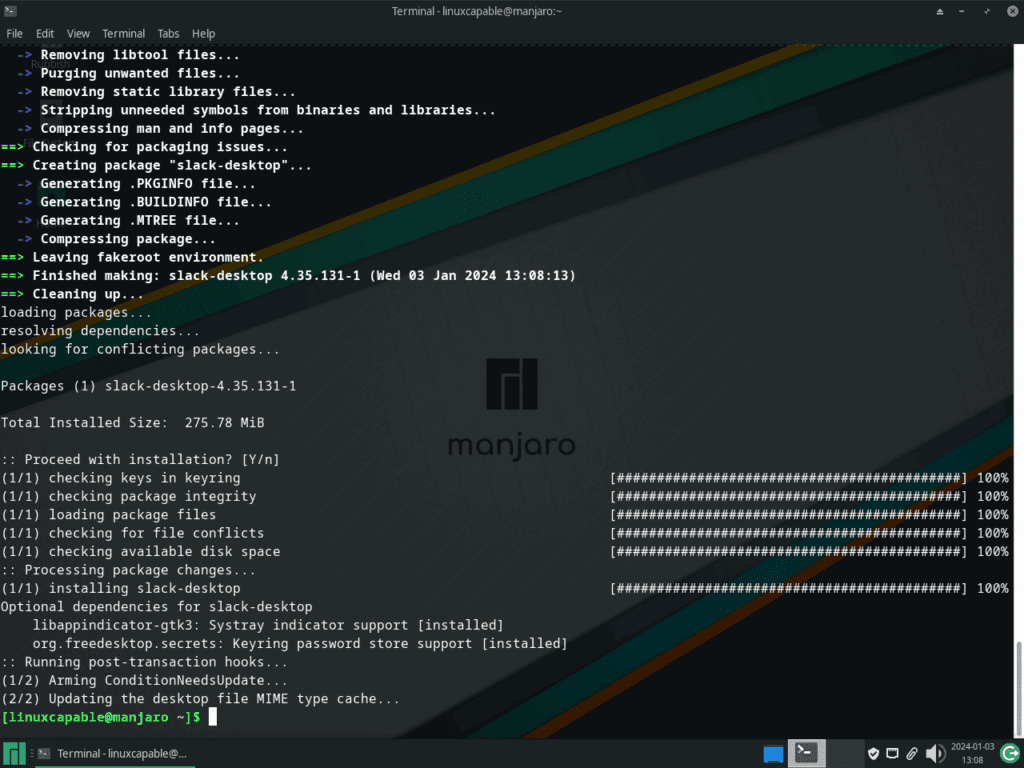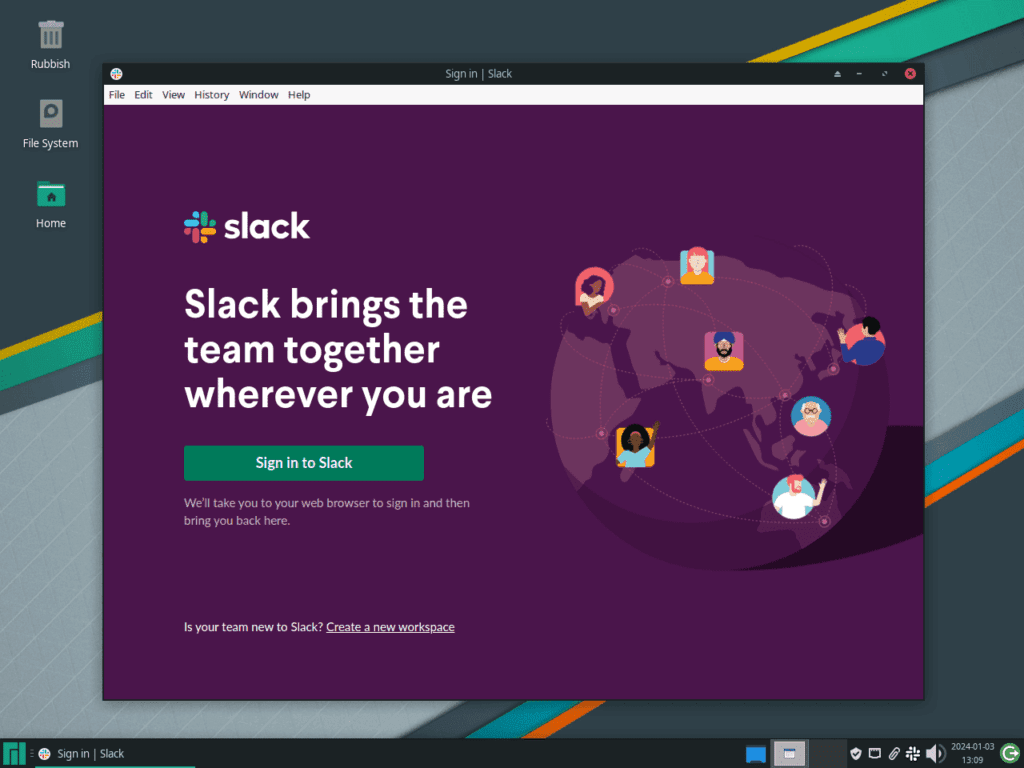This guide will demonstrate how to install Slack on Manjaro Linux using the command-line terminal, employing the yay AUR helper for the latest version and future updates.
Slack, a renowned software client, has become integral to server environments and collaborative workflows. Its design caters to a diverse range of users, including administrators and developers, offering a suite of features that enhance communication and productivity in technical settings. The application’s versatility is evident in its various functionalities:
- Real-time Messaging: Enables instant communication, reducing reliance on lengthy email threads.
- File Sharing and Collaboration: Streamlines the sharing of documents and code snippets within teams.
- Integration Capabilities: Seamlessly integrates with a multitude of third-party applications and services.
- Customizable Notifications: Allows users to manage alerts effectively, minimizing distractions.
- Advanced Search Functionality: Helps in quickly locating specific messages, files, or conversations.
- Team Management Tools: Facilitates efficient user and permission management for administrators.
Transitioning from the broader overview of Slack, the following sections will delve into the technical aspects of installing Slack on Manjaro Linux. The process involves using the command-line terminal and the yay AUR helper, ensuring you have access to the latest features and updates. The steps are designed to be straightforward, providing a clear path to successful installation.
Install Slack on Manjaro Linux via yay AUR Helper
Update Manjaro Before Slack Installation
Before you start the installation of Slack, it’s essential to update your Manjaro Linux system. This ensures that all the software is up to date, which is crucial for system stability and security. Update your system by running the command:
sudo pacman -SyuAfter this, your system will have the latest updates, making it ready for the Slack installation.
Install yay AUR Helper (Skip if Installed)
The ‘yay’ AUR helper is necessary for installing Slack on Manjaro. First, check if GIT is installed, as it’s required to clone the ‘yay’ repository. Install GIT and other necessary development tools with the command:
sudo pacman -S --needed --noconfirm base-devel gitThis command ensures all needed packages are installed without requiring confirmation for each package.
Clone yay Repository
Once GIT is set up, proceed to clone the ‘yay’ repository. Cloning creates a local copy of the repository on your system. To clone the ‘yay’ repository, use the command:
git clone https://aur.archlinux.org/yay-git.gitCloning is the first step in installing ‘yay’, allowing you to build and install it from source.
Relocate yay Archive
After cloning, it’s best to move the ‘yay’ repository to the /opt/ directory. This directory is commonly used for installing software applications that are not part of the system’s standard software management. Move the ‘yay-git’ directory using:
sudo mv yay-git /opt/Moving the directory helps in keeping your system organized and aligns with the Linux filesystem hierarchy standards.
Set Proper User Permissions for yay-git
Ensuring that the ‘yay-git’ directory has the correct user permissions is a crucial step for security and functionality. This process involves changing the ownership of the ‘yay-git’ directory to the current user, which prevents potential permission issues during the build process and enhances security by restricting access to authorized users only. To set the appropriate permissions, use the following commands:
First, change the ownership of the ‘yay-git’ directory to the current user. This step ensures that all actions performed in this directory are executed under your user account, maintaining the security integrity of your system.
sudo chown -R $USER:$USER /opt/yay-gitThen, navigate to the ‘yay-git’ directory:
cd /opt/yay-gitBuild yay Package
Now, compile and install the ‘yay’ package using the makepkg command. This command builds the package from the source code you cloned.
To build and install ‘yay’, execute:
makepkg -siThe build process may take some time, depending on your system’s performance. Once completed, ‘yay’ will be installed and ready to use for installing Slack.
Install Slack with yay Command
With the ‘yay’ package management helper successfully installed, you can now proceed to install Slack. The yay tool simplifies the process of installing packages from the AUR (Arch User Repository), which includes Slack.
To install Slack on your Manjaro Linux system, use the command:
yay -S slack-desktop --noconfirmThe --noconfirm flag in this command enables the installation to proceed without prompting you for confirmation at each step. If you prefer to have more control over the installation process and review each confirmation prompt, simply remove the --noconfirm flag.
Launch Slack on Manjaro Linux
After successfully installing Slack on your Manjaro Linux system, you can quickly start the application using the command line.
Open Slack via Command Line
To launch Slack from the terminal, simply enter the following command:
slackLaunch Slack from the Desktop Environment
For desktop users who prefer a graphical interface over the command line, Slack can be accessed from the desktop environment’s application menu. The process varies slightly depending on your desktop environment:
- KDE and Xfce Users: Navigate through
Taskbar > Internet > Slack. This path leads you directly to Slack, placed typically under the ‘Internet’ category due to its communication nature. - Gnome Users: Click on
Activities, then selectShow Applications, and findSlack. Gnome organizes applications alphabetically, making it easy to locate Slack among your installed applications.
First-Time Tips with Slack on Manjaro Linux
Now that you have successfully installed Slack on Manjaro Linux, here are some first-time tips on getting started with the software:
General Tips for Linux Users
- Check for Slack Updates: Regularly check for updates to ensure you’re using the latest version with all the new features and security patches. Use the command
yay -Syu slack-desktopto update Slack. - Explore Slack Workspaces: Familiarize yourself with the concept of workspaces in Slack. Each workspace operates like a self-contained hub for a specific team or project, allowing for organized communication and file sharing.
- Set Up Notifications: Customize your notification settings to balance between staying informed and minimizing distractions. Slack allows detailed notification settings, including do-not-disturb hours.
Customizations Specific to Linux
- Custom Status: Set a custom status to communicate your availability or current task. This helps in managing expectations and enhances team communication.
- Dark Mode: Enable dark mode to reduce eye strain, especially during late-night work sessions. In Slack, click on your profile picture, then go to
Preferences > Themes, and choose the dark mode.
Keyboard Shortcuts for Efficiency
- Quick Switcher: Use
Ctrl + Kto open the quick switcher, a powerful feature that lets you jump to different conversations, channels, or direct messages swiftly. - Mark as Read: Press
Escto mark messages as read. This is a quick way to clear notifications when you’ve caught up with messages. - Search in Slack: Use
Ctrl + Fto search within your current conversation. To search across all your conversations and content in Slack, useCtrl + G.
Additional Linux-Specific Tips
- Use the Command Line for Slack Operations: Familiarize yourself with command-line operations related to Slack, such as launching the app or updating it, as these can be more efficient than GUI methods on Linux systems.
- Explore Third-Party Integrations: Slack offers a range of integrations with other tools and services. Explore these to enhance your workflow on Linux, such as integrating with Git repositories or project management tools.
These tips should help you get the most out of Slack on your Manjaro Linux system, enhancing your productivity and making your communication more efficient. Remember, Slack is a powerful tool, and taking the time to explore its features and customization options can greatly improve your team collaboration experience.
Managing Slack on Manjaro Linux
Update Slack on Manjaro
Regular updates are vital for maintaining software performance and security. To update Slack along with other packages on your Manjaro system, use the command line for a comprehensive update. This command not only updates Slack but also checks and updates all installed packages, ensuring your entire system is up-to-date.
Run the following command:
yay -Syu --devel --timeupdateThe --devel option checks for updates in development packages, and --timeupdate ensures that your system’s time is synchronized before proceeding with the updates.
Remove Slack from Manjaro
If you decide to uninstall Slack from your Manjaro system, the process is straightforward. The following command removes Slack and its associated data safely. This action is irreversible, so ensure you want to proceed before running it:
yay -Rns slack-desktop --noconfirmThe --noconfirm flag facilitates a quick uninstallation process by bypassing confirmation prompts.
Clean Up Unused Dependencies
Post-uninstallation, it’s a good practice to clean up any residual files or unused dependencies. This step helps in maintaining a lean and efficient system. Run the following command for cleanup:
yay -YcThis command scans for and removes any orphaned packages that were dependencies for Slack but are no longer needed. Regularly performing this cleanup prevents system bloat and optimizes performance.
Conclusion
That wraps up our guide on managing Slack on your Manjaro Linux system. We’ve walked through the steps of installing, launching, and customizing Slack, as well as how to keep it updated and the method for uninstallation. Remember, regular updates are key to a smooth and secure Slack experience. And if you ever decide to part ways with Slack, cleaning up after uninstallation keeps your system tidy.