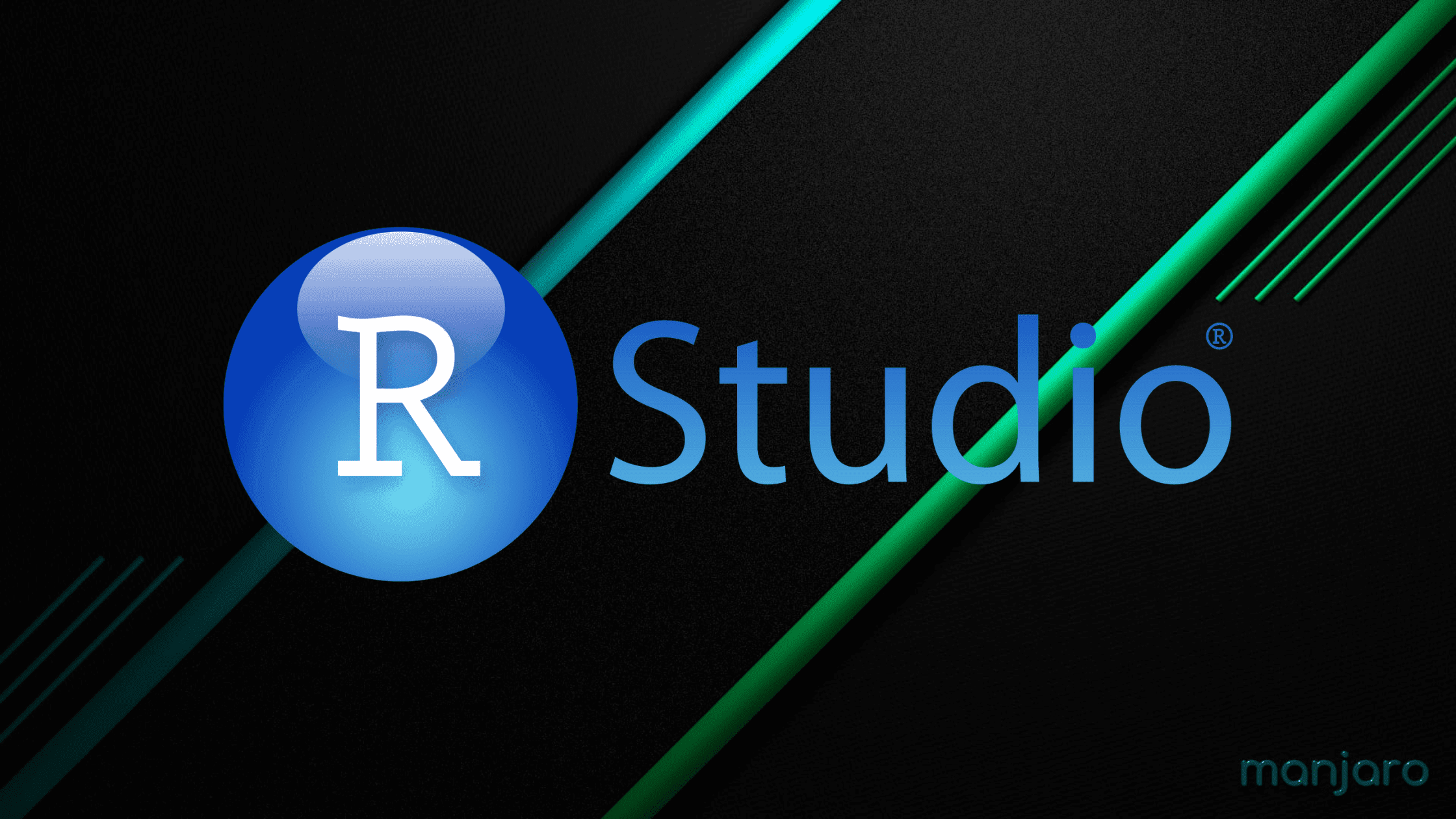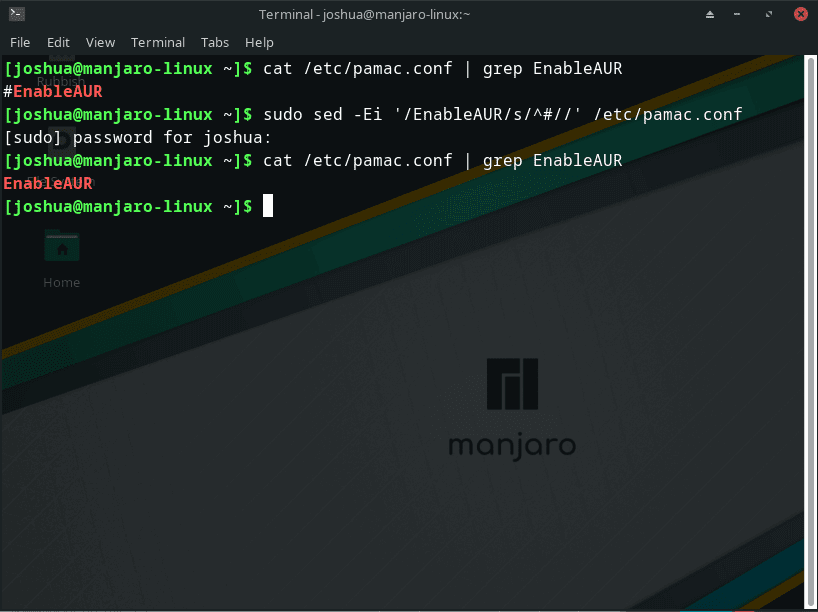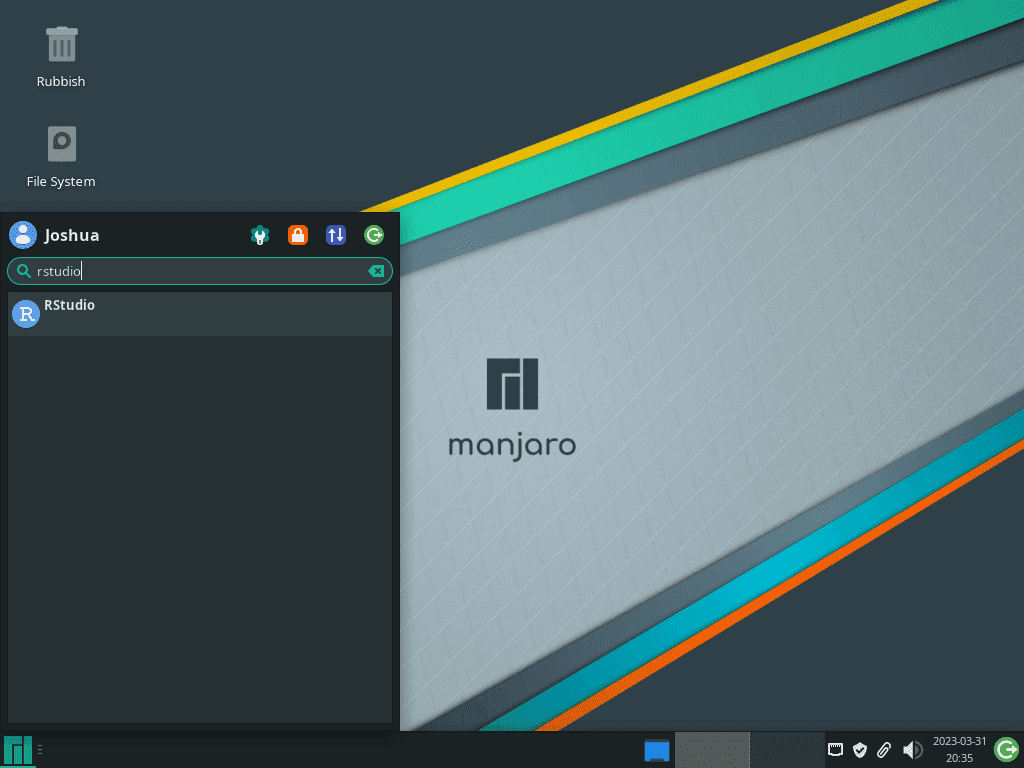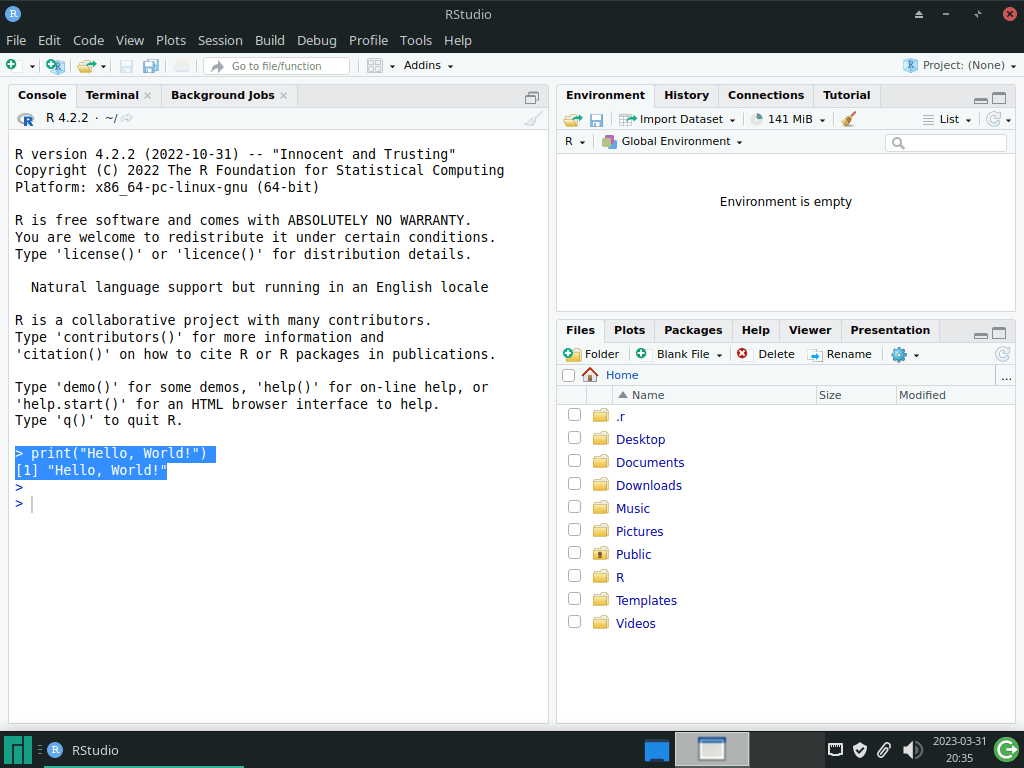RStudio is an integrated development environment (IDE) specifically designed for R, a widely-used programming language for statistical computing and data analysis. RStudio provides a user-friendly interface and a wide array of tools, making working with R more efficient and enjoyable. This guide will also demonstrate how to install RStudio on Manjaro, a popular Linux distribution, using the Arch Linux User Repository (AUR) and the command line terminal.
Why RStudio is the Go-to Choice for Developers Using R on Manjaro:
- Streamlined Interface: RStudio offers a clean and organized interface, making it easy for developers to navigate through their code, visualize data, and manage files. With features like syntax highlighting and code completion, reading and writing code efficiently becomes much easier.
- Integrated Tools for Data Visualization and Analysis: RStudio has built-in data visualization and manipulation support, enabling developers to create stunning graphics and analyze data without leaving the IDE. This feature significantly reduces the time and effort required for data analysis tasks.
- Advanced Debugging and Profiling Tools: RStudio offers a powerful suite of debugging and profiling tools that simplify identifying and resolving issues in your code. With features like breakpoints, variable inspection, and performance profiling, developers can quickly find and fix errors, resulting in cleaner and more efficient code.
- Extensibility and Customization: RStudio supports many add-ons and plugins, allowing developers to customize their IDE to fit their specific needs. This extensibility enables seamless integration with other tools and services, improving overall productivity.
- Cross-platform Support: RStudio is available for Windows, macOS, and Linux, including Manjaro, allowing developers to work with their preferred operating system while enjoying the benefits of RStudio.
- Active Community and Support: RStudio has an extensive and active user community that provides support, shares knowledge, and contributes to the ongoing development of the IDE. This vibrant community ensures that RStudio remains up-to-date and relevant for modern data science applications.
Step 1: Update Manjaro
Before starting the installation process for RStudio, it’s essential to ensure your Manjaro system is up-to-date. Doing this helps prevent potential conflicts during the RStudio installation, particularly from the AUR.
To update your Manjaro system, run the following command:
sudo pacman -SyuIf your system processes many updates, especially if the Linux Kernel is updated, make sure to reboot your system.
Step 2: Enable AUR for RStudio on Manjaro
To install RStudio on Manjaro Linux using the pamac AUR helper, you must first enable the Arch User Repository (AUR). AUR is a community-managed repository that houses numerous packages unavailable in the official repositories.
To check if AUR is already enabled on your system, execute the following command:
cat /etc/pamac.conf | grep EnableAURThis command searches for the “EnableAUR” line in the “pamac.conf” file. If AUR is enabled, the output will display the “EnableAUR” line without the “#” symbol at the beginning of the line.
If AUR is not yet enabled on your Manjaro Linux system, enable it by running the following command:
sudo sed -Ei '/EnableAUR/s/^#//' /etc/pamac.confThis “sed” command locates the “EnableAUR” line in the “pamac.conf” file and removes the “#” symbol from the beginning of the line to enable AUR. With AUR enabled, you can now proceed to install RStudio on your Manjaro Linux system.
Example:
Step 3: RStudio on Manjaro
With the AUR package manager enabled, you can now install the stable version of RStudio using the following command:
sudo pamac install rstudio-desktop-binThis command will download and install RStudio and its necessary dependencies.
Step 4: Launch RStudio on Manjaro
Congratulations on successfully installing RStudio! There are a few ways to launch the application on your Manjaro system.
Launching RStudio from the Command Line Terminal
To quickly open RStudio using the command line terminal, enter the following command:
rstudioLaunching RStudio through the Graphical User Interface (GUI)
For desktop users who prefer not to use the command line terminal, you can easily open RStudio by navigating through the graphical user interface:
- Click on the Taskbar (usually located at the bottom of your screen).
- Look for the Development or Programming category and click on it.
- Find RStudio in the list of applications and click on it to launch the program.
Example of R Studio application icon on Manjaro Linux:
Step 5: Getting Started with RStudio on Manjaro
Getting Started with RStudio on Manjaro Linux
After successfully installing RStudio on your Manjaro Linux system, you may wonder how to use this powerful integrated development environment. This section will walk you through some essential tips, customizations, and general information to help you get started with RStudio on Manjaro Linux.
1. Executing a “Hello, World!” Test
Before diving into more complex R programming tasks, starting with the basics is always a good idea. Running a simple “Hello, World!” test will confirm that RStudio functions correctly on your system.
To execute a “Hello, World!” test in RStudio:
- Launch RStudio on your Manjaro Linux system.
- Locate the “Console” pane at the bottom left of the RStudio window.
- Type the following command in the console and press Enter:
print("Hello, World!")The console will display “Hello, World!” as the output, confirming that RStudio is functioning correctly.
2. General Tips for Working with RStudio
- Code Completion: Utilize RStudio’s code completion feature to speed up your coding process. As you type, RStudio suggests possible code snippets, functions, and variables. Press the “Tab” key to accept a suggestion.
- Keyboard Shortcuts: Learn and use RStudio’s keyboard shortcuts to enhance your efficiency while coding. You can find a comprehensive list of shortcuts by navigating to “Tools” > “Keyboard Shortcuts Help” in the RStudio menu.
- Workspace Management: Organize your R projects by creating separate RStudio projects for each one. This practice keeps your workspace clean and makes it easier to manage your files and settings.
3. Customizing RStudio
RStudio is highly customizable, allowing you to tweak its appearance and behavior to suit your preferences. Some customization options include:
- Theme and Font: Change the color scheme and font style in RStudio by navigating to “Tools” > “Global Options” > “Appearance”.
- Panes Layout: Rearrange the layout of panes in RStudio to match your workflow by going to “Tools” > “Global Options” > “Panes”.
- Code Snippets: Create custom code snippets to save time and reduce repetitive typing. To manage code snippets, navigate to “Tools” > “Global Options” > “Code” > “Edit Snippets…”.
4. Additional Tips and Resources
- Version Control: RStudio has built-in support for Git and Subversion version control systems. This integration allows you to track changes and collaborate with other developers more efficiently.
- R Packages: Expand R’s functionality by installing additional packages. To do so, navigate to the “Packages” pane in RStudio, click “Install”, and search for the desired package.
- RStudio Community: Join the RStudio Community to seek help, share knowledge, and interact with other RStudio users.
Additional Commands
How to Remove R Studio on Manjaro
To remove R Studio from your Manjaro system, this is a simple process by opening your command terminal and running the following command:
sudo pamac remove rstudio-desktop-binFollow the prompts which will remove the software from your system.
Conclusion
In conclusion, installing RStudio on Manjaro Linux is a straightforward process that unlocks a powerful integrated development environment for working with R programming, data analysis, and visualization. By following the steps outlined in this guide, you can quickly set up RStudio on your Manjaro system and begin exploring its features, customizations, and tools designed to enhance your productivity.