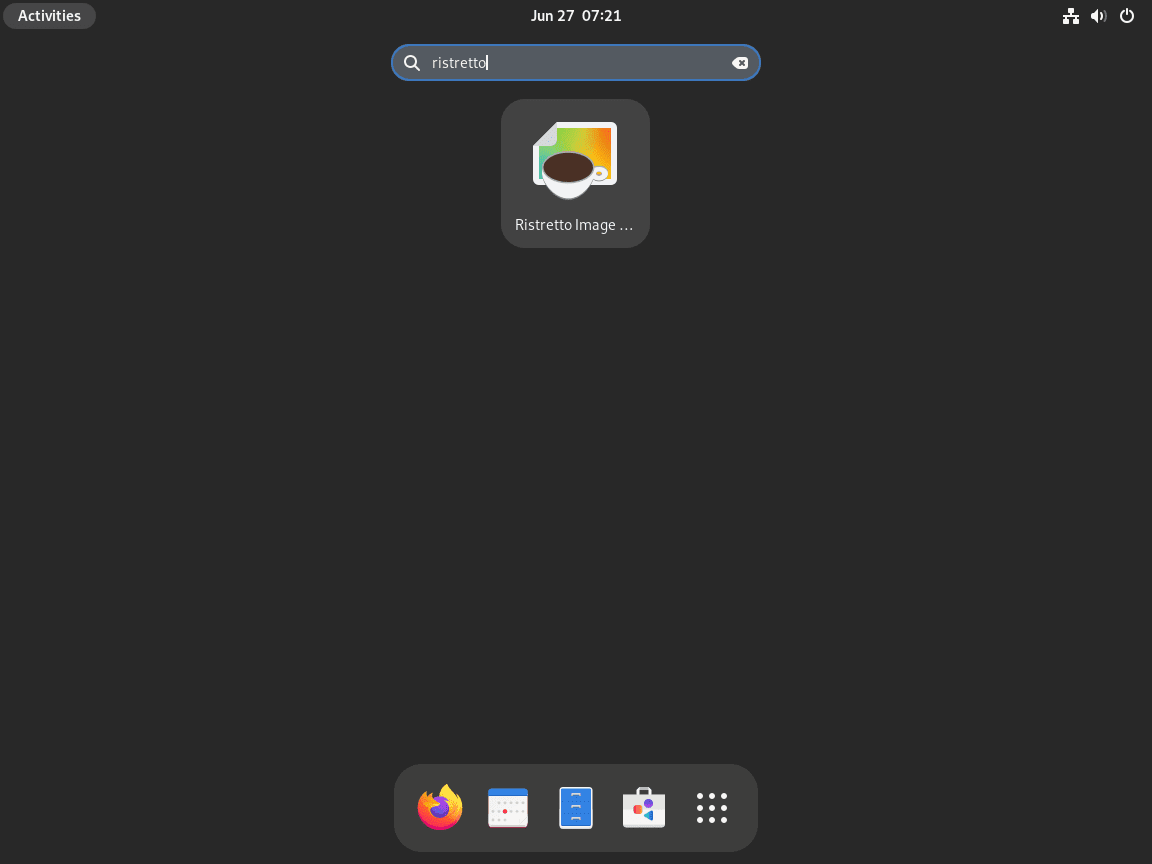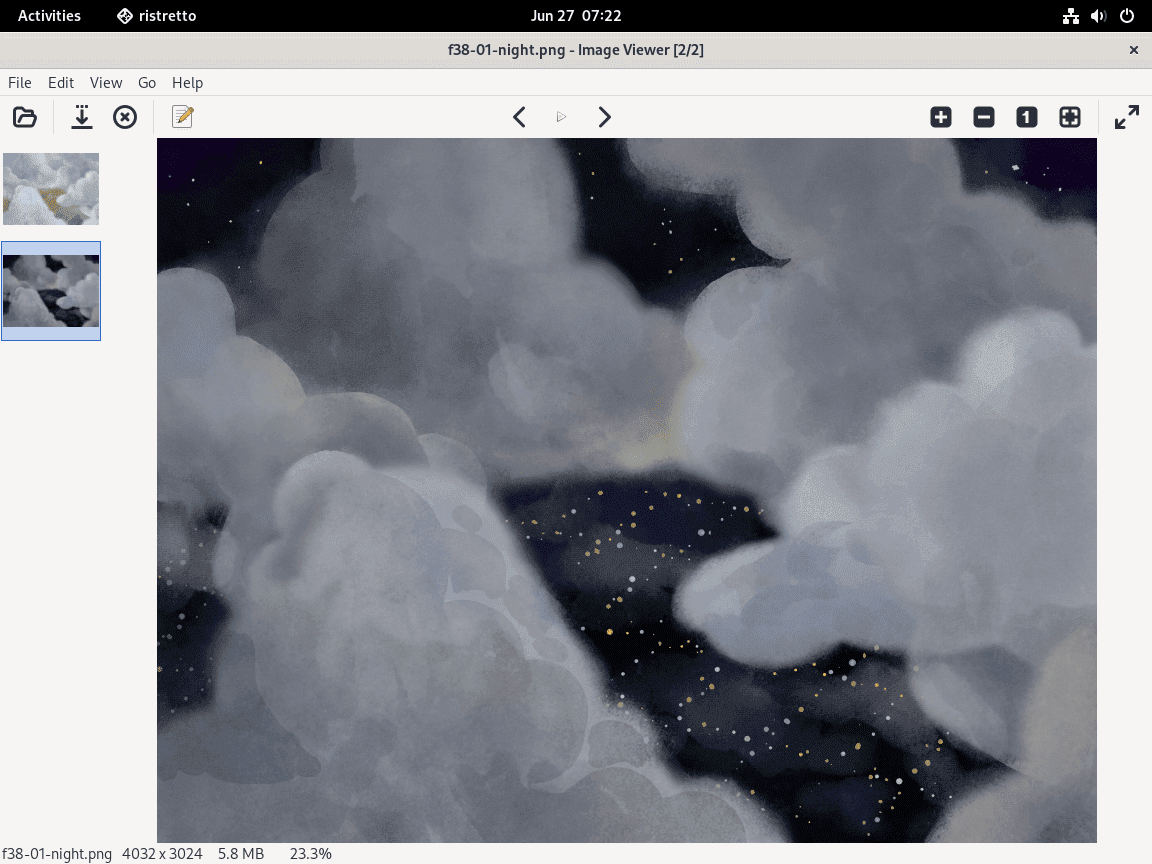This guide will demonstrate how to install Ristretto on Fedora Linux using the command-line terminal with either DNF Package Manager with Fedora’s RPM or Flatpak package manager with Flathub third-party repository.
Ristretto is a lightweight and fast image viewer designed for the Xfce desktop environment and is known for its simplicity and efficiency. Unlike bulkier image viewers, Ristretto focuses on speed and minimalism, providing a user-friendly interface that doesn’t sacrifice performance.
Here are some key features that make Ristretto stand out:
- Fast Loading: Quick opening and rendering of images, enhancing productivity.
- Minimalist Design: Clean and straightforward interface, focusing on essential functionalities.
- Slideshow Functionality: Offers a seamless slideshow experience for viewing a collection of images.
- Thumbnail Preview: Efficiently browse through your image collection with an easy-to-navigate thumbnail view.
- Zooming and Rotating: Simple tools for image zooming and rotation, offering essential image manipulation.
- Session Management: Remembers the last image and settings viewed, providing a consistent user experience.
- Support for Multiple Formats: Compatible with a wide range of image formats, ensuring versatility.
- Lightweight Resource Usage: Optimized to use minimal system resources, ideal for older hardware or systems with limited resources.
These features make Ristretto a preferred choice for users seeking a straightforward and efficient image viewer. Now, let’s proceed with the installation steps on your Fedora Linux system.
Install Ristretto on Fedora Linux via DNF
Update Fedora Linux System Before Ristretto Installation
To begin, it’s essential to update your Fedora Linux system. Regular updates boost security and enhance software compatibility and overall performance. Start this process by accessing the terminal. The terminal is a crucial tool, providing a direct line for executing commands.
Run the command below in your terminal to update all system packages:
sudo dnf upgrade --refreshThis command utilizes dnf, Fedora’s package manager, and its upgrade function. The --refresh option is significant as it refreshes the repository metadata, ensuring your system receives the latest updates.
Install Ristretto via DNF Command
With your system updated, the next step is installing Ristretto. The recommended approach is to use the Fedora repository. This repository is a trusted source, consistently updated with the latest stable software versions, aligning well with Fedora’s rapid update cycles.
To install Ristretto, execute the following command in your terminal:
sudo dnf install ristrettoThis command, again employing dnf, retrieves and installs Ristretto directly from the Fedora repository.
Install Ristretto on Fedora Linux via Flatpak and Flathub
Enable Flathub Repository for Ristretto Installation
Flatpak, an alternative package management system, is often chosen for its ability to provide recent software versions. To install Ristretto using Flatpak on Fedora, first, enable the Flathub repository. Flathub is a well-known source for applications in Flatpak format and broadens your software choices.
To add Flathub to Flatpak, execute this command in your terminal:
sudo flatpak remote-add --if-not-exists flathub https://flathub.org/repo/flathub.flatpakrepoThis action adds the Flathub repository, using remote-add to incorporate the ‘flathub’ source. The --if-not-exists flag prevents errors if Flathub is already a part of Flatpak.
Install Ristretto via Flatpak Command
With Flathub enabled, proceed to install Ristretto. The following command in the terminal will accomplish this:
flatpak install flathub org.xfce.ristrettoThis instructs Flatpak to install Ristretto from Flathub, using org.xfce.ristretto as the application’s identifier.
Address Installation Troubleshoot Issues with Flatpak and Ristretto
Occasionally, you might encounter an error stating, “Unable to load summary from remote flathub: Can’t fetch summary from disabled remote ‘flathub'”, indicating the disabling of Flathub.
Resolve this by re-enabling Flathub with the following command:
flatpak remote-modify --enable flathubOnce you enable Flathub, reattempt the installation of Ristretto using the command mentioned. This action should resolve any issues arising from Flathub being disabled.
Initiating Ristretto on Fedora
After successfully installing the Ristretto Image Viewer, it is time to learn how to launch it. There are a couple of methods to initiate this application.
CLI Commands to Launch Ristretto
Launching Ristretto through the terminal is efficient when working in a command-line environment.
To open Ristretto, enter:
ristrettoFor installations via Flatpak, the command is slightly different:
flatpak run org.xfce.ristrettoIn this variant, flatpak run commands Flatpak to start the Ristretto application, with org.xfce.ristretto serving as its unique identifier.
GUI Method to Launch Ristretto
Those who prefer a more visual method can also launch Ristretto using the graphical interface, offering a more intuitive experience for users less familiar with the terminal.
Follow these steps:
- Click on Activities in your desktop environment.
- Choose Show Applications.
- Search for Ristretto Image Viewer and select it.
First-Time Tips with Ristretto on Fedora
Now that you have successfully installed Ristretto on your Linux distribution, here are some first-time tips to help you get the most out of this software:
General Ristretto Tips for First-Time Users on Fedora
- Explore Interface Layout: Familiarize yourself with the Ristretto interface. Locate the thumbnail bar, preview area, and menu options. Understanding the layout will streamline your image-viewing experience.
- Keyboard Shortcuts: Learn a few basic keyboard shortcuts. For example,
Ctrl + Oto open an image,Ctrl + +to zoom in, andCtrl + -to zoom out. Shortcuts enhance efficiency and ease of use. - Right-Click Context Menu: Right-click on images to access additional options like setting an image as wallpaper, rotating, or opening with another application.
Ristretto Customizations to Enhance Your Experience
- Change Background Color: Customize the background color to suit your preference or to enhance image visibility. Access this option under Edit > Preferences > Appearance.
- Adjust Thumbnail Size: If the default thumbnail size doesn’t fit your needs, adjust it under Edit > Preferences. Larger thumbnails provide a clearer preview, while smaller ones allow more images to be displayed.
- Configure Slideshow Settings: Ristretto offers a slideshow feature. You can adjust settings like transition effects and duration between slides for a personalized slideshow experience.
Other Ristretto Useful Tips
- Image Properties: Learn to view image properties, like resolution and file size, which can be accessed by right-clicking on an image and selecting Properties.
- Drag and Drop: Utilize the drag-and-drop feature to quickly open images in Ristretto. Drag an image file into the Ristretto window.
- Multiple Image Viewing: Ristretto allows you to open multiple images in tabs. This feature is handy for comparing images or organizing your viewing session.
Experiment with these features and settings to discover how Ristretto can best serve your needs.
Managing Ristretto on Fedora
Update Ristretto
Keeping your software updated is essential for security and access to new features. The method for updating Ristretto depends on how you initially installed it.
DNF Update Command For Ristretto
Execute this command to update Ristretto and other system packages if you installed Ristretto via the DNF package manager:
sudo dnf update --refreshThis command refreshes the repository metadata and updates all packages, including Ristretto, to their most recent versions.
Flatpak Update Command For Ristretto
For Flatpak installations, the update process differs slightly. To update Ristretto, use:
flatpak updateThis command updates all Flatpak applications and runtimes, including Ristretto.
Remove Ristretto
When Ristretto is no longer needed, you can uninstall it from your system.
DNF Remove Command For Ristretto
To remove Ristretto installed via DNF, use:
sudo dnf remove ristrettoThis instructs DNF to uninstall Ristretto from your system.
Flatpak Remove Command For Ristretto
Enter this for Flatpak-installed Ristretto:
flatpak uninstall --delete-data org.xfce.ristretto -yThis command not only uninstalls Ristretto but also deletes its associated data. The -y flag automates the process, requiring no confirmation prompts.
Conclusion
There you have it! We’ve walked through the steps to install Ristretto on Fedora Linux, leveraging either the DNF Package Manager with Fedora’s RPM or the Flatpak package manager with Flathub’s third-party repository. Ristretto is your go-to for a lightweight, efficient image-viewing experience, perfect for those who appreciate speed and simplicity. To get the most out of your images, explore Ristretto’s features, like its slideshow and thumbnail previews. Remember, it’s all about making your interaction with images quicker and more pleasant. Happy viewing!