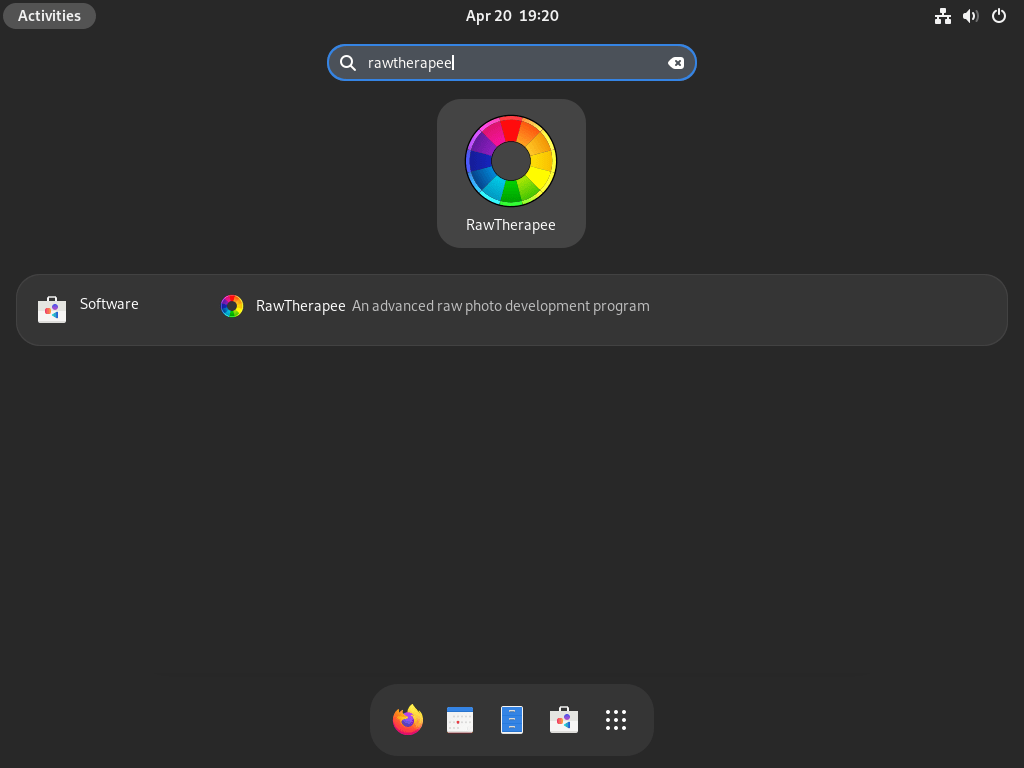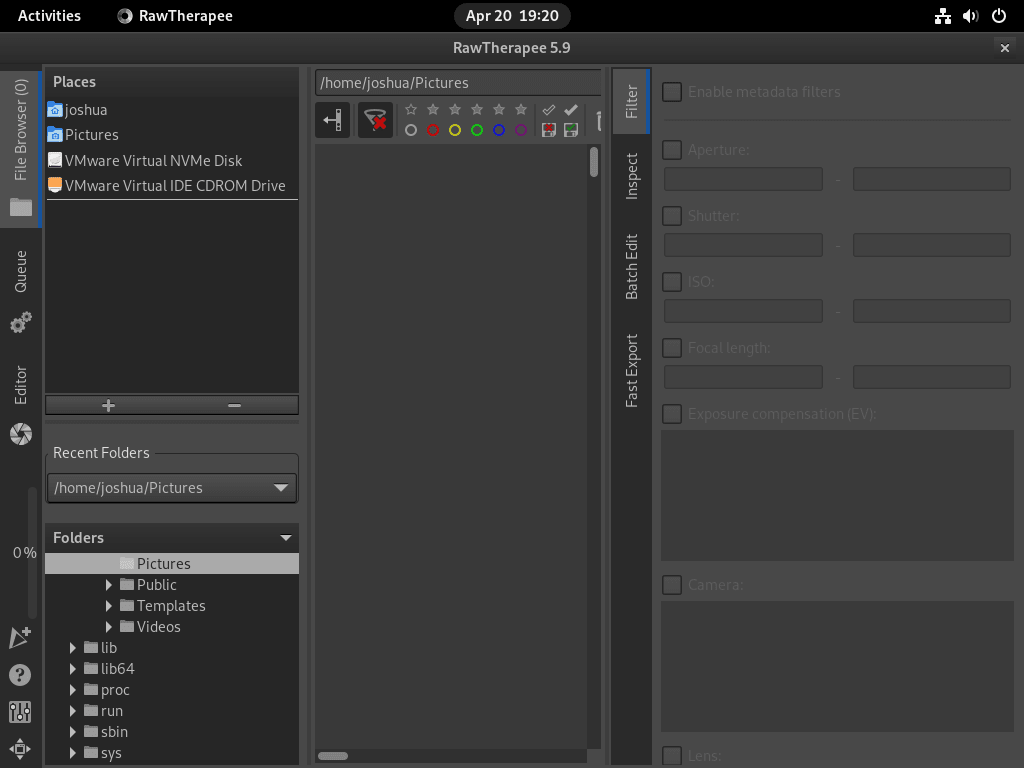This guide will demonstrate how to install RawTherapee on Fedora Linux using the command-line terminal, utilizing either DNF or Flatpak with Flathub.
RawTherapee stands out as a formidable tool in the realm of photo editing, offering a comprehensive suite of features tailored for photographers seeking precision and control over their image processing. Its non-destructive editing environment ensures that the original data of your images remains intact, providing a flexible and reversible workflow. Known for its advanced color handling and detailed raw photo processing capabilities, RawTherapee is a preferred choice for professionals and enthusiasts alike who demand top-tier image quality and nuanced adjustments.
To get a clearer picture of what RawTherapee brings to your digital darkroom, consider the following key highlights:
- High Detail and Resolution: Preserve the finest details in your photos with sophisticated algorithms that prevent unwanted artifacts.
- Extensive Color Management: Offers a wide gamut of color editing tools, supporting various color profiles and spaces for accurate color reproduction.
- Advanced Noise Reduction: Tackle noise effectively without compromising detail, thanks to its powerful noise reduction mechanisms.
- Dynamic Range Compression: Utilize tools like tone mapping and HDR to enhance dynamic range and bring out details in shadows and highlights.
- Batch Processing: Streamline your workflow by applying adjustments to multiple photos simultaneously, saving time and effort.
- Customizable Interface: Tailor the workspace to your preferences, enhancing efficiency and ease of use.
- Multi-Platform Support: While this guide focuses on Fedora Linux, RawTherapee’s cross-platform nature ensures versatility across different operating systems.
- Community-Driven Development: Benefit from a tool that evolves with its user base, incorporating feedback and new features regularly.
With these capabilities, RawTherapee stands as a robust solution for your photo editing needs.
Now, let’s dive into the technical steps to get RawTherapee up and running on your Fedora system.
Install RawTherapee on Fedora Linux via DNF
Update Fedora Linux Before RawTherapee Installation
Before installing any new software, keeping your Fedora Linux system up-to-date is essential. This practice ensures that all the necessary dependencies are in place and prevents potential compatibility issues during installation.
To update your Fedora Linux system, open a terminal window and execute the following command:
sudo dnf upgrade --refreshThis command will refresh your repository cache and upgrade all the installed packages to their latest versions.
Install RawTherapee via DNF Command
Ensure your system is up-to-date, then proceed to install RawTherapee using the DNF package manager. This method, recommended for Fedora users, focuses on the latest releases and offers frequent updates. Thus, you’ll likely install the most recent version of RawTherapee or one that’s only a version behind.
Enter the following command in your terminal to install RawTherapee with the DNF package manager:
sudo dnf install rawtherapeeThis command will fetch RawTherapee from the Fedora repository and install it on your system.
Install RawTherapee on Fedora Linux via Flatpak and Flathub
In addition to using the DNF package manager, you can install RawTherapee on your Fedora Linux system using Flatpak and Flathub. Flatpak is an alternative package manager that always provides the most up-to-date software version. Although Fedora and similar distributions generally focus on offering the latest packages, using Flatpak can still be beneficial, depending on user preferences.
Enable Flathub For RawThereapee
Before installing RawTherapee with Flatpak, you must enable the Flathub repository, which hosts a vast collection of applications, including RawTherapee. To enable Flathub, open a terminal window and execute the following command:
sudo flatpak remote-add --if-not-exists flathub https://flathub.org/repo/flathub.flatpakrepoThis command will add the Flathub repository to your system if it doesn’t already exist.
Install RawTherapee via Flatpak Command
With the Flathub repository enabled, you can install RawTherapee using the Flatpak package manager. Enter the following command in your terminal:
flatpak install flathub com.rawtherapee.RawTherapee -yNote: In case you encounter an error similar to “error: Unable to load summary from remote flathub: Can’t fetch summary from disabled remote ‘flathub'”, you can resolve this issue by enabling the Flathub repository using the following command:
flatpak remote-modify --enable flathubAfter executing the above command, try installing RawTherapee again with the flatpak install command mentioned earlier.
Launch RawTherapee on Fedora
After successfully installing RawTherapee on your Fedora-based system, it’s time to launch the application and start using its powerful features for your photo editing needs. There are two primary methods to launch RawTherapee, depending on whether you installed it using the DNF package manager or Flatpak.
CLI Methods to Launch RawTherapee
If you installed RawTherapee using the DNF package manager, launching the application is as simple as typing the following command in your terminal:
rawtherapeeFor those who installed RawTherapee using Flatpak, you will need to use a different command to launch the application. In your terminal, enter the following command:
flatpak run com.rawtherapee.RawTherapeeThis command will initiate the RawTherapee application installed via Flatpak.
GUI Method to Launch RawTherapee
In most cases, users prefer to launch applications directly from their desktop environment rather than using terminal commands. To open RawTherapee from your desktop, follow these steps:
- Click on Activities in the top-left corner of your screen.
- Click on Show Applications at the bottom of the Activities menu.
- Search for “RawTherapee” in the search bar or scroll through the list of installed applications to find it.
- Click on the RawTherapee icon to launch the application.
First-Time Tips with RawTherapee on Fedora
Now that you have successfully installed RawTherapee on Fedora, here are some first-time tips to help you get started with the software:
General Tips for RawTherapee Users
- Explore the Interface: Familiarize yourself with the various panels and tools available in RawTherapee. Understanding the layout will help you navigate the software more efficiently.
- Check the Preferences: Dive into the preferences section to customize RawTherapee’s behavior to suit your workflow. You can set up your default processing profiles, file handling rules, and more.
- Read the Documentation: While it might seem tedious, RawTherapee’s documentation is a treasure trove of information that can help you understand the software’s full capabilities.
- Start with Presets: Use the built-in presets to get a feel for how different adjustments affect your images. This can be a great starting point for your own edits.
Customizations in RawTherapee
- Customize Your Workspace: Tailor the workspace to your liking by adjusting the tool panels, editor tabs, and preview areas. This can enhance your efficiency and make your editing process smoother.
- Theme Selection: Choose a theme that suits your preference and working environment. A comfortable visual theme can significantly improve your editing experience.
- File Browser Customization: Organize your file browser to suit your workflow. Customizing how you view and access your files can streamline your editing process.
- Editor Profiles: Create and save your own editor profiles for different types of photos. This allows you to maintain consistency in your work and speed up your workflow.
Keyboard Shortcuts for RawTherapee
- Zoom In/Out: Learn the shortcuts for zooming in and out of your photos (
Ctrl++andCtrl+-) for quick navigation. - Quick Export: Familiarize yourself with the export shortcut (
Ctrl+s) to speed up the process of saving your edited images. - Switching Modules: Use keyboard shortcuts to switch between different modules (
Ctrl+Tab) without having to click around. - Undo/Redo: Master the undo (
Ctrl+Z) and redo (Ctrl+Shift+Z) shortcuts to quickly correct any mistakes.
Other Tips for Enhancing Your Experience
- Monitor Calibration: Ensure your monitor is calibrated for color accuracy. This is crucial for photo editing to ensure that your edits look the same across different displays.
- Explore Advanced Features: Don’t hesitate to delve into the more advanced features of RawTherapee like dual demosaicing, lab adjustments, and local adjustments to fine-tune your images.
- Community Forums: Join the RawTherapee community forums to connect with other users, share tips, and get advice on how to make the most out of the software.
- Practice Regularly: The best way to get comfortable with RawTherapee is to use it regularly. Practice with different types of photos to understand how various adjustments and features affect your images.
Following these tips, you’ll be well on your way to mastering RawTherapee on Fedora and taking your photo editing skills to the next level.
Additional RawTherapee Management Commands with Fedora
This section discusses additional commands for managing RawTherapee on your Fedora Linux system. Use these commands to update and remove the software according to your installation method.
Update RawTherapee
To keep your RawTherapee installation up-to-date, it’s essential to perform regular updates. Depending on your chosen installation method, you’ll update the software and any related system packages with different commands.
DNF RawTherapee Update Method
If you installed RawTherapee using the DNF package manager, use the following command to update it:
sudo dnf update --refreshThis command will refresh your repositories and update your RawTherapee installation and other system packages.
Flatpak RawTherapee Update Method
For those who installed RawTherapee using Flatpak, use this command to update your installation:
flatpak updateThis command will update RawTherapee and other installed Flatpak applications.
Remove RawTherapee From Fedora
If you no longer need RawTherapee on your system and wish to remove it, you can use the following commands based on your original installation method.
DNF RawTherapee Remove Method
To remove RawTherapee installed via the DNF package manager, enter the following command in your terminal:
sudo dnf autoremove rawtherapeeThis command will uninstall RawTherapee from your Fedora Linux system.
Flatpak RawTherapee Remove Method
If you installed RawTherapee using Flatpak, use the following command to remove the application:
flatpak uninstall --delete-data com.rawtherapee.RawTherapee -yThis command will uninstall RawTherapee and its associated data from your system.
Conclusion
We’ve walked through the steps to install RawTherapee on Fedora Linux, offering you a gateway to advanced photo editing right at your fingertips. Embrace this powerful tool to elevate your photography, leveraging its rich features for unparalleled image refinement. Don’t hesitate to explore the depths of its capabilities and make it your go-to for crafting visual masterpieces. Remember, practice makes perfect, so dive in and start tweaking your shots to perfection. Happy editing!