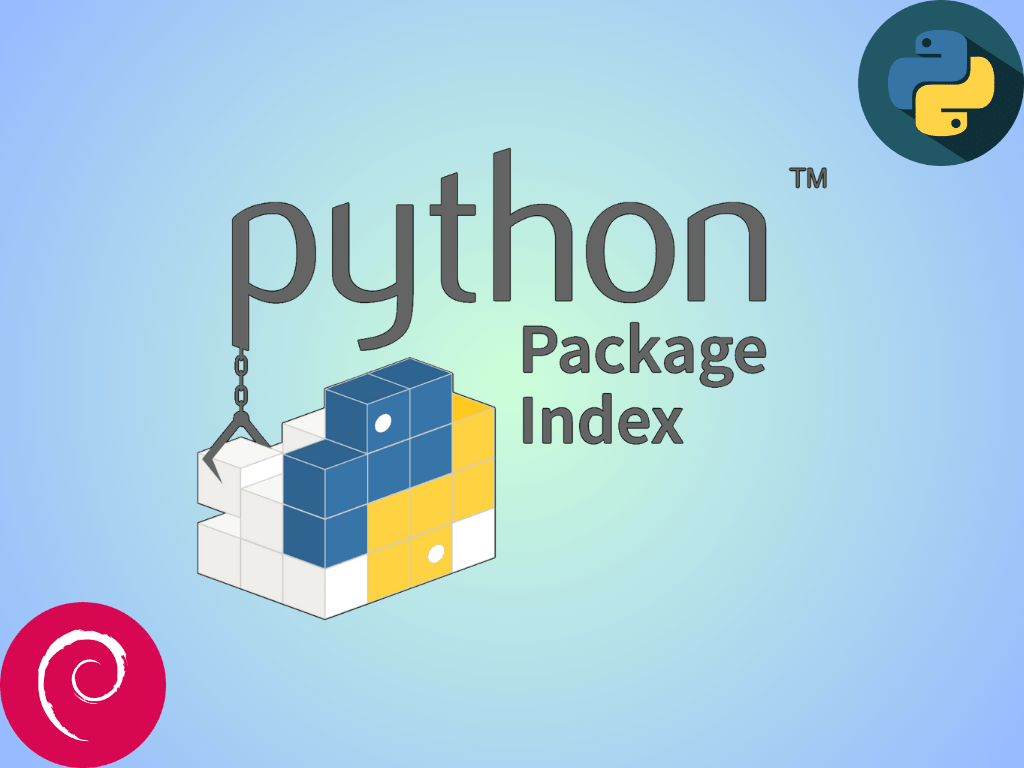Python PIP, an acronym for “PIP Installs Packages,” stands as an indispensable tool for Python developers. As Python’s primary package manager, PIP facilitates installing and managing Python software packages, enhancing the language’s capabilities beyond its standard library. Given its significance, this guide will demonstrate how to install Python PIP3 or PIP2 on Debian 12 Bookworm or the older stable releases of Debian 11 Bullseye or Debian 10 Buster.
Distinguishing Between PIP Versions:
- PIP2 vs. PIP3: While PIP2 is tailored for Python 2, PIP3 is designed for Python 3. Both versions operate similarly but cater to their respective Python versions.
- Importance of Version Matching: Ensuring the appropriate PIP version aligns with your Python version is paramount to avoid compatibility issues.
- Extended Functionality: With PIP, users can access a vast repository of Python packages, each offering specialized functionalities unavailable in the standard library.
- Ease of Use: PIP’s command-line interface is intuitive, allowing users to install, update, or remove Python packages effortlessly.
In essence, PIP streamlines the process of enhancing Python’s capabilities, making it a must-have tool for developers. As we delve deeper into this guide, you’ll learn to seamlessly install PIP3 or PIP2 on your Debian system.
Install PIP3 on Debian 12, 11, or 10 via APT
Step 1: Update the Debian System Before the PIP3 Installation
Before you install PIP3, update your Debian system. This ensures it’s ready for new software. Use this command in your terminal:
sudo apt update && sudo apt upgradeThis command ensures your Debian system has the latest updates, minimizing potential conflicts arising from outdated packages.
Step 1: Choosing a PIP3 Installation Method
There are a couple of methods available to install PIP3 on Debian Linux. Your choice depends on your comfort level and needs:
Option 1: Deploying PIP3 via Debian APT Repository
You can leverage Debian’s APT (Advanced Package Tool) repository to install PIP3. This method is usually straightforward and requires only a few commands. In your terminal, use the following command to install PIP3:
sudo apt install python3-pipOption 2: Fetching the PIP3 Installation Script
Alternatively, you can proceed with downloading the get-pip.py script which simplifies the PIP3 installation process. The curl command-line tool, used for transferring data with URL syntax, will be utilized for this process:
curl https://bootstrap.pypa.io/get-pip.py -o get-pip.pyExecuting this command downloads the get-pip.py script and saves it in your current directory.
Step 3: Executing the PIP3 Installation Script
After successfully downloading the script, the next step is to run it to initiate the PIP3 installation. You can achieve this by executing the following command:
python3 get-pip.pyThis command installs PIP3 on your Debian system.
Install PIP2 on Debian 12, 11, or 10 via Bash Script
If you have old Python 2 projects, you might need to install PIP2 on your Debian system. Remember, we mention this primarily for historical reasons. You should avoid using Python 2 and PIP2 because they no longer have support and might pose security risks. If you still need to install PIP2, use the steps below.
Step 1: Download get-pip.py Script for PIP2
To kick-start the installation process of PIP2, the get-pip.py script tailored for PIP2 is required. You can download this script by executing the following curl command in your terminal:
curl https://bootstrap.pypa.io/pip/2.7/get-pip.py -o get-pip.pyThis command downloads the specific get-pip.py script compatible with PIP2 and saves it in your current directory.
Step 2: Executing the get-pip.py Script for PIP2
After you get the get-pip.py script, run the script to install PIP2. Use this command:
python2 get-pip.pyAfter running this command, your Debian Linux system will have PIP2 installed. However, remember it’s not ideal for new projects. But you can now manage Python 2 packages for older projects.
Validating Your PIP Installation on Debian 12, 11 or 10
Step 1: Check the PIP Version
After you install PIP2 or PIP3, checking its version is a good practice. The command you use depends on which PIP version you installed. Choose the correct command from the options provided below:
PIP3:
pip3 --versionPIP2:
pip2 --versionStep 2: Testing PIP by Installing a Python Package
Another practical method to ensure your PIP installation is functional is by attempting to install a Python package. The package you choose for this test can be any; as an example, let’s install the widely-used requests package:
pip3 install requestsIn case the requests package installs without any hitches, you can be assured that PIP was correctly installed on your Debian Linux system, ready to handle your Python package management needs.
Conclusion
This guide provides a detailed process to install Python PIP3 or PIP2 on Debian 12/11/10. First, we prepared the Debian system. Next, we installed PIP3 using the Debian APT repository or an installation script. We also covered the installation of PIP2 for users with old Python 2 projects. However, we recommend using Python 3 and PIP3 for new projects since Python 2 is outdated.
After installing, you must check your PIP version and test its functionality by installing a Python package. This ensures PIP works correctly for managing Python packages. Always check your PIP installation after installing it to avoid issues later. Remember, even though we discussed PIP2, it’s best to focus on Python 3 and PIP3. Using this guide, you can confidently install PIP on your Debian system.