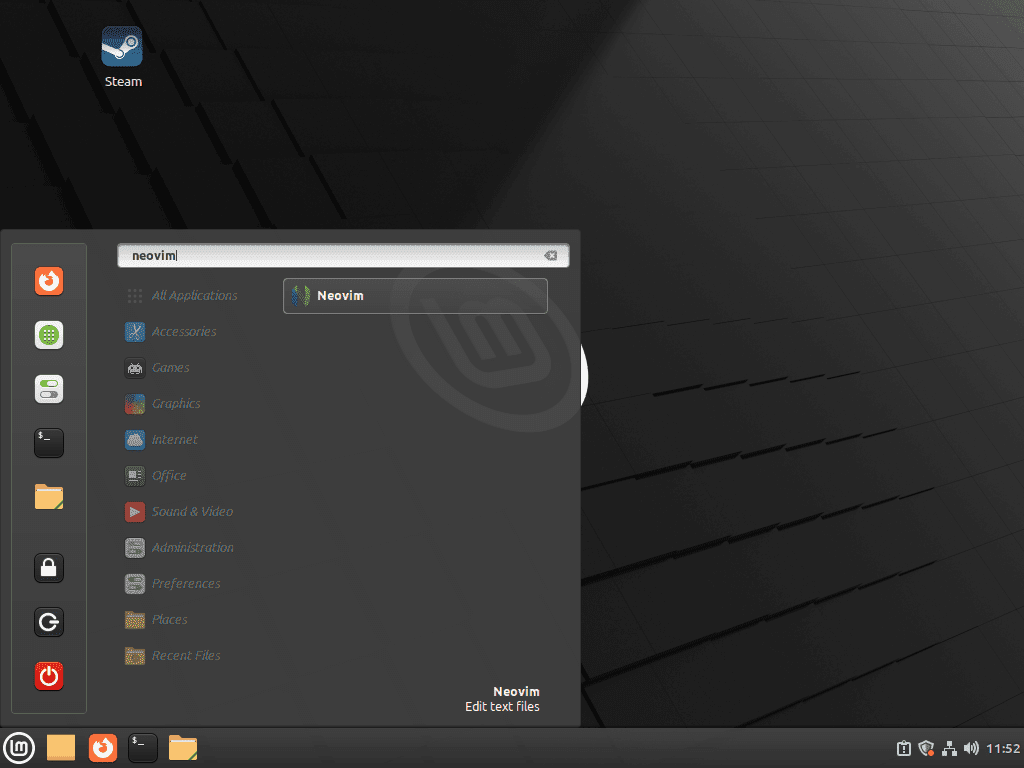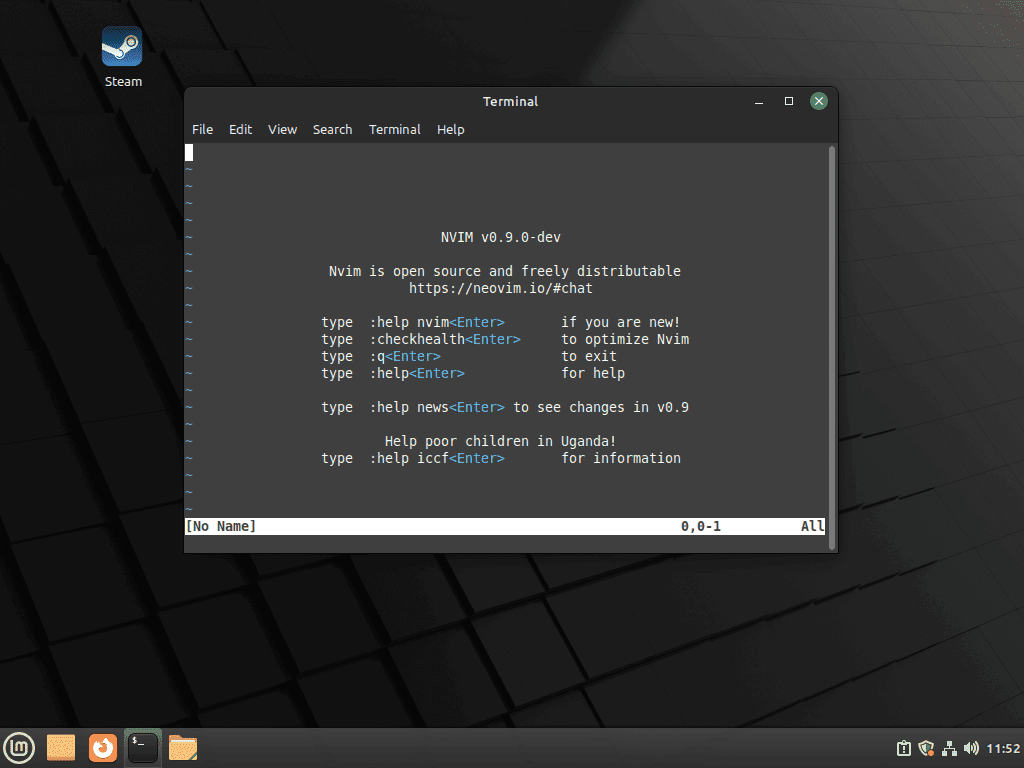This guide provides a comprehensive overview for those seeking to install Neovim on Linux Mint 21 or its older stable release of Linux Mint 20. Neovim, a modern and extensible variant of the well-known Vim text editor, offers an enhanced experience for developers and Linux enthusiasts by addressing Vim’s limitations while retaining its core functionalities.
Key Differences Between Neovim and Vim:
- Extensibility: Neovim is designed for easy plugin integration, supporting plugins written in various programming languages. This feature allows for a broader and more potent extension than Vim.
- Asynchronous Processing: With support for asynchronous processing, Neovim can execute tasks like syntax checking, code linting, and auto-completion without interrupting user input, resulting in a smoother and more responsive user experience.
- Improved Defaults: Neovim introduces improved default settings for a user-friendly experience right out of the box, making it approachable for newcomers while providing the power and flexibility experienced Vim users expect.
- Built-In Terminal Emulator: Neovim incorporates a built-in terminal emulator, enabling users to effortlessly switch between file editing and shell command execution without exiting the editor.
- Modern Codebase: The editor boasts a refactored and cleaned-up codebase, simplifying the task for contributors and ensuring faster development, stability, and reliability.
- Active Development Community: With a community of active and engaged developers, Neovim continuously receives improvements and new features, staying current and relevant in the dynamic programming landscape.
Neovim presents a compelling option for Linux Mint users, offering a powerful, flexible, and extensible text editor designed to boost productivity and improve the computing experience. Whether you are a seasoned Vim user exploring new alternatives or a text editor novice, Neovim is worth considering. The subsequent sections of this guide will walk you through the steps to install Neovim on Linux Mint 21 or Linux Mint 20 using either apt or flatpak.
Install Neovim on Linux Mint 21 or 20 via APT
Step 1: Update Linux Mint Before Neovim Installation
Before proceeding, ensure your system is up-to-date using the following command:
sudo apt update && sudo apt upgrade Step 2: Install Neovim
Option 1: Install Neovim with APT Default Repository
Installing Neovim using the standard repository is the easiest method for most users. Install Neovim using the following command:
sudo apt install neovimFor users who want a more updated version, we recommend using one of the PPA versions created by the Neovim team.
Option 2: Install Neovim on Linux Mint 21 or 20 via Neovim PPA
One version can be installed simultaneously. If you import both, the unstable version will be installed, as it is the newest version.
First, import either the stable or unstable Neovim PPA. For most users, the stable PPA is what you should be importing as it is the latest stable release.
Import Stable Neovim PPA:
sudo add-apt-repository ppa:neovim-ppa/stable -yImport Unstable Neovim PPA:
sudo add-apt-repository ppa:neovim-ppa/unstable -yRun an APT update to sync the changes in your packages index:
sudo apt updateWith the PPA imported, install Neovim on Linux Mint 21 or 20 via the PPA:
sudo apt install neovimAlternatively, you can use the
upgradecommand if you have the editor installed already. However, we would always advise running theinstallcommand.
Install Neovim on Linux Mint 21 or 20 via Flatpak and Flathub
In this section, we’ll explore an alternative installation method for Neovim using the Flatpak package manager, which comes pre-installed on Linux Mint desktops unless you’ve removed it.
The advantage of using Flatpak with the Flathub repository is that you’ll always have the most up-to-date version compared to the Linux Mint default repository, which focuses on stability with older versions that only see updates for security issues or critical bugs.
Enable Flatpak For Neovim on Linux Mint
First, enable Flatpak by entering the following command in your terminal:
sudo flatpak remote-add --if-not-exists flathub https://flathub.org/repo/flathub.flatpakrepoInstall Neovim on Linux Mint 21 or 20 via Flatpak Command
Now, run the Neovim installation using the following Flatpak command:
flatpak install flathub io.neovim.nvim -yLaunch Neovim on Linux Mint 21 or 20
After installation, this section will explore different methods to launch Neovim on Linux Mint. These methods appeal to users who favor the terminal or desktop environment for their work.
CLI Methods to Launch Neovim on Linux Mint
To launch Neovim from the terminal, enter the following command:
neovimFor Flatpak users, run the following command instead:
flatpak run io.neovim.nvimGUI Methods to Launch Neovim on Linux Mint
You can find the Neovim application icon for desktop users and add it to your favorites. To locate the Neovim application, follow this path:
Taskbar > Activities > NeovimGetting Started with Neovim on Linux Mint 21 or 20
This section will cover some essential tips and customizations to help you start with Neovim on your Linux Mint system. These tips will enhance your Neovim experience and make your workflow more efficient.
General Neovim Tips with Linux Mint
- Switching between modes: Neovim, like Vim, has multiple modes. The primary modes are Normal, Insert, and Visual. To switch between modes, use the following key commands:
- Normal mode: Press
Escto return to Normal mode from any other mode. - Insert mode: Press
iin Normal mode to enter Insert mode. - Visual mode: Press
vin Normal mode to enter Visual mode.
- Normal mode: Press
- Saving and quitting: To save changes to your file, press
:win Normal mode. To quit Neovim, press:q. To save and quit simultaneously, press:wq. - Undo and redo: In Normal mode, press
uto undo the last action andCtrl + rto redo the action.
Neovim Customizations with Linux Mint
- Neovim configuration file: Neovim uses a configuration file called
init.vimto store user settings and customizations. This file is located at~/.config/nvim/init.vim. Create this file if it doesn’t exist. - Changing the color scheme: To change the color scheme in Neovim, add the following line to your
init.vimfile and replacecolorscheme_namewith the desired scheme:vim
colorscheme colorscheme_name- Enabling line numbers: To display line numbers in Neovim, add the following line to your
init.vimfile:vim
set number- Installing plugins: Neovim supports many plugins to extend its functionality. We recommend using a plugin manager like vim-plug to simplify plugin installation and management. Follow the installation instructions in the vim-plug repository and add your desired plugins to the
init.vimfile.
Other Neovim Tips with Linux Mint
- Searching within a file: To search for a specific word or pattern within a file, press
/in Normal mode, type your search query, and pressEnter. To navigate between search results, pressnto move forward andNto move backward. - Split windows: Neovim allows you to split the window horizontally and vertically. To create a horizontal split, press
:splitin Normal mode. To create a vertical split, press:vsplit. To navigate between split windows, useCtrl + wfollowed byh,j,k, orl. - Copy and paste: To copy the text in Neovim, first enter Visual mode by pressing
vin Normal mode. Select the text you want to copy and pressyto yank it. To paste the copied text, move the cursor to the desired position and presspin Normal mode.
Additional Neovim Management Commands on Linux Mint 21 or 20
This section will cover additional commands and tips for updating and removing Neovim on your Linux Mint system. These tips will help you maintain your Neovim installation and manage your system resources.
Update Neovim on Linux Mint 21 or 20
Although updates should appear in notifications, checking for updates using the terminal periodically is a good idea. Use one of the following commands, depending on your installation method:
APT Update Method For Neovim on Linux Mint:
sudo apt updateFlatpak Update Method For Neovim on Linux Mint:
flatpak updateRemove Neovim From Linux Mint 21 or 20
If you no longer need Neovim, use one of the following commands based on your original installation method to remove the application:
APT Remove Method For Neovim on Linux Mint:
sudo apt remove neovimFor users who installed Neovim using one of the two listed PPAs, use the following command to remove the repository. If you’re downgrading from the unstable to the stable version, re-import the stable repository using the earlier steps.
sudo add-apt-repository ppa:neovim-ppa/stable -y
sudo add-apt-repository ppa:neovim-ppa/unstable -yFlatpak Remove Method For Neovim on Linux Mint:
flatpak remove --delete-data io.neovim.nvim -yConclusion
In conclusion, installing Neovim on Linux Mint is a straightforward process that offers multiple methods, including APT, Flatpak, and Neovim PPA. Each method has its advantages, with APT providing stable versions, Flatpak ensuring up-to-date releases, and Neovim PPA catering to those who prefer stable or unstable versions directly from the Neovim team. By following the steps outlined in this guide, you’ll have a powerful and customizable text editor at your fingertips, ready to enhance your productivity on Linux Mint.