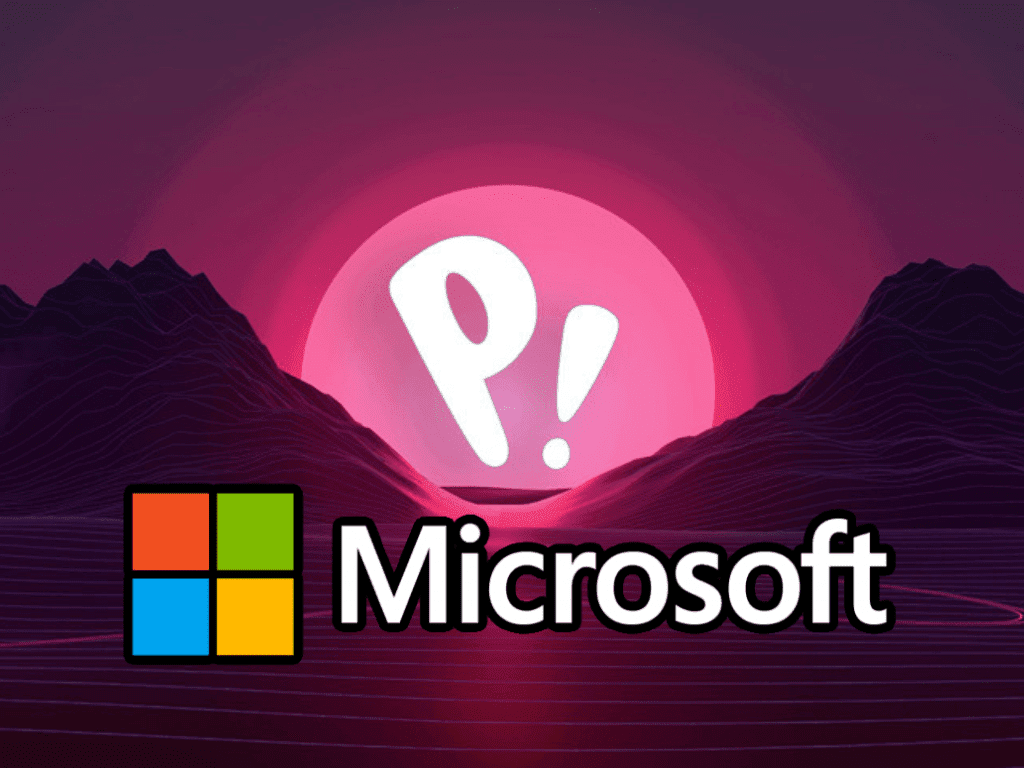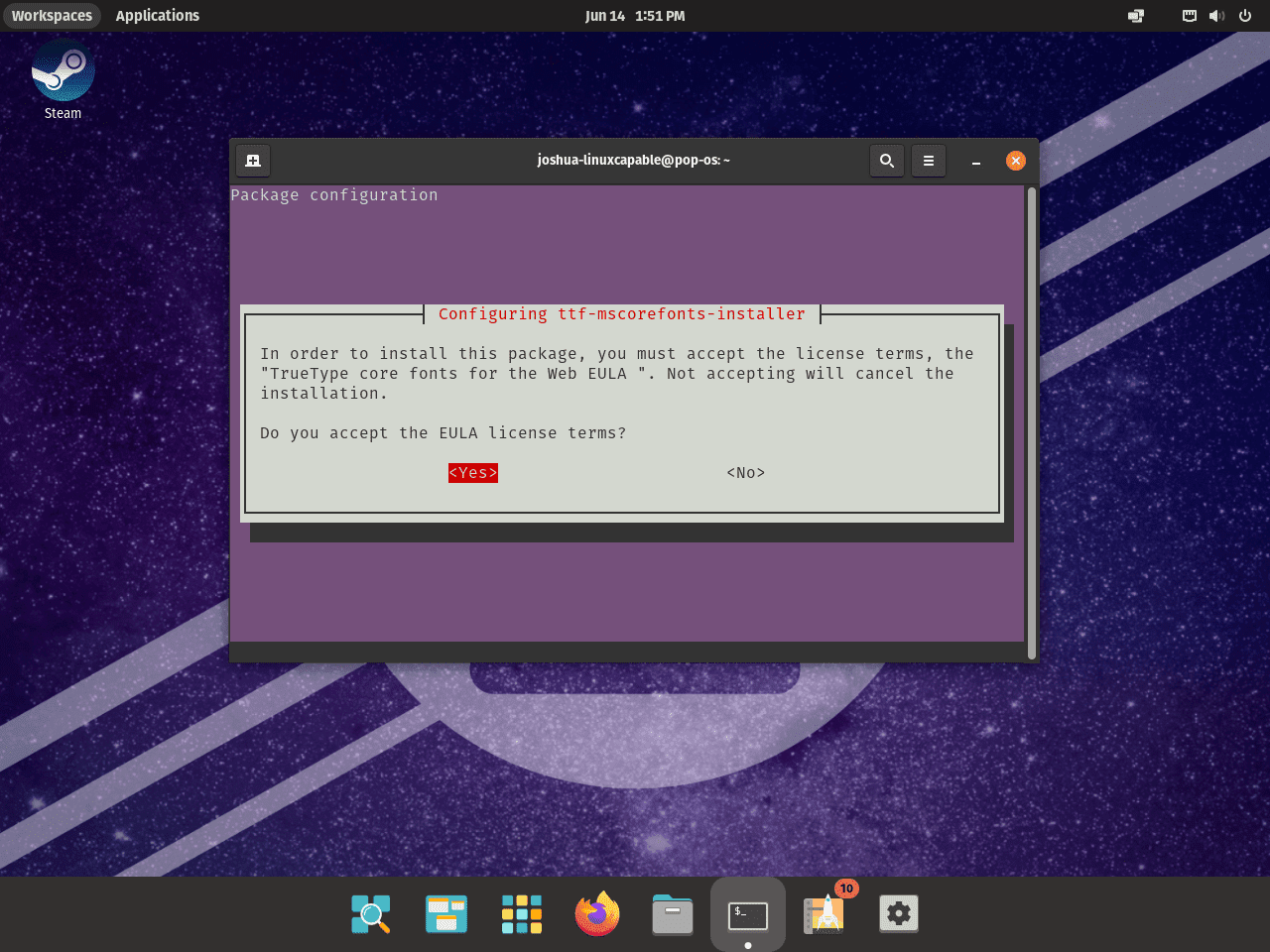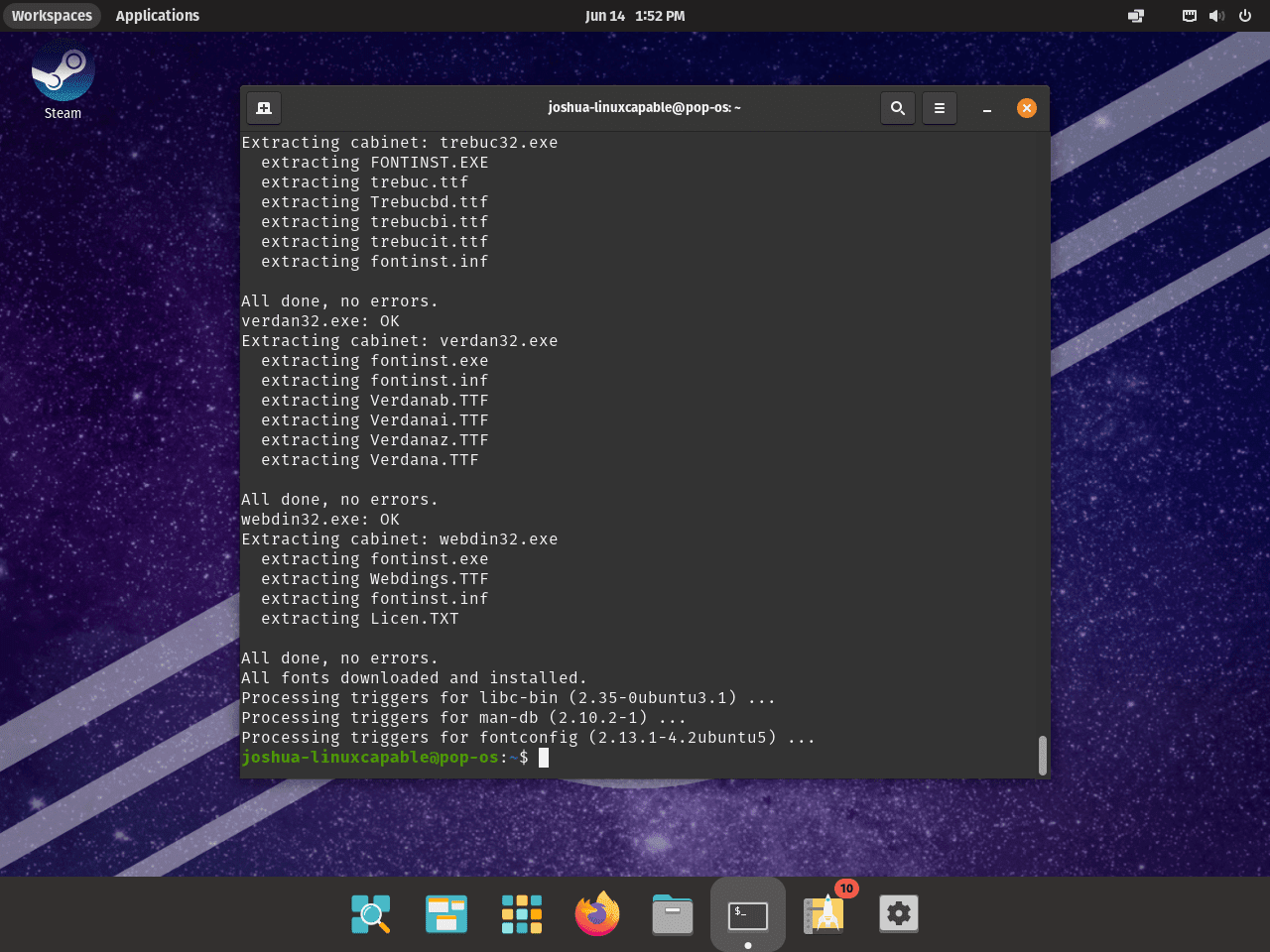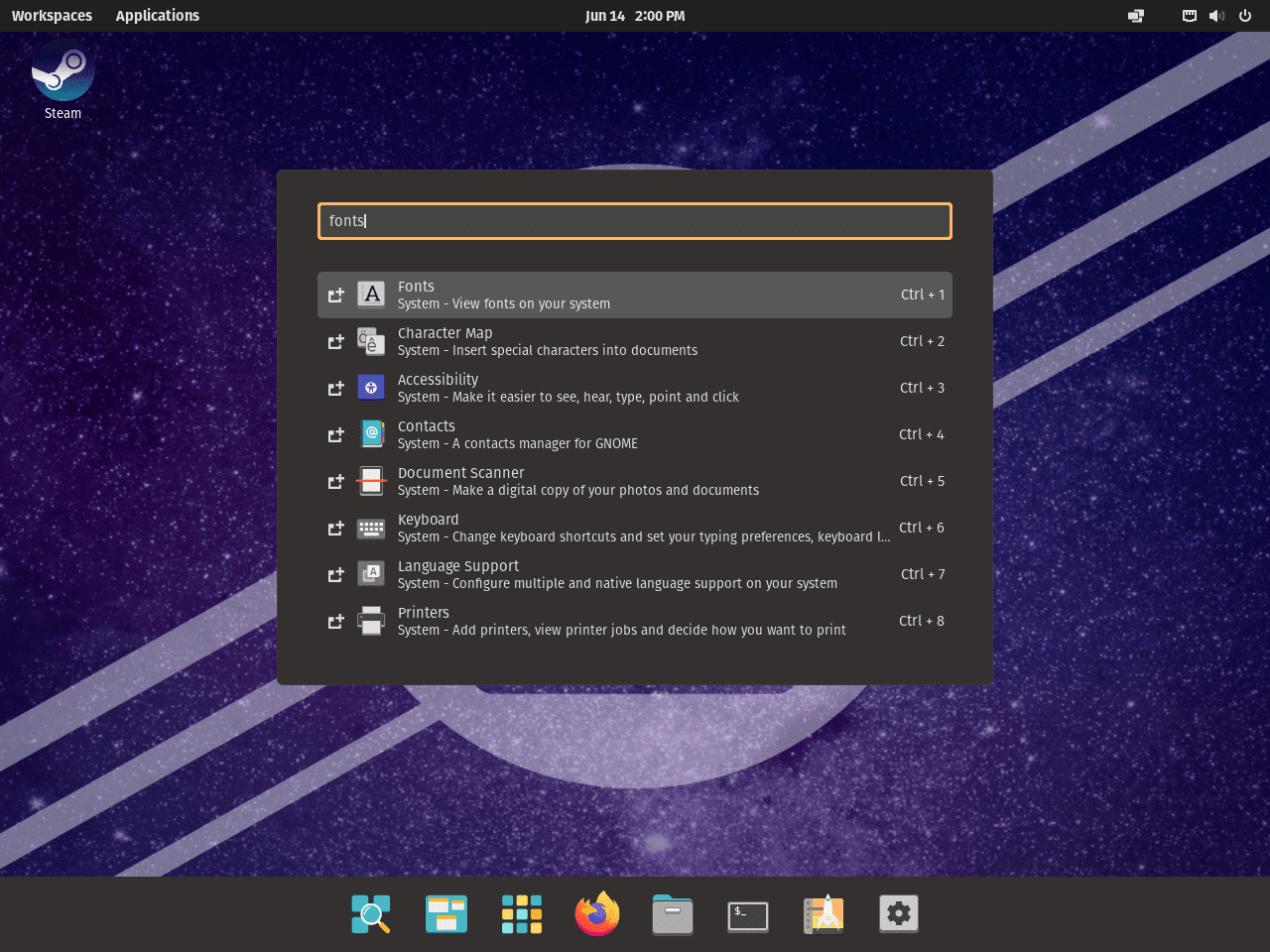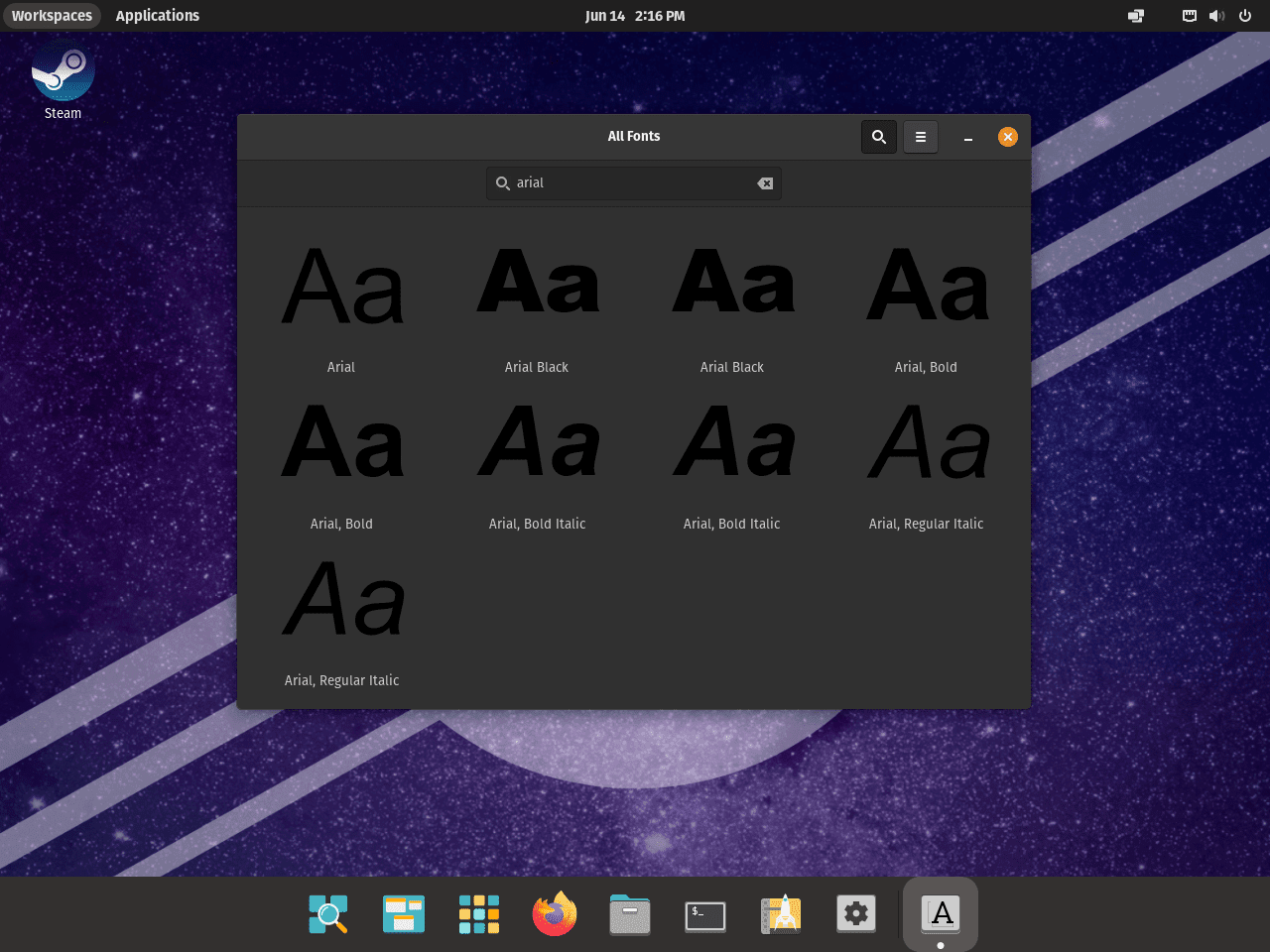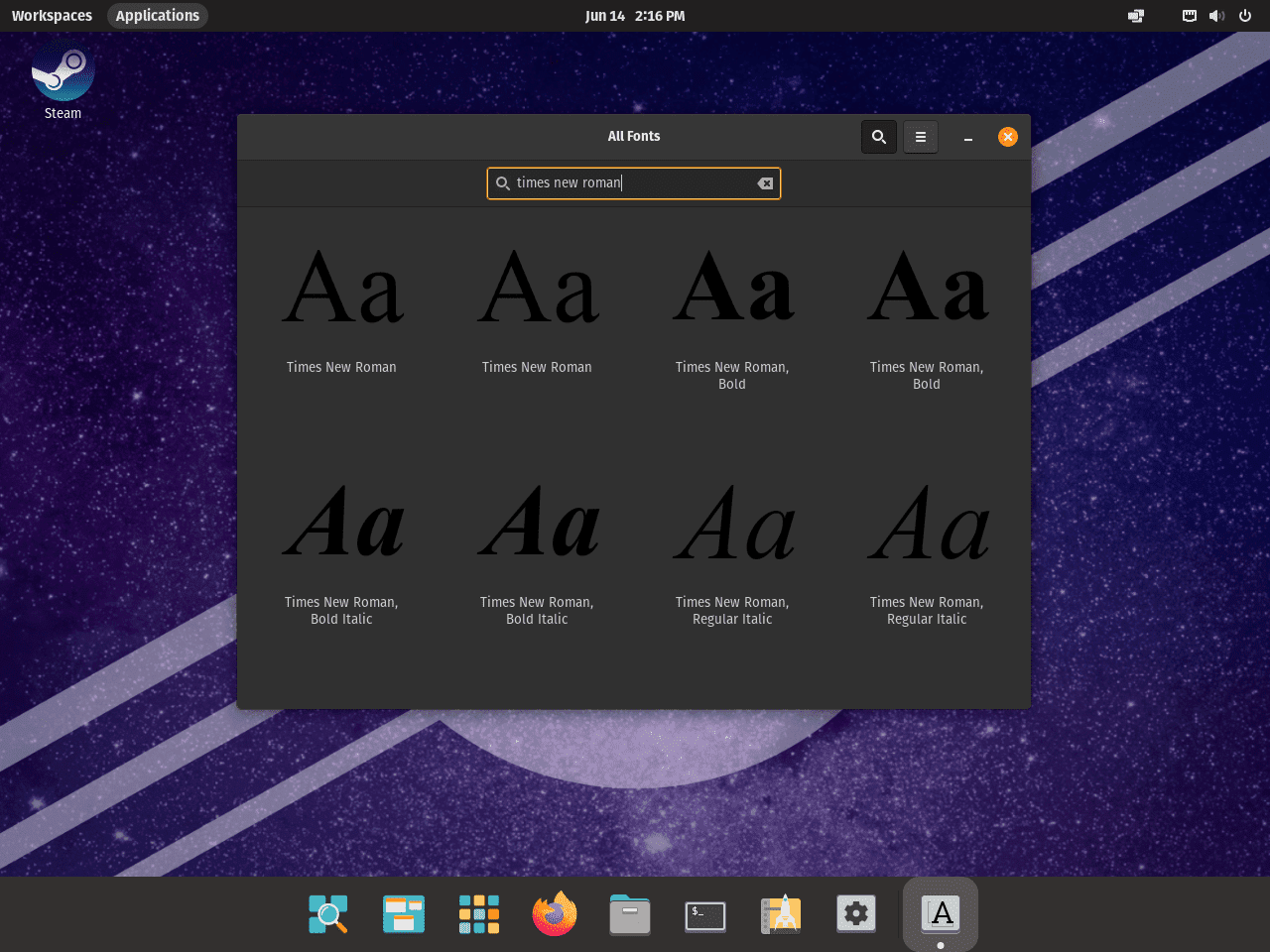The world of typography is vast and incredibly diverse, offering a multitude of ways to express ideas and create visual impact. One of the key players in this landscape is Microsoft, with their vast collection of high-quality fonts. Known for their design excellence, versatility, and wide range of styles, Microsoft Fonts offer an expansive typographic toolkit that can be a powerful addition to any operating system.
As a Pop!_OS user, integrating Microsoft Fonts into your system might be a compelling endeavor. Pop!_OS, while lauded for its user-friendly features and robust capabilities, doesn’t come with Microsoft Fonts pre-installed. However, installing these fonts can considerably expand your design and text formatting options, whether for web development, graphic design, document creation, or any other task where typography plays a significant role.
Let’s delve into the core of this topic – TTF MSCore Fonts. TTF stands for TrueType Fonts, a font standard developed by Apple in the late 1980s. MSCore Fonts, often referred to as Microsoft Core Fonts, are a collection of TTF fonts that Microsoft created to ensure consistent text appearance across various devices and applications.
What are TTF MSCore Fonts?
TTF MSCore Fonts include popular and widely used typefaces such as Arial, Times New Roman, and Courier New. These are often the go-to fonts for professional and academic documents due to their readability and classic style. They also hold a significant role in web design, as they maintain their appearance and clarity on different browsers and operating systems.
TTF MSCore Fonts Installer:
To streamline the process of getting these fonts onto different systems, Microsoft provides an installer – the TTF MSCore Fonts Installer. This is a convenient package that bundles several of the most popular and useful Microsoft Fonts. While it was initially designed to cater to Windows users, it has since been adapted to be compatible with various Linux distributions, including Pop!_OS.
Here are some primary reasons to consider using the TTF MSCore Fonts Installer on your Pop!_OS system:
- Versatility: Microsoft’s font library is diverse, catering to a wide array of design and formatting needs. The installation gives you access to this vast repertoire.
- Compatibility: These fonts ensure text uniformity across different operating systems, browsers, and devices, crucial in web development and document sharing.
- Design Quality: Microsoft Fonts are known for their aesthetic appeal and design excellence, offering professional and visually pleasing typography options.
- Ease of Installation: The installer simplifies the process of adding these fonts to your system, saving you the time and effort of manual installation.
Implementing Microsoft Fonts into your Pop!_OS can bring a new level of versatility and aesthetic appeal to your text-based projects. They’re a valuable resource for any user who regularly works with typography, enhancing design capabilities and ensuring text consistency across various platforms.
With these key details in mind, the subsequent guide will demonstrate how to install Microsoft Fonts on Pop!_OS, letting you leverage the potential of these powerful typography tools on your system.
Section 1: Installing Microsoft Fonts
Step 1: System Update Prior to Microsoft Fonts Installation
Before plunging into the installation process of Microsoft fonts, it is vital to have your Pop!_OS system updated. Similar to many other Linux distributions, Pop!_OS frequently dispatches updates to bolster the system’s performance and fortify its security. Being updated means your system will have the necessary system libraries and dependencies for the seamless installation and operation of the Microsoft fonts.
The Pop!_OS system update process is bifurcated into two core stages – ‘updating’ and ‘upgrading’. The act of ‘updating’ involves syncing your local package index files with the sources specified in your sources.list file. Put simply, this operation retrieves the information regarding any new packages and available updates to your installed software.
On the other hand, ‘upgrading’ relates to the installation of the latest versions of your system packages. It is fundamental to ensure that your software packages are updated to their latest versions for optimal system functioning.
These two critical procedures can be performed simultaneously using a single command, providing a streamlined approach to ensure your system is current. To execute this, access your terminal and input the following command:
sudo apt update && sudo apt upgradeThis command initiates the sudo apt update process to refresh your package list, and upon successful execution, it proceeds with sudo apt upgrade to install the available updates. The && operator is crucial here as it ensures the subsequent command is only executed if the preceding one has been carried out successfully.
Step 2: Initiating the Microsoft Fonts Installation Process
The Pop!_OS repository houses the Microsoft TrueType Core Fonts, also known as MSCore Fonts. This collection comprises extensively used typefaces like Arial, Times New Roman, and Courier New, which have been specifically designed to ensure clarity in on-screen text display.
Installing these fonts from the Pop!_OS repository is a straightforward process. The repository includes a package named ttf-mscorefonts-installer, which is responsible for fetching, installing, and setting up these fonts on your system.
Execute the following command in your terminal to initiate the installation process:
sudo apt install ttf-mscorefonts-installerDuring the installation, you’ll encounter a prompt requesting you to accept the terms of Microsoft’s EULA (End-User License Agreement):
It’s important to note that acceptance of the agreement is mandatory to proceed with the installation of Microsoft Fonts.
Upon successful completion of the Microsoft Fonts installation on your Pop!_OS terminal, the final appearance should mirror the following example:
Section 2: Verification of Microsoft Fonts Installation
Step 1: Navigating to the Fonts Application
Upon successful installation of Microsoft fonts, these fonts should be directly accessible across most applications within your Pop!_OS environment. Nevertheless, it is sound practice to verify the successful installation and ensure that everything is configured correctly. Within Pop!_OS, this verification can be done using the Fonts application, a user-friendly tool that enables you to both view and manage the fonts installed on your system.
Here’s how to launch the Fonts application on Pop!_OS:
- Begin by clicking on the Activities option located at the upper-left corner of your screen.
- Proceed by clicking on Show Applications. This will reveal a collection of applications installed on your system.
- Navigate through the applications or utilize the search bar to locate the Fonts application.
After successful navigation, the Fonts application icon on Pop!_OS should look like the following example:
Step 2: Verifying Microsoft Fonts
Once the Fonts application is opened, you are now set to validate the presence of Microsoft fonts. This can be accomplished by executing a simple search within the application. As you enter a font’s name into the search bar, the application will exhibit that font if it has been installed.
To confirm the successful installation of Microsoft fonts, begin by searching for Arial – one of the most frequently utilized fonts from the Microsoft package. As soon as you start typing Arial into the search bar, the Fonts application should display it, hence confirming its existence in your font library. A preview of the Arial font confirms its readiness to be utilized in your applications.
An installed Arial font in the Pop!_OS environment will resemble the following example:
Step 3: Checking for Additional Microsoft Fonts
Your verification process shouldn’t culminate at Arial. The Microsoft TrueType core fonts package includes several other popular fonts that warrant a check to ensure a complete installation.
For instance, you may want to verify the installation of Times New Roman, another Microsoft font that sees extensive use. Similar to what you did with Arial, type Times New Roman into the search bar. Upon finding it in your Fonts application, you can be assured that the Microsoft fonts installation has been completed successfully.
This verification process serves as more than a simple validation. It also acquaints you with the functionalities of the Fonts application. Now that you’ve confirmed the presence of Microsoft’s fonts in your Pop!_OS system, you’re ready to leverage them for your digital creation tasks, enriching your typography experience on your Pop!_OS system.
An installed Times New Roman font in the Pop!_OS environment should resemble the following example:
Closing Thoughts
As we conclude this guide, the successful installation and verification of Microsoft TrueType core fonts on your Pop!_OS environment should now be a checked item on your to-do list. You’ve updated your system, initiated the installation process, and navigated through verification steps using the Fonts application. With this, you’ve gained access to globally recognized fonts such as Arial and Times New Roman, enhancing your Pop!_OS typography experience. Remember, understanding and maintaining system updates, package installations, and verifying their functionality is an essential practice to ensure a smooth digital creation journey.