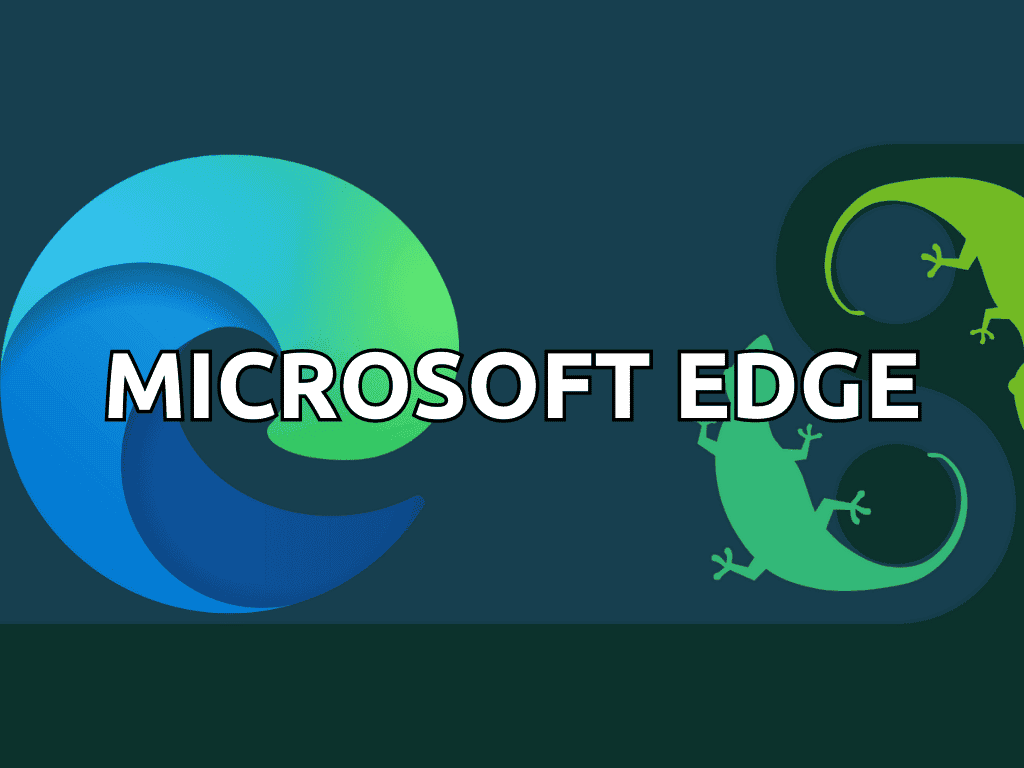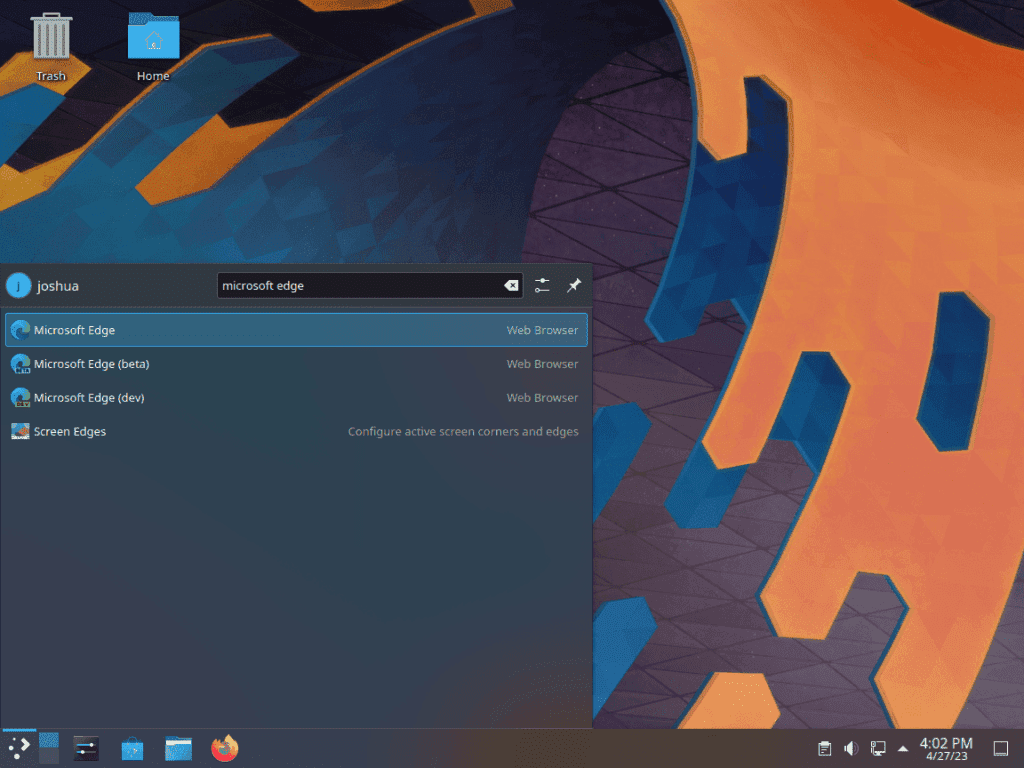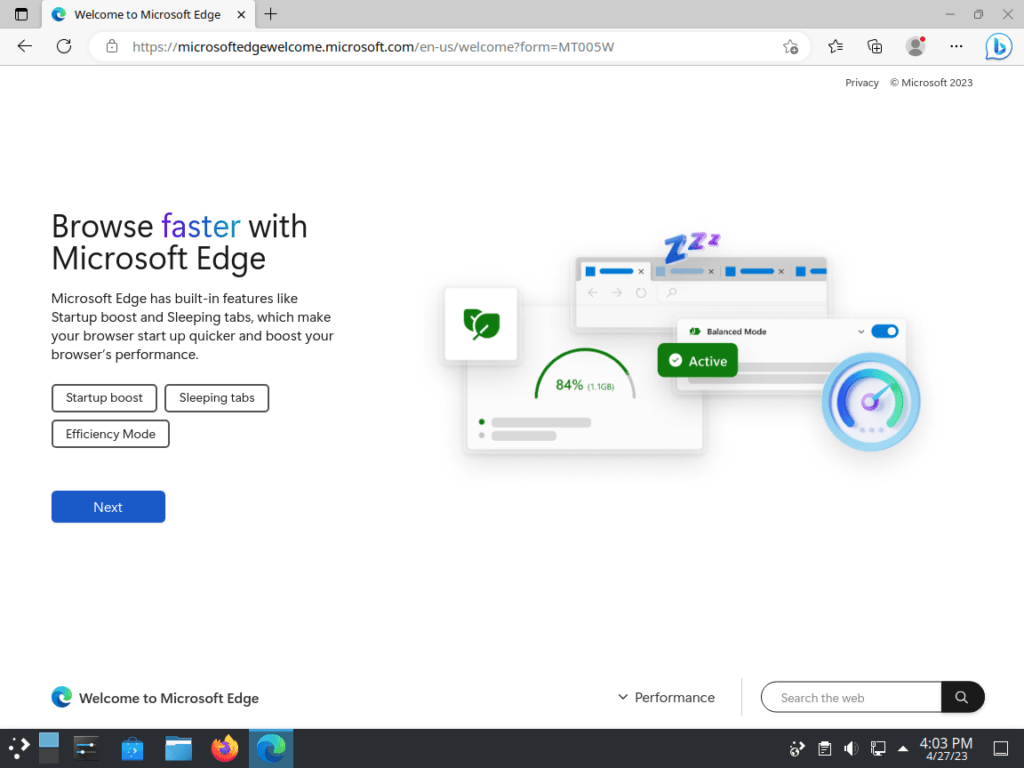Microsoft Edge, developed by Microsoft, offers a contemporary browsing experience, emphasizing speed, security, and many features. This introduction sheds light on its standout attributes and functionalities for those keen to install Microsoft Edge on openSUSE Leap or its upstream branch of openSUSE Tumbleweed.
Key Highlights of Microsoft Edge Browser for openSUSE Users:
- Optimized Performance: Microsoft Edge delivers rapid browsing speeds, standing out in benchmark tests. Efficient resource handling ensures fluidity, even when juggling multiple tabs or streaming multimedia.
- Robust Security: With features like SmartScreen, Edge safeguards users from potential phishing and malware threats. Additionally, it bolsters online privacy with tracking prevention and a suite of supportive extensions.
- Microsoft Ecosystem Integration: The browser harmonizes with Microsoft services, including OneDrive, Outlook, and Office 365, crafting a unified user experience.
- Collections: Users can systematically gather and store web content, facilitating research and collaboration by sharing or exporting these collections to Microsoft tools.
- Vertical Tabs: This innovative feature enhances tab management, allowing users to navigate using a space-saving vertical layout efficiently.
- Immersive Reader: Edge’s Immersive Reader ensures a distraction-free reading environment, with customization options for text size, spacing, and background. The Read Aloud feature further broadens content accessibility.
- PWAs Support: Edge champions Progressive Web Apps, enabling a native app-like experience for web applications, including offline capabilities and notifications.
- Chromium Compatibility: Being Chromium-based, Edge guarantees a smooth browsing journey, aligning with web standards and supporting a vast range of extensions.
In essence, Microsoft Edge’s expansion to Linux ensures a consistent and enriched browsing experience across diverse operating systems. The subsequent sections will guide users through the installation process on openSUSE Leap or Tumbleweed, utilizing the official Microsoft RPM for the latest stable, beta, or dev versions.
Install Microsoft Edge on openSUSE or Tumbleweed
Step 1: Update openSUSE Before Microsoft Edge Installation
Before installing Microsoft Edge, update your openSUSE system to ensure all existing packages are up-to-date. This ensures that your system has the latest security patches and dependencies needed for a smooth installation. To update your system, execute the following command:
sudo zypper refresh && sudo zypper updateStep 2: Import the Microsoft Repository on openSUSE
In this step, you’ll import the GPG key required to verify the authenticity of the Microsoft Edge package. This ensures that the package you’re downloading is genuine and safe to install. To download and import the GPG key, execute the following command:
sudo rpm --import https://packages.microsoft.com/keys/microsoft.ascStep 3: Add the Microsoft Edge Repository on openSUSE
Next, add the Microsoft Edge repository to your system’s list of sources by creating a new repository configuration file. Run the following command to create the file:
sudo zypper addrepo --refresh https://packages.microsoft.com/yumrepos/edge microsoft-edgeExample output:
Adding repository 'microsoft-edge' .......................................................................................................................[done] Repository 'microsoft-edge' successfully added URI : https://packages.microsoft.com/yumrepos/edge Enabled : Yes GPG Check : Yes Autorefresh : Yes Priority : 99 (default priority) Repository priorities are without effect. All enabled repositories share the same priority.
Step 4: Install Microsoft Edge Browser on openSUSE Leap or Tumbleweed
You can now proceed to install the Microsoft Edge browser. Three branches are available: stable (recommended), beta, and dev (nightly). To install the stable version of Microsoft Edge, run the following command:
sudo zypper install microsoft-edge-stableOptional: Install Microsoft Edge Browser Beta or Dev Version on openSUSE
If you prefer to try out the beta or dev (nightly) builds of Microsoft Edge, you can install them instead of the stable version. Note that these versions are not recommended for daily use, especially on a primary desktop or production server. They are intended for users who want to explore upcoming releases or live on the cutting edge.
To install the beta version of Microsoft Edge, run the following command:
sudo zypper install microsoft-edge-betaTo install the dev (nightly) version of Microsoft Edge, run the following command:
sudo zypper install microsoft-edge-devLaunch Microsoft Edge Browser on openSUSE Leap or Tumbleweed
After successfully installing Microsoft Edge, you’ll want to launch it and browse the web. There are several ways to open the browser, depending on your preference and the version of Microsoft Edge you’ve installed.
CLI Method to Launch Microsoft Edge on openSUSE
You can launch Microsoft Edge by executing the appropriate command in your terminal. This method provides a quick and easy way to open the browser directly from the command line. Depending on the version of Microsoft Edge you’ve installed, use one of the following commands:
Stable version:
microsoft-edgeBeta version:
microsoft-edge-betaDev (nightly) version:
microsoft-edge-devGUI Method to Launch Microsoft Edge on openSUSE
While using terminal commands can be efficient, it might not be the most practical method for everyday use. You can also launch Microsoft Edge directly from your desktop environment. The process to do this may vary depending on the desktop environment you have installed, such as KDE, XFCE, or GNOME. Follow these general steps:
- Access the applications menu by clicking the menu icon or button in your screen’s bottom-left or top-left corner. This icon or button may be labeled as “Menu,” “Applications,” “Activities,” or represented by a grid of dots.
- Open the applications launcher by clicking “Show Applications,” “All Applications,” or a similar option depending on your desktop environment.
- Look for the Edge icon, which represents the Microsoft Edge browser. Click on it to launch the browser.
Tips on Getting Started with Microsoft Edge on openSUSE Leap or Tumbleweed
Now that you have installed and launched Microsoft Edge on your openSUSE system, it’s time to explore some of its features and learn how to customize the browser to enhance your browsing experience. This section will discuss some general tips, customizations, and other useful information to help you start with Microsoft Edge on openSUSE.
Set Your Default Search Engine on Microsoft Edge with openSUSE
Microsoft Edge uses Bing as its default search engine, but you may prefer a different one, such as Google, DuckDuckGo, or Yahoo. To change your default search engine, follow these steps:
- Click the three horizontal dots in the browser’s upper-right corner to open the menu.
- Select Settings from the dropdown menu.
- In the left sidebar, click on Privacy, search, and Services.
- Scroll down to the Services section, click the Address bar, and search.
- Under “Search engine used in the address bar,” select your preferred search engine from the dropdown menu.
Manage Your Extensions on Microsoft Edge with openSUSE
Extensions can greatly enhance the functionality of Microsoft Edge, but it’s essential to manage them properly to maintain optimal performance and security. To add, remove, or manage extensions, follow these steps:
- Click the three horizontal dots in the browser’s upper-right corner to open the menu.
- Select Extensions from the dropdown menu.
- To add a new extension, click on Get Extensions for Microsoft Edge at the bottom-left corner of the page, which will take you to the Microsoft Edge Add-ons Store.
- Remove or manage an existing extension, locate it in the list, and use the available options (Disable, Remove, or Manage).
Customize Your New Tab Page on Microsoft Edge with openSUSE
Microsoft Edge allows you to customize the appearance of the new tab page to fit your preferences. To personalize your new tab page, follow these steps:
- Open a new tab by clicking the “+” icon next to the existing tab or by pressing Ctrl + T.
- Click on the settings gear icon located in the upper-right corner of the new tab page.
- Select your preferred layout from the options: Focused, Inspirational, Informational, or Custom.
- If you choose the Custom layout, you can customize various elements such as background image, quick links, and content visibility.
Enable Dark Mode on Microsoft Edge with openSUSE
If you prefer a darker interface, Microsoft Edge offers a built-in dark mode that can help reduce eye strain and improve readability, especially in low-light environments. To enable dark mode, follow these steps:
- Click the three horizontal dots in the browser’s upper-right corner to open the menu.
- Select Settings from the dropdown menu.
- In the left sidebar, click on Appearance.
- Under “Default theme,” select Dark.
Sync Your Settings and Data on Microsoft Edge with openSUSE
Microsoft Edge allows you to sync your settings, bookmarks, history, and other data across multiple devices using your Microsoft account. To enable sync, follow these steps:
- Click the three horizontal dots in the browser’s upper-right corner to open the menu.
- Select Settings from the dropdown menu.
- In the left sidebar, click on Profiles.
- Click on Sync and sign in with your Microsoft account.
- Choose which data types you want to sync by toggling the corresponding switches.
Additional Microsoft Edge Commands on openSUSE Leap or Tumbleweed
This section will cover how to update, remove, and manage Microsoft Edge on your openSUSE Linux system. These commands will help you maintain your browser and ensure it remains up-to-date and functional.
Update Microsoft Edge on openSUSE Leap or Tumbleweed
To keep your Microsoft Edge browser updated and secure, you should regularly check for and apply any available updates. Follow these steps to update Microsoft Edge:
Step 1: Update Package List
Run the zypper refresh command in your terminal to refresh your package list and check for any available updates:
sudo zypper refreshStep 2: Upgrade Microsoft Edge
If an update for Microsoft Edge is available, use the zypper up command to apply the update:
sudo zypper up microsoft-edge-stableReplace microsoft-edge-stable with microsoft-edge-beta or microsoft-edge-dev if you have installed the Beta or Dev version, respectively.
Remove Microsoft Edge From openSUSE Leap or Tumbleweed
If you need to uninstall Microsoft Edge from your system, follow these steps:
Step 1: Remove Microsoft Edge from openSUSE
Depending on the version of Microsoft Edge you have installed, use one of the following commands to remove the browser:
Stable version:
sudo zypper rm microsoft-edge-stableBeta version:
sudo zypper rm microsoft-edge-betaDev (nightly) version:
sudo zypper rm microsoft-edge-devNote: These commands also remove any unused dependencies associated with Microsoft Edge.
Step 2: Remove Microsoft Edge Repository From openSUSE
To remove the Microsoft Edge repository from your system, use the following command:
sudo zypper removerepo https://packages.microsoft.com/yumrepos/edgeConclusion
In conclusion, the Microsoft Edge browser is a powerful and modern web browser for openSUSE Leap and Tumbleweed users. Throughout this article, we have covered the installation process for different versions of Microsoft Edge, various browser launch methods, essential tips for getting started, additional commands for updating and removing the browser, and resources for further exploration. OpenSUSE users can enjoy a seamless browsing experience with Microsoft Edge by following the steps and guidance provided.