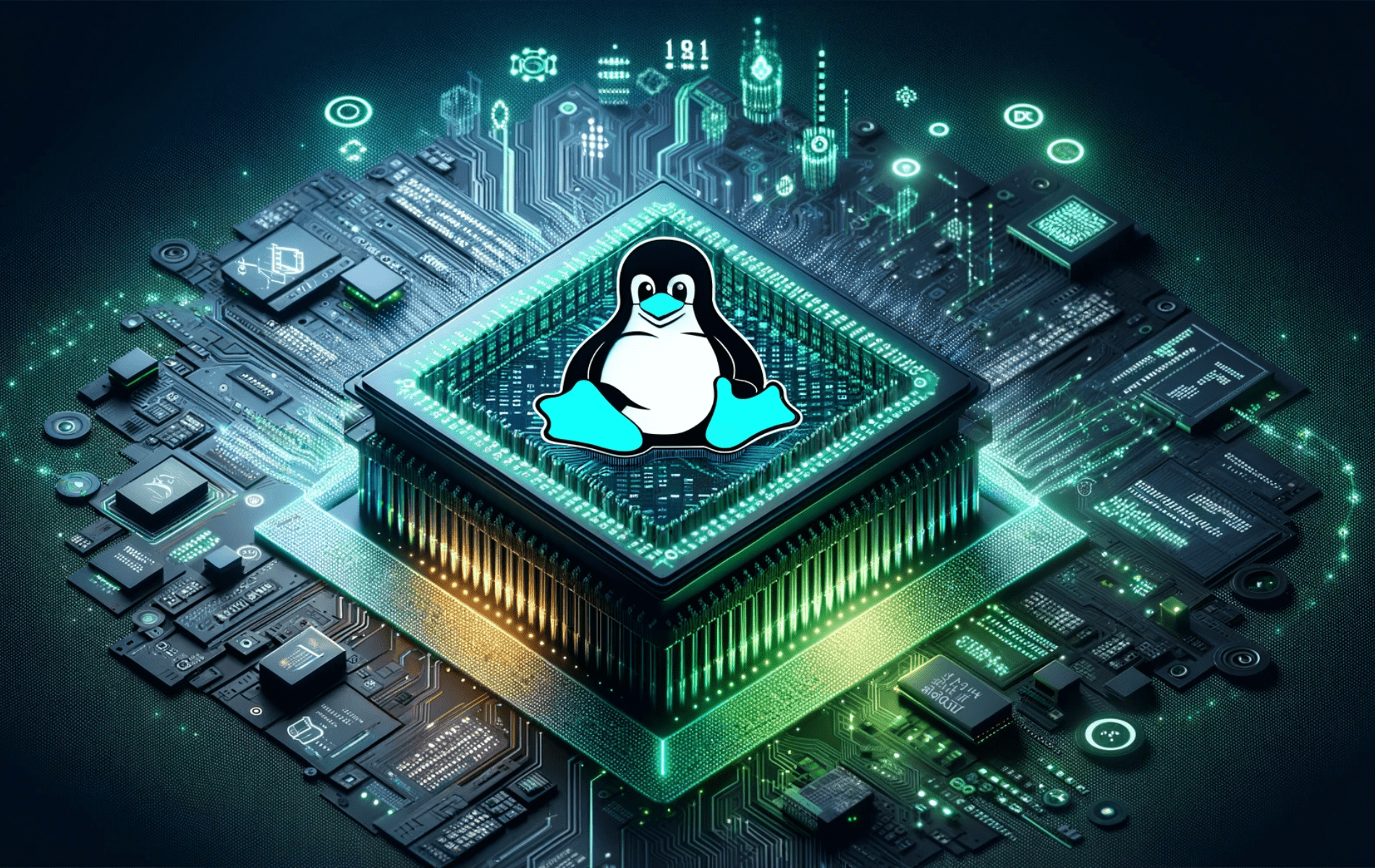This guide will demonstrate how to install Linux Kernel 6.8 on AlmaLinux using the command-line terminal. This update is essential for those who seek enhanced performance or need to address hardware-related bugs and firmware support issues. Upgrading to the latest kernel ensures your system runs smoothly and securely, leveraging the most recent advancements in Linux technology. With a focus on practicality, this article will provide a step-by-step approach to help you seamlessly integrate the new kernel into your AlmaLinux environment.
Import Linux Kernel 6.8 Repository on AlmaLinux
Update AlmaLinux Before Linux Kernel 6.8 Installation
The first order of business is to ensure your system is current with all the necessary updates before proceeding with the Linux Kernel 6.8 installation.
Use the command below to check for and install all available updates.
sudo dnf upgrade --refreshAdd ELRepo RPM For Linux Kernel 6.8
Our next step involves the ELRepo project’s repository. We’ll leverage this to install and update Linux kernels using the dnf package manager, thus avoiding manual kernel compilation.
Add ELRepo GPG Key on AlmaLinux:
For successful installation from the ELRepo, we’ll need to incorporate its GPG key. The command below will accomplish this task:
sudo rpm --import https://www.elrepo.org/RPM-GPG-KEY-elrepo.orgAdd ELRepo RPM Repository on AlmaLinux:
After incorporating the GPG key, we’re ready to set up the repository. The appropriate command for your distribution version is vital to prevent kernel installation issues.
Below are the commands for AlmaLinux 9 and AlmaLinux 8 respectively:
Import ELRepo for AlmaLinux 9:
sudo dnf install https://www.elrepo.org/elrepo-release-9.el9.elrepo.noarch.rpm -yImport ELRepo for AlmaLinux 8:
sudo dnf install https://www.elrepo.org/elrepo-release-8.el8.elrepo.noarch.rpm -yVerify ELRepo on AlmaLinux
After incorporating the repository, verifying its successful addition is a good idea. Do this by checking the kernels available for installation from the ELRepo repository. Use the command below to retrieve the list of kernels that ELRepo supports:
dnf list available --disablerepo='*' --enablerepo=elrepo-kernel | grep kernel-mlThe output of the above command should provide a list of all available kernels supported by the ELRepo. With this verification, we can install Linux Kernel 6.8 on AlmaLinux.
Install Linux Kernel 6.8 on AlmaLinux
Select Linux Kernel 6.8 Package Type Installation
Method 1: Install Linux Kernel 6.8 Main Package Only
Once you successfully set up the ELRepo repository, you can install Linux Kernel 6.8 on your AlmaLinux system. To get this task underway, execute the command below in your terminal:
sudo dnf --enablerepo=elrepo-kernel install kernel-mlThis command prompts your system to enable the ELRepo kernel repository, initiating the installation of Linux Kernel 6.8 (kernel-ml).
Method 2: Install Linux Kernel 6.8 Additional Kernel Packages (Optional)
Sometimes, you may need to install the comprehensive suite of kernel packages, including Linux Kernel headers, modules, and extra modules. If this applies to you, use the command below:
sudo dnf --enablerepo=elrepo-kernel install kernel-ml kernel-ml-core kernel-ml-headers kernel-ml-modules kernel-ml-modules-extraThis command fetches and installs all additional kernel packages from the ELRepo repository. If you’re unsure whether these packages are necessary for your system, we recommend using the installation command provided in Step 1.
Reboot Your System After Linux Kernel 6.8 Installation on AlmaLinux
After the kernel installation concludes, it’s crucial to reboot your system to apply the new changes. Remember that you might need to manually select Kernel 6.8 during the boot window if it isn’t the default option. However, if you face any issues with the new version, you always have the option to revert to any other kernel listed in the boot window.
To reboot your system, execute the following command:
sudo rebootRemember, this command will restart your system, so ensure you have saved any work you don’t want to lose.
Verify Linux Kernel 6.8 Installation on AlmaLinux
Launching Your AlmaLinux Terminal
After rebooting your AlmaLinux system and opting for Linux Kernel 6.8 during the boot phase, the first order of business is to verify the installation. Launch your terminal by locating “Terminal” in your applications menu to start this process.
Verifying the Linux Kernel 6.8 Version on AlmaLinux
Check the kernel version to ensure your system runs the newly installed Linux Kernel 6.8. You can do this by entering the command below in the terminal:
uname -rThis command triggers the terminal to display your system’s kernel version. If your Linux Kernel 6.8 installation was successful, the output should match the Linux Kernel 6.8 version number.
Reviewing AlmaLinux System Information
You can leverage the command alongside the option to obtain more extensive system details, including the Linux Kernel version. The command below will retrieve this information:
uname -aUpon execution, this command provides a wealth of information, including the Linux Kernel version, system architecture, and build date. If your system runs Linux Kernel 6.8, you should spot this version number in the output.
Additional Linux Kernel 6.8 Commands on AlmaLinux
Updating your Linux Kernel ensures optimal system performance by unlocking new features, improving hardware compatibility, and implementing critical security patches.
Update Linux Kernel 6.8 on AlmaLinux
To inspect and update your Linux Kernel 6.8, apply the following command, mirroring the process for updating any other package using the DNF manager:
sudo dnf upgrade --refreshYou must reboot the system to activate the new kernel after any update. If you encounter issues, select the appropriate kernel during the boot process.
Restore the Default Kernel on AlmaLinux
If the new kernel introduces bugs or other unforeseen problems, reverting to the default kernel might be necessary. To achieve this, follow the steps below:
Disable the ELRepo Repository on AlmaLinux
To disable the ELRepo repository, utilize the following command:
sudo dnf config-manager --set-disabled elrepoYou can confirm the repository’s disabled status using the command below:
dnf repolistRe-install Default Kernel Packages on AlmaLinux
To re-install the default kernel packages, execute the following command:
sudo dnf reinstall kernel kernel-core kernel-modules kernel-headersRebooting Your System
Next, reboot your system using the command below:
sudo rebootAfter rebooting, you can confirm the removal of Linux Kernel 6.8 by running the following command:
uname -rRemove Unused Kernels (Optional) on AlmaLinux
You can remove all unused kernels by using the following command. However, use this command with caution:
sudo dnf --setopt=protected_packages= remove $(rpm -q kernel-core | grep -v $(uname -r))The command identifies targets and removes all kernel packages that do not match your current kernel version, as determined by uname -r. Ensure you no longer need these older kernels before proceeding with this valuable housekeeping task, which reclaims storage space and maintains system cleanliness.
Conclusion
In this guide, we’ve explored installing Linux Kernel 6.8 on AlmaLinux, starting with adding the ELRepo repository and concluding with system verification post-installation. In our endeavor to provide a secure, updated, and efficient system, we’ve also covered essential aspects of managing the kernel, including updates, restoration to the default kernel, and housekeeping of unused kernels.