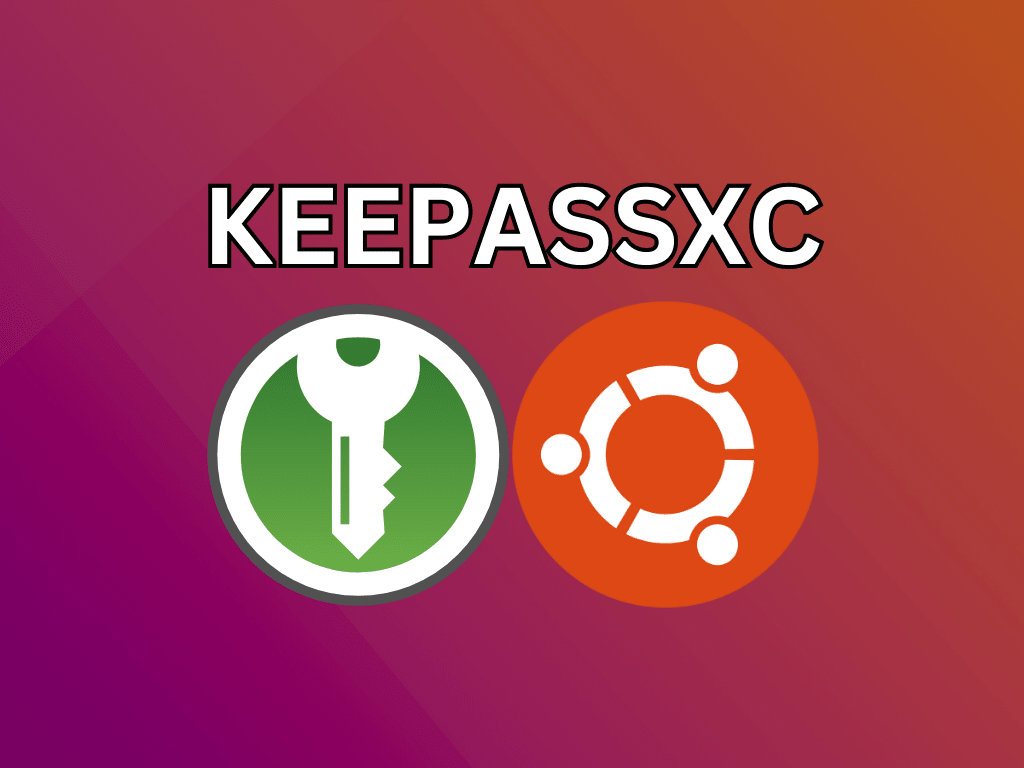KeePassXC, a premier open-source password manager tailored for cross-platform compatibility, is an indispensable tool for those aiming to install it on Ubuntu 22.04 Jammy Jellyfish or its older stable release Ubuntu 20.04 Focal Fossa. Stemming from the esteemed KeePass password-safe lineage, KeePassXC amalgamates robust encryption techniques with a user-centric interface, ensuring security and ease of use.
Features of KeePassXC:
- Open Source and Cross-Platform: KeePassXC stands out with its open-source transparency, ensuring audibility and free usage. Its adaptability across platforms like Windows, Linux, and macOS further accentuates its appeal.
- Robust Encryption: The application employs the formidable AES-256 encryption and the SHA-256 hash function, safeguarding data integrity.
- Offline Data Storage: By default, KeePassXC stores your password database locally, mitigating risks associated with cloud storage and granting you autonomy over your data.
- Auto-Type Capability: KeePassXC can autonomously input your credentials into websites, diminishing the threat from potential keyloggers.
- Database Interoperability: Its compatibility with other KeePass databases (.kdbx) facilitates effortless migration for those transitioning from different KeePass variants.
- Enhanced Security Tools: Beyond the basics, KeePassXC offers security features, including a password generator, time-based One-Time Passwords (TOTP), and a password health assessment tool.
Given its comprehensive feature set and commitment to open-source principles, KeePassXC is a superior choice over many of its counterparts. This guide is designed to streamline your installation process, detailing steps to set up KeePassXC on Ubuntu using CLI commands through a trusted PPA.
Install KeePassXC on Ubuntu 22.04 or 20.04 via APT
This section delves into the installation process of KeePassXC, a powerful password manager utilizing APT (Advanced Package Tool) on your Ubuntu system.
Step 1: Update Ubuntu System Packages Before KeePassXC Installation
The foundation of a successful software installation lies in maintaining your operating system’s updates. This essential step ensures your system’s security and stability, mitigating potential issues during the KeePassXC installation process.
Open your terminal, typically done by pressing Ctrl+Alt+T. Once it’s up, type the following command:
sudo apt update && sudo apt upgradeThis command instructs the system to update the catalog of available packages (sudo apt update), followed by an upgrade of all outdated packages (sudo apt upgrade).
Step 2: Install KeePassXC on Ubuntu 22.04 or 20.04
Now that your system is updated, the following action is to choose the installation method for KeePassXC. Ubuntu provides two options for this process.
Option 1: Install KeePassXC via the Ubuntu Repository
The Ubuntu Repository offers a stable version of KeePassXC. This version is typically slower to roll out new features, but it’s ideal for users who prefer a stable, tried-and-tested build.
To initiate the installation from the Ubuntu repository, enter the following command in your terminal:
sudo apt install keepassxcOption 2: Install KeePassXC via the KeePassXC PPA on Ubuntu
The KeePassXC PPA (Personal Package Archive) is an excellent alternative for users who prefer staying up-to-date with the latest features and improvements. This option allows you to use the familiar APT package manager while ensuring the installation of the most recent KeePassXC version.
To add the KeePassXC PPA to your system’s package sources, use the following command:
sudo add-apt-repository ppa:phoerious/keepassxc -yAfter adding your preferred source, it’s essential to refresh your APT with the following command:
sudo apt updateFinally, to install KeePassXC from the added PPA, use the same installation command as before:
sudo apt install keepassxcInitiating the KeePassXC Password Manager
After successfully installing the KeePassXC Password Manager, the next critical step is understanding how to launch it effectively. Multiple avenues exist to achieve this, each tailored to accommodate your preferred access mode.
CLI Method to Launch KeePassXC on Ubuntu
Sometimes, you might want to utilize the terminal to launch your KeePassXC Password Manager. This could be due to the ease of access, or maybe you already work within the terminal and want to avoid switching between interfaces. Regardless of your reasons, it’s a straightforward process.
To launch KeePassXC from your terminal, input the following command:
keepassxcGUI Method to Launch KeePassXC on Ubuntu
Alternatively, KeePassXC can be started on a more traditional desktop path. This method is generally more straightforward for users who are not as comfortable using the terminal or for those who prefer to navigate through the graphical interface.
To open KeePassXC, follow these steps on your desktop:
- Click on Activities.
- Proceed to Show Applications.
- Locate and select KeePassXC.
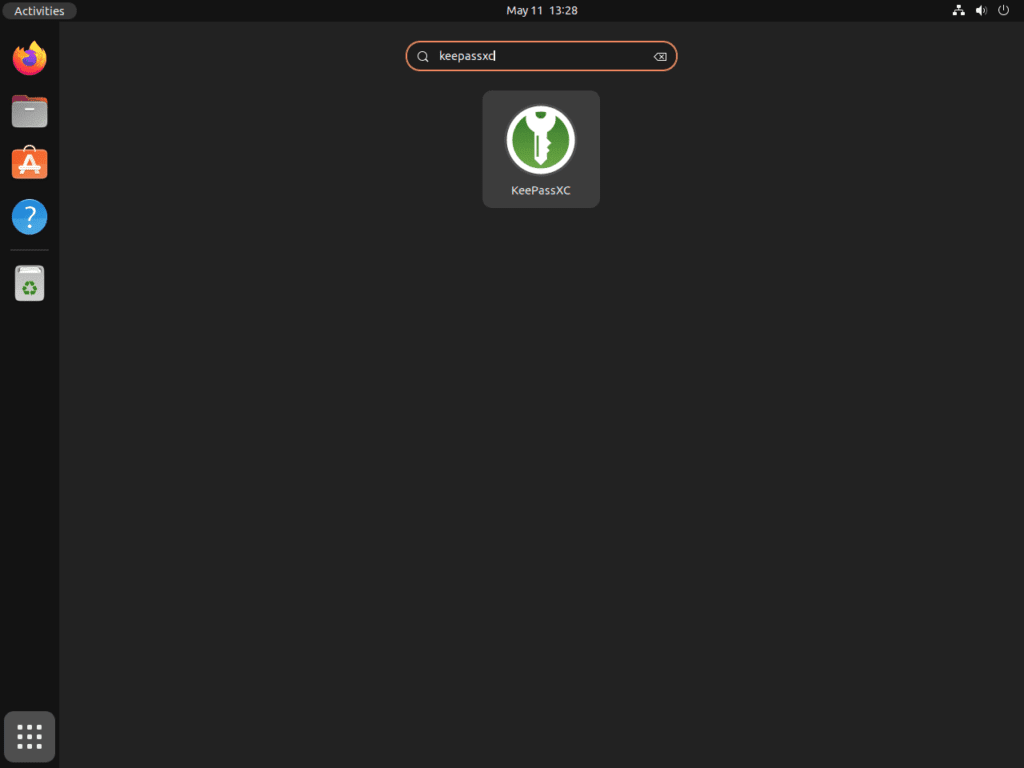
Tips for Getting Started with KeePassXC on Ubuntu 22.04 or 20.04
Navigating the KeePassXC Password Manager on Ubuntu Linux can be a breeze if you know the right tips and tricks. This section will equip you with the necessary knowledge to manage passwords and boost productivity.
Master the Basics with KeePassXC on Ubuntu
Before delving into the more advanced features, it’s essential first to grasp the basics of the KeePassXC Password Manager. Here are some essential tips:
- Understanding the User Interface: Familiarize yourself with the interface. Identify where to add new entries, how to navigate through your database, and locate essential options like Settings or Help.
- Mastering Shortcuts: KeePassXC supports many keyboard shortcuts, which can significantly streamline your workflow. Some of the most useful include Ctrl+H to hide/unhide passwords and Ctrl+C to copy a password to the clipboard.
- Using the Search Function: KeePassXC has a built-in search function, which can be a lifesaver when dealing with an extensive database. Learn to utilize this effectively.
Delve into Customization with KeePassXC on Ubuntu
Customizing KeePassXC according to your preferences can make it even more user-friendly. Here are some options you should consider:
- Customizing Columns: KeePassXC allows you to choose which columns to display. This could be particularly useful if there are specific fields you frequently need to access.
- Adjusting Auto-Type Settings: Auto-Type is a handy feature automatically filling in your username and password on websites. You can customize this to suit your specific needs in the settings.
- Using Themes: KeePassXC supports both light and dark themes. Choose the one that suits your preference.
Enhance Your Security with KeePassXC on Ubuntu
KeePassXC is all about securing your passwords. Here are some steps to further enhance your security:
- Enabling Two-Factor Authentication (2FA): Adding an extra layer of security by enabling 2FA can significantly reduce the risk of unauthorized access.
- Locking When Minimized: Enabling the option to lock KeePassXC will ensure your passwords remain secure even if you forget to lock it manually.
- Auto-Clearing Clipboard: KeePassXC can automatically clear your clipboard after a specified period, preventing anyone from pasting your password.
keepassxc --clear-clipboard <timeout>Please replace <timeout> with the number of seconds after which you want your clipboard to be cleared.
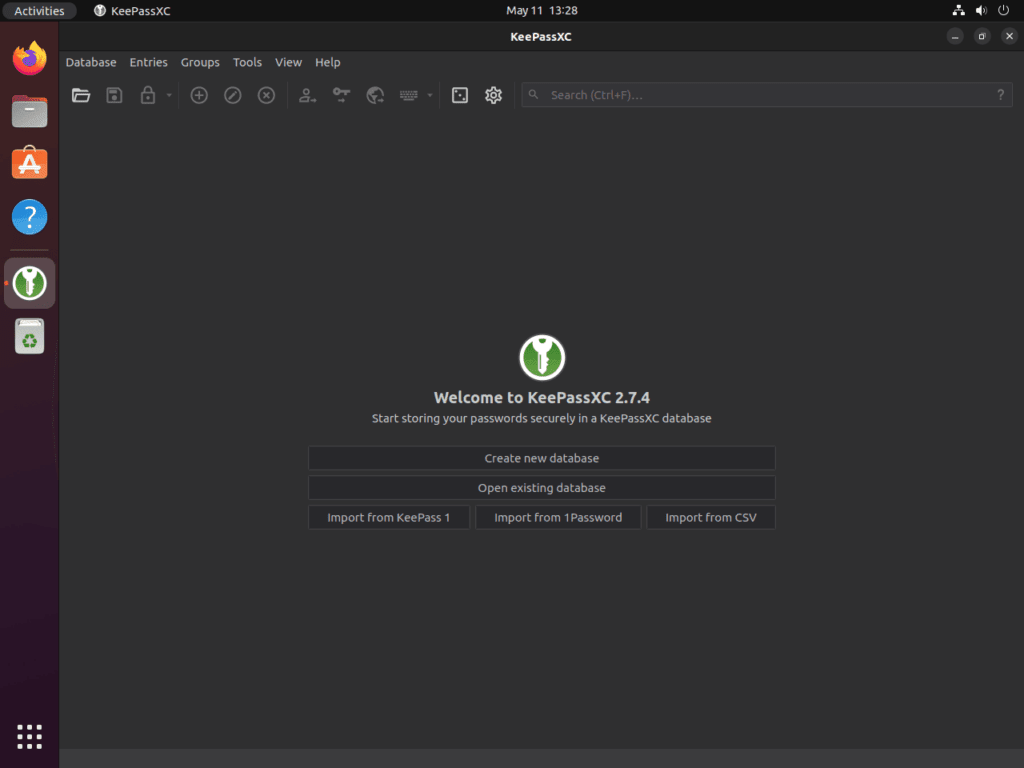
Additional Commands for KeePassXC on Ubuntu 22.04 or 20.04
As you continue to utilize the KeePassXC Password Manager on Ubuntu Linux, it’s crucial to understand the necessary procedures to manage the application. This includes updating to the latest version for enhanced features and security patches or completely removing it when no longer needed.
Update KeePassXC on Ubuntu 22.04 or 20.04
Keeping your KeePassXC Password Manager updated to the latest version is essential. This ensures you enjoy the latest features and improvements and receive crucial security updates. This practice is highly recommended to maintain a robust and secure password management system.
In order to update KeePassXC, enter the following command in the terminal:
sudo apt upgrade && sudo apt upgradeThis command will first refresh your package lists with sudo apt update, and then upgrade all updatable software on your system, including KeePassXC, with sudo apt upgrade.
Remove KeePassXC from Ubuntu 22.04 or 20.04
There may come a time when you no longer need the KeePassXC Password Manager. Whether you’re transitioning to a different password manager or no longer require one, knowing how to uninstall the application correctly is vital.
Start by using the following command to uninstall KeePassXC:
sudo apt remove keepassxcHowever, removing the application isn’t the final step. Removing this PPA from your system is also recommended if you installed KeePassXC using a PPA (Personal Package Archive).
Here’s how to remove the KeePassXC PPA:
sudo add-apt-repository --remove ppa:phoerious/keepassxc -yThis command will remove the PPA, and -y at the end confirms the action without prompting you.
Using the correct command based on your original installation method is crucial. Performing the second command is unnecessary if you didn’t use a PPA for the installation.
Final Thoughts
Throughout this guide, we’ve walked you through the essential steps of installing, launching, and managing the KeePassXC Password Manager on Ubuntu Linux. We’ve explored the different application launch methods, provided tips to get started, and discussed how to keep it up-to-date or remove it if necessary. All these steps contribute to a comprehensive understanding of KeePassXC, enabling you to utilize this robust password manager to its full potential. Remember, the journey doesn’t end here. Continue exploring and learning to make the most out of your cybersecurity endeavors.