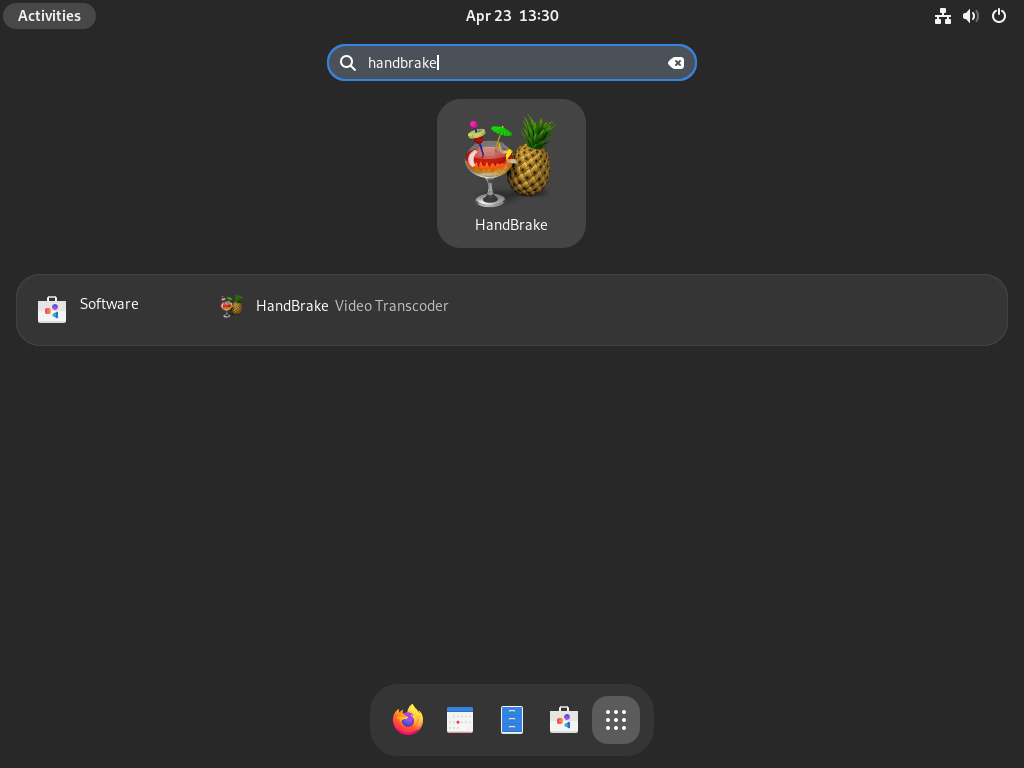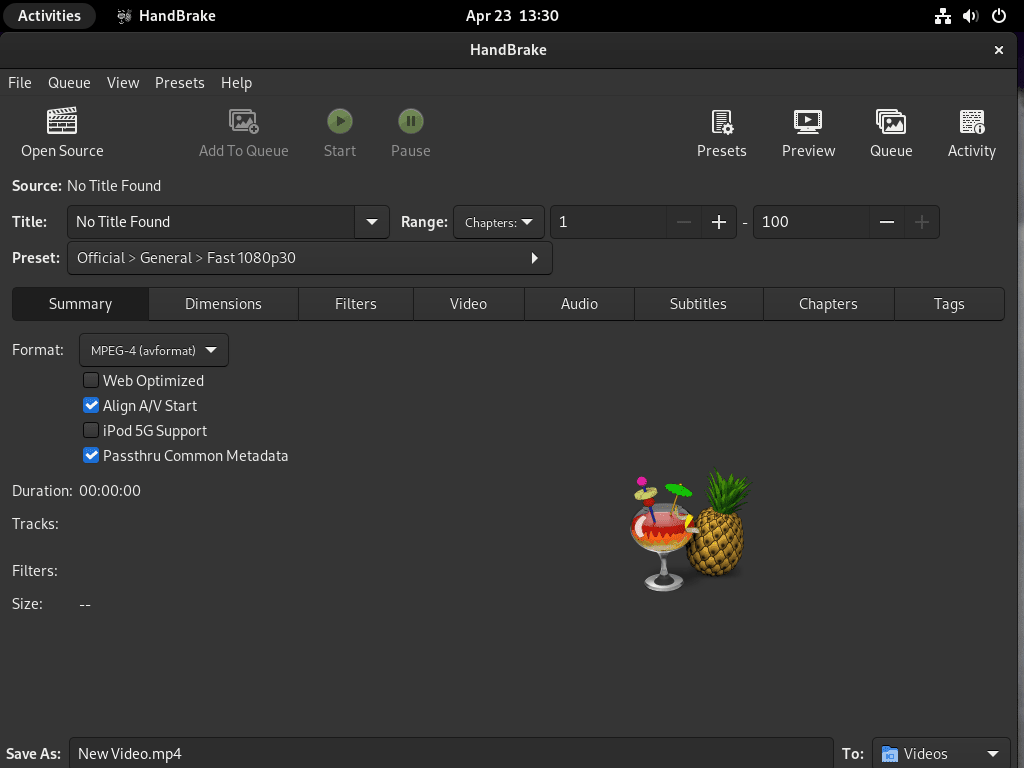This guide will demonstrate how to install HandBrake on Fedora Linux using the command-line terminal, utilizing either the DNF Package Manager with Fedora’s RPM or the Flatpak package manager with the Flathub third-party repository.
HandBrake is a versatile, open-source software tool designed for video conversion and DVD ripping, offering a wide range of functionalities to cater to various multimedia needs. Renowned for its robust performance and comprehensive feature set, HandBrake simplifies the process of converting videos across multiple formats, ensuring high-quality outputs. Here’s a glance at what sets HandBrake apart:
- Efficient Video Conversion: Converts videos from nearly any format, providing flexibility and convenience.
- User-Friendly Interface: Despite its powerful capabilities, HandBrake offers an intuitive interface that eases the user experience.
- Advanced Encoding Options: Allows detailed customization of video encoding settings to match specific requirements.
- Batch Conversion: Supports processing multiple video files simultaneously, saving time and effort.
- Live Video Preview: Offers a preview feature to check the output before the full conversion process.
- Subtitle Support: Integrates various subtitle formats, enhancing the viewing experience.
- Video Filtering: Includes an array of video filtering options to enhance or adjust your video files.
- Regular Updates: Actively developed, HandBrake frequently receives updates that introduce new features and improve performance.
Now, let’s delve into the technical specifics of installing HandBrake on Fedora Linux, ensuring you can leverage this powerful tool efficiently on your system.
Install HandBrake with RPM Fusion
Update Fedora Linux Before HandBrake Installation
Before proceeding with the installation, ensuring your Fedora Linux system is up to date is crucial. This helps avoid potential conflicts during installation and promotes good system maintenance.
To update your system, execute the following command in your terminal:
sudo dnf upgrade --refreshImport RPM Fusion Repositories For HandBrake
Installing HandBrake on Fedora Linux is recommended by utilizing the RPM Fusion third-party repositories. Follow the steps below to install the RPM Fusion free and non-free RPM Fusion repositories.
Enable RPM Fusion Free Repository
The RPM Fusion Free Repository is required to install HandBrake. To enable it, run the following command in your terminal:
sudo dnf install https://download1.rpmfusion.org/free/fedora/rpmfusion-free-release-$(rpm -E %fedora).noarch.rpmEnable RPM Fusion Non-free Repository (Optional)
The RPM Fusion Non-free Repository is optional and not required for HandBrake installation. However, if you want access to popular closed-source software in the future, you can enable it now. To do so, execute the following command:
sudo dnf install https://download1.rpmfusion.org/nonfree/fedora/rpmfusion-nonfree-release-$(rpm -E %fedora).noarch.rpmInstall HandBrake and HandBrake GUI
With both RPM Fusion repositories enabled, you can install HandBrake and its graphical user interface (GUI) using the DNF package manager. Run the following command:
sudo dnf install handbrake handbrake-guiInstall HandBrake on Fedora via Flatpak and Flathub
This section will guide you through installing HandBrake on Fedora Linux using Flatpak and the Flathub repository. Flatpak is a popular option similar to Snap, and it comes natively installed with Fedora, making it a preferred choice for many users.
Enable Flathub Repository For HandBrake Installation
First, you must enable the Flathub repository for Flatpak on your Fedora system. Flathub is a central repository for Flatpak applications and provides easy access to a wide range of software.
To enable Flathub, run the following command in your terminal:
flatpak remote-add --if-not-exists flathub https://flathub.org/repo/flathub.flatpakrepoThis command checks if the Flathub repository has already been added; if not, it adds the repository to your system.
Install HandBrake via Flatpak Command
With the Flathub repository enabled, you can now install HandBrake using Flatpak. Execute the following command in your terminal:
flatpak install flathub fr.handbrake.ghb -yHandBrake Flatpak Installation Troubleshoot
In case you encounter an error message like “Unable to load summary from remote flathub: Can’t fetch summary from disabled remote ‘flathub’,” you will need to enable the Flathub remote using the command below:
flatpak remote-modify --enable flathubAfter running this command, retry the HandBrake installation using the flatpak install earlier command.
Launch HandBrake on Fedora
Now that you have successfully installed HandBrake, there are two methods to launch the application, depending on your preference: the Command Line Interface (CLI) or the Graphical User Interface (GUI).
CLI Commands to Launch HandBrake
If you prefer using the terminal, you can launch HandBrake with the following command:
handbrakeFor those who installed HandBrake using Flatpak, you will need to use the following command instead:
flatpak run fr.handbrake.ghbGUI Method to Launch HandBrake
While launching HandBrake from the terminal may be convenient for some, most users will find it more practical to use the GUI. To launch HandBrake through the graphical interface, follow the steps below:
- Click on Activities in the top-left corner of your desktop.
- Select Show Applications (represented by a grid icon) at the screen’s bottom.
- Locate and click on the HandBrake application icon to launch the program.
First-Time Tips with HandBrake on Fedora
Now that HandBrake is installed on your Fedora system, let’s explore some essential tips to get the most out of this powerful tool right from the start:
General Tips for HandBrake on Fedora
- Check Compatibility: Ensure your video files are compatible with HandBrake, as it supports a wide range of formats but not all.
- Explore Presets: HandBrake offers a variety of presets tailored to different devices or quality levels, helping you start quickly without needing to dive into complex settings.
- Understand Output Settings: Familiarize yourself with the output settings to ensure you’re getting the desired video quality and file size.
- Save Custom Presets: If you frequently use specific settings, save them as a custom preset for future use, streamlining your workflow.
Customization Tips
- Interface Customization: HandBrake allows you to customize the interface to suit your preferences, improving your overall user experience.
- Adjust Preferences: Dive into the preferences menu to tweak the application’s behavior, from how it interacts with your system to default paths for saving files.
- Video and Audio Tab Exploration: Spend time understanding the video and audio tabs; tweaking these can significantly impact your output file’s quality and size.
- Preview Samples: Before processing a full video, use the preview feature to check how your settings affect the video’s output, saving you time in the long run.
Keyboard Shortcuts
- Start Encoding:
Ctrl + Equickly starts encoding your queued videos. - Add to Queue:
Ctrl + Qadds your current configuration to the encoding queue. - Preview:
Ctrl + Plets you preview your video before encoding. - Activity Window:
Ctrl + Lopens the activity window, allowing you to view detailed logs of your encodings.
Other Tips
- Learn the Documentation: HandBrake’s documentation is a treasure trove of information, providing insights and tips to enhance your experience.
- Community Support: Join the HandBrake community forums for additional support, tips, and tricks from other users.
- Test Different Formats: Experiment with converting videos to different formats to understand which works best for your needs.
Following these tips, you’ll be better equipped to use HandBrake effectively on your Fedora system, enhancing your video editing and conversion processes.
Additional HandBrake Commands with Fedora
Update HandBrake
Although updates should appear in notifications, it’s always a good idea to check for updates manually using the terminal. To do so, use one of the following commands depending on your installation method:
DNF Method Command to Update HandBrake
sudo dnf upgrade --refreshFlatpak Method Command to Update HandBrake
flatpak updateRemove HandBrake
If you no longer need HandBrake, use the appropriate command below based on your installation method to remove the application:
APT Method Command to Remove HandBrake
sudo dnf remove HandBrake HandBrake-guiIf you wish to disable RPM Fusion, use the following commands:
Disable RPM Fusion Free Updates Repository
sudo dnf config-manager --set-disabled rpmfusion-freeDisable RPM Non-Free Updates Repository
sudo dnf config-manager --set-disabled rpmfusion-nonfreeTo verify if the repositories have been disabled, use the dnf repolist | grep command:
dnf repolist | grep rpmfusionIf the repositories are disabled, you won’t see any output. The command will display a list of the repositories if they are still present.
Flatpak Method Command to Remove HandBrake
flatpak remove --delete-data fr.handbrake.ghb -yConclusion
Throughout this guide, we’ve walked you through installing HandBrake on Fedora Linux and shared some valuable first-time tips to kickstart your video editing journey. Remember, the key to mastering HandBrake is experimentation and customization to fit your unique needs. Dive in, tweak settings, and don’t hesitate to explore the vast array of features HandBrake offers. Happy editing, and here’s to creating fantastic video content with ease!