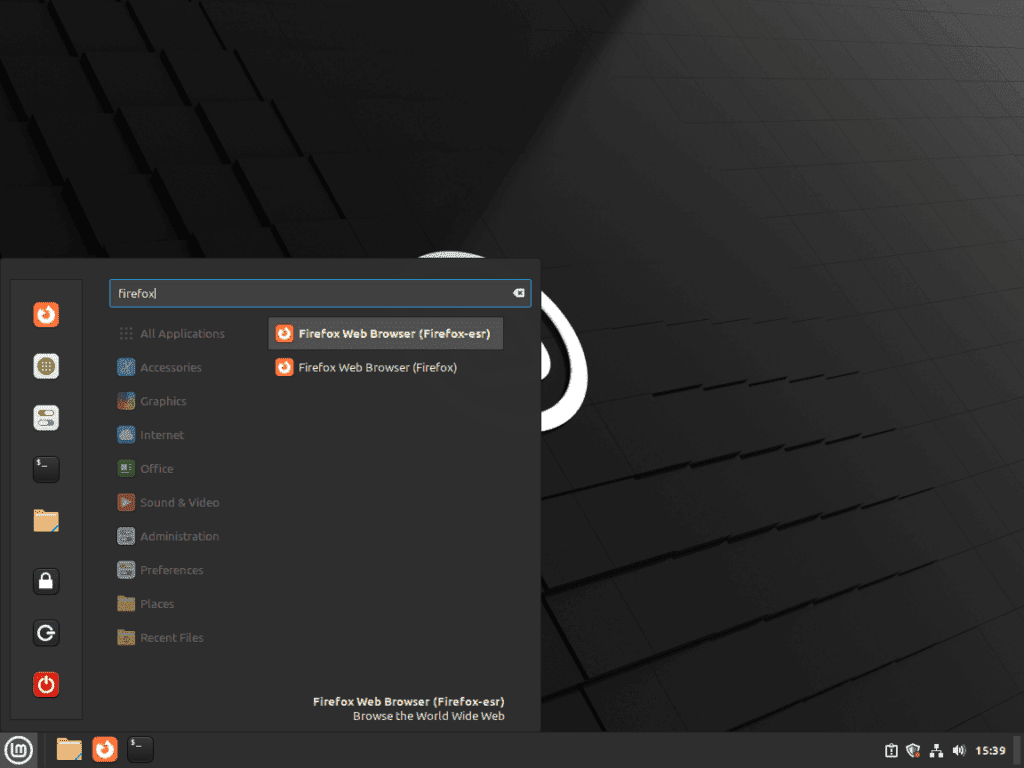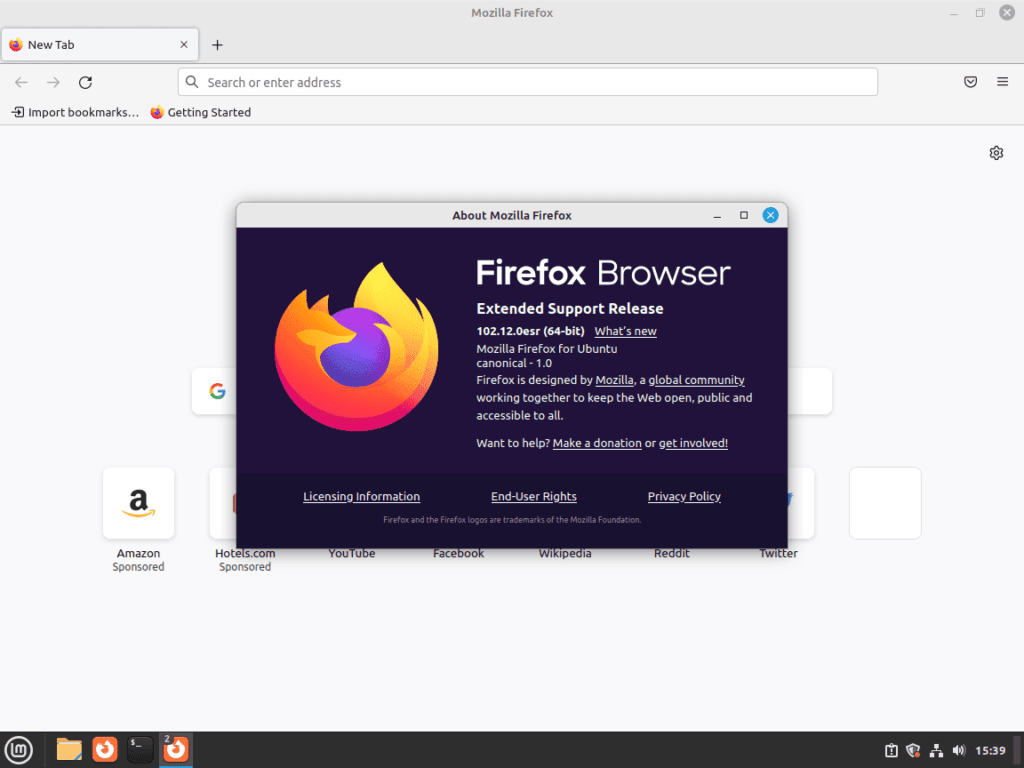In this guide, we will show you how to install Firefox ESR on Linux Mint 21 or 20, a process vital for users seeking a stable and secure web browsing experience. Firefox ESR, or Extended Support Release, is a version of the popular Firefox web browser tailored for businesses, educational institutions, and other organizations that need a consistent, reliable, and secure browsing environment. This variant of Firefox offers the perfect blend of stability and advanced features.
Key Features of Firefox ESR:
- Extended Support: Receives security updates for an extended period, ensuring long-term stability.
- Consistency: With fewer feature updates, Firefox ESR provides a more consistent user experience, making it ideal for enterprise deployment.
- Compatibility: Well-suited for organizations with complex systems, ensuring smooth integration with existing IT infrastructure.
- Enhanced Security: Regular security patches and updates keep the browser safe from the latest online threats.
By choosing Firefox ESR for Linux Mint, users can benefit from a browser that balances the latest functionalities with the need for predictability and compatibility in a professional setting. Next, let’s delve into the installation process, ensuring you have a robust and secure browsing tool at your disposal.
Install Firefox ESR on Linux Mint 21 or 20 via Mozilla PPA
Step 1: Update Linux Mint Before Firefox ESR Installation
Begin by updating your Linux Mint system to ensure all existing packages are at their latest versions. This step is crucial to avoid any compatibility issues during Firefox ESR installation.
Use the command below to update the package index:
sudo apt update && sudo apt upgradeAfter updating the package index, upgrade all out-of-date packages with the following command. This action ensures that Linux Mint is fully prepared for the new installation:
sudo apt upgradeStep 2: Import Mozilla PPA for Firefox ESR
Next, we’ll add the official Mozilla Team LaunchPAD PPA. This repository not only provides Firefox ESR but also the latest stable version of Mozilla Thunderbird Mail, if you use it.
To add the PPA, execute:
sudo add-apt-repository ppa:mozillateam/ppa -yStep 3: Refresh APT Packages Index
After adding the Mozilla PPA, it’s important to refresh the APT package index. This update enables the system to recognize and prepare for the installation of packages from this new source:
sudo apt updateStep 4: Install Firefox ESR via APT Command
With the Mozilla Firefox PPA integrated, you can now install Firefox ESR. This process does not interfere with the standard Firefox browser installation; both versions can coexist on your system.
To install Firefox ESR, use:
sudo apt install firefox-esrStep 5: Verify Firefox ESR Installation
Finally, confirm that Firefox ESR is installed correctly by checking its build version. This verification step ensures that Firefox ESR is operational on your Linux Mint system. Run the following command:
firefox-esr --versionWith these steps, Firefox ESR should now be successfully installed and operational on your Linux Mint 21 or 20 system.
Launch Firefox ESR on Linux Mint 21 or 20
CLI Command to Launch Firefox ESR
After installing Firefox ESR on Linux Mint, you can start it using the command line. This method suits those who prefer the speed and efficiency of command-line operations.
To launch Firefox ESR via the terminal, enter the following command:
firefox-esrRunning this command opens the Firefox ESR browser, allowing you to start browsing immediately.
GUI Method to Launch Firefox ESR
Alternatively, if you favor a graphical user interface (GUI), Firefox ESR can be accessed easily from the Linux Mint application menu.
To open Firefox ESR from the Linux Mint menu, follow these steps:
- Click on the Menu button in your taskbar.
- Navigate to the Internet section.
- Select Firefox Web Browser (Firefox-esr).
First-Time Tips with Firefox ESR on Linux Mint 21 or 20
Now that you have successfully installed Firefox ESR on Linux Mint, here are some first-time tips on getting started with the software:
General Firefox ESR Tips on Linux Mint
- Explore Privacy Settings: Dive into the Privacy & Security settings. Firefox ESR focuses heavily on user privacy, so familiarize yourself with the available options like tracking protection and data collection preferences.
- Sync Your Data: If you have a Firefox account, use the Sync feature to access your bookmarks, passwords, and history across different devices. This is especially useful if you are transitioning from another browser or Firefox version.
- Check for Updates Regularly: Although ESR versions have extended support, they still receive important security updates. Regularly check for updates to ensure your browser is secure.
Firefox ESR Customizations on Linux Mint
- Adjust the Interface: Tailor your browsing experience by customizing the interface. Right-click on the toolbar, choose ‘Customize,’ and explore the various options like adding or removing toolbar buttons.
- Manage Add-ons: Firefox ESR supports a wide range of add-ons for enhanced functionality. Access the Add-ons Manager (
Ctrl+Shift+A) to install, update, or manage your add-ons. - Configure Search Engines: Customize your search experience by managing search engines in the Preferences. You can add or remove search engines and set your default search engine according to your preference.
Performance Tweaks for Firefox ESR on Linux Mint
- Hardware Acceleration: If your Linux Mint system has a powerful GPU, enable hardware acceleration in Firefox ESR for a smoother browsing experience. This can be found under Preferences > General > Performance.
- Adjust Content Process Limit: If you have a system with higher RAM, increase the content process limit for better performance. This setting is available in Preferences > General > Performance.
Security Enhancements for Firefox ESR on Linux Mint
- Utilize Master Password: Protect your saved login credentials with a Master Password. This adds an extra layer of security to your stored data.
- Review Certificates: Check the Certificates section in the Privacy & Security settings. Ensure that Firefox ESR is configured to validate websites with certificates correctly to maintain a secure browsing environment.
Managing Firefox ESR on Linux Mint 21 or 20
Update Firefox ESR on Linux Mint
Firefox ESR on Linux Mint usually receives updates automatically through the APT package manager, ensuring you’re always using the most secure and stable version. However, there are times when a manual update check is necessary, such as for urgent security patches or to confirm that your system is up to date.
To manually update Firefox ESR, use this command:
sudo apt update && sudo apt upgradeThis command first updates the package list (sudo apt update), ensuring your system has the latest information on available package versions and dependencies. The sudo apt upgrade part then upgrades all packages with available updates.
Remove Firefox ESR from Linux Mint
If you need to uninstall Firefox ESR from your system, the process is straightforward.
Use the following command to remove Firefox ESR:
sudo apt remove firefox-esrExecuting this command removes Firefox ESR from your system. However, it does not remove the added PPA repository. If you’re certain about not reinstalling Firefox ESR or want to declutter your PPA list, you can remove the PPA using the following command:
sudo add-apt-repository --remove ppa:mozillateam/ppa -yRunning this command deletes the PPA from your repository list, stopping future updates from it. This step is crucial for maintaining a tidy system and avoiding unnecessary updates. Remove a PPA only if you are sure you won’t need it in the future.
Closing Remarks
In this guide, we explored installing, managing, and using Firefox ESR on Linux Mint, covering everything from system updates to browser customization. We tackled both graphical and command-line approaches to cater to different preferences. These steps equip you to maintain Firefox ESR’s currency and enhance your browsing on a stable and secure platform. Remember, Firefox ESR and Linux Mint together offer a tailored, efficient browsing experience.