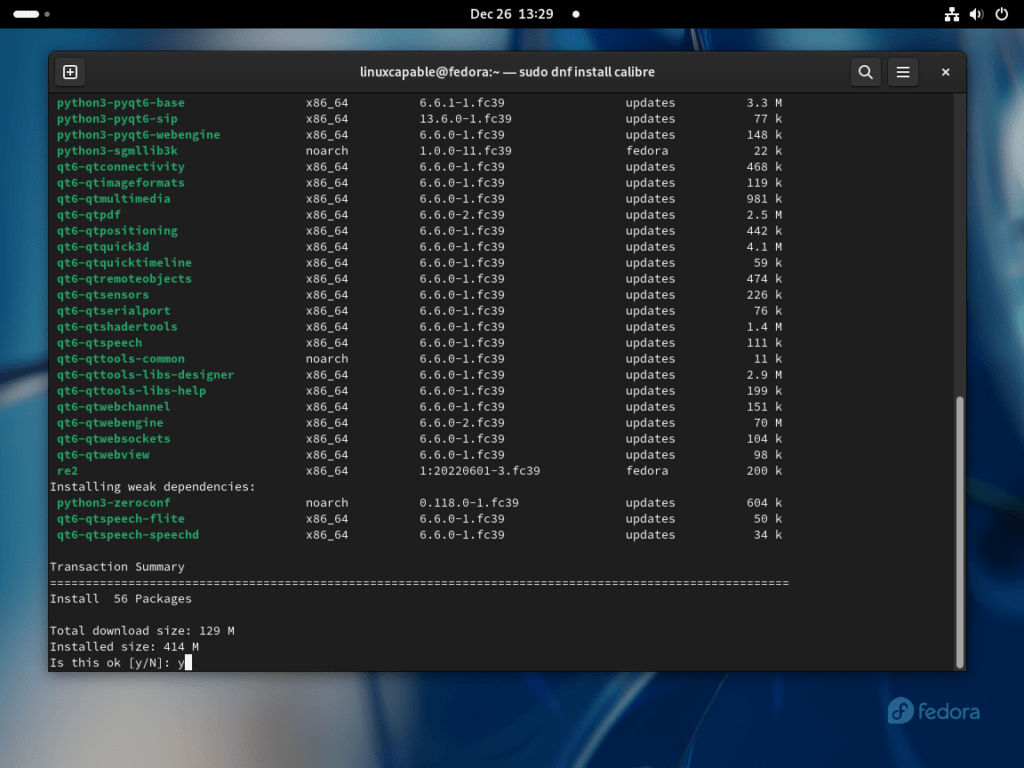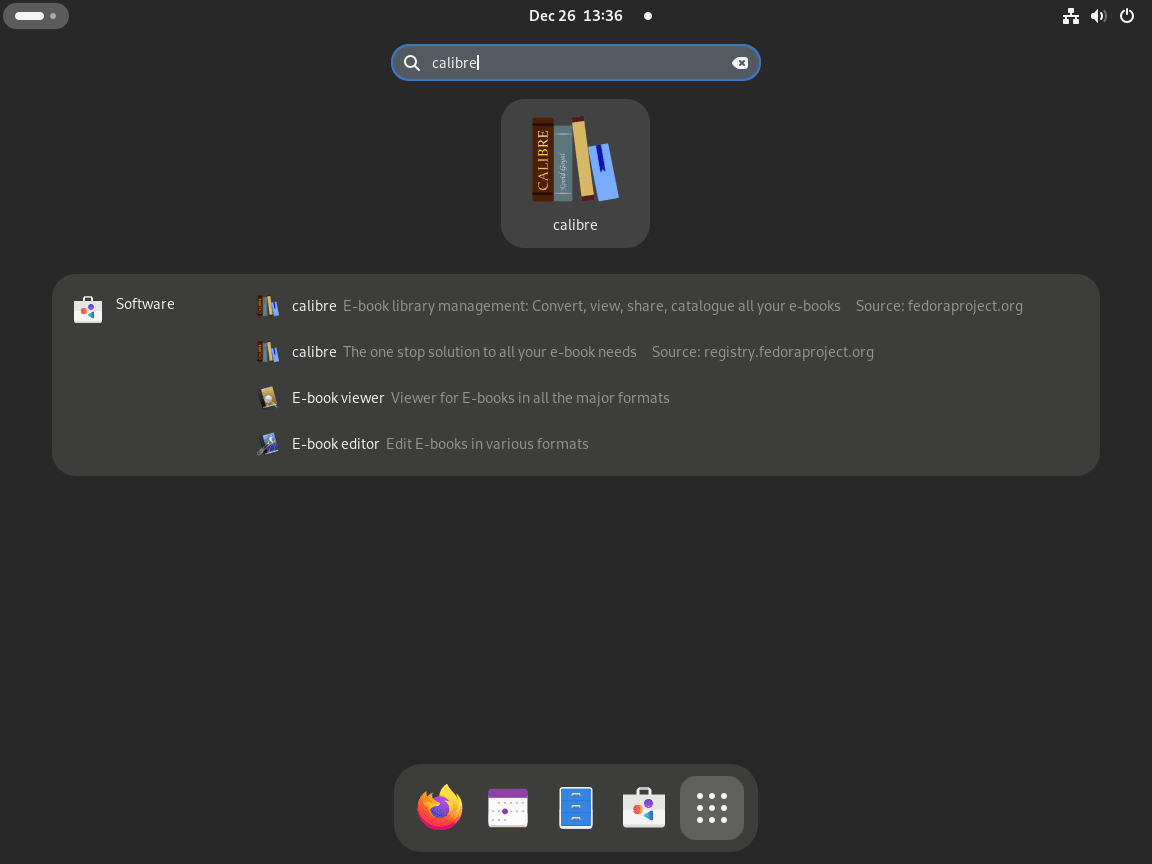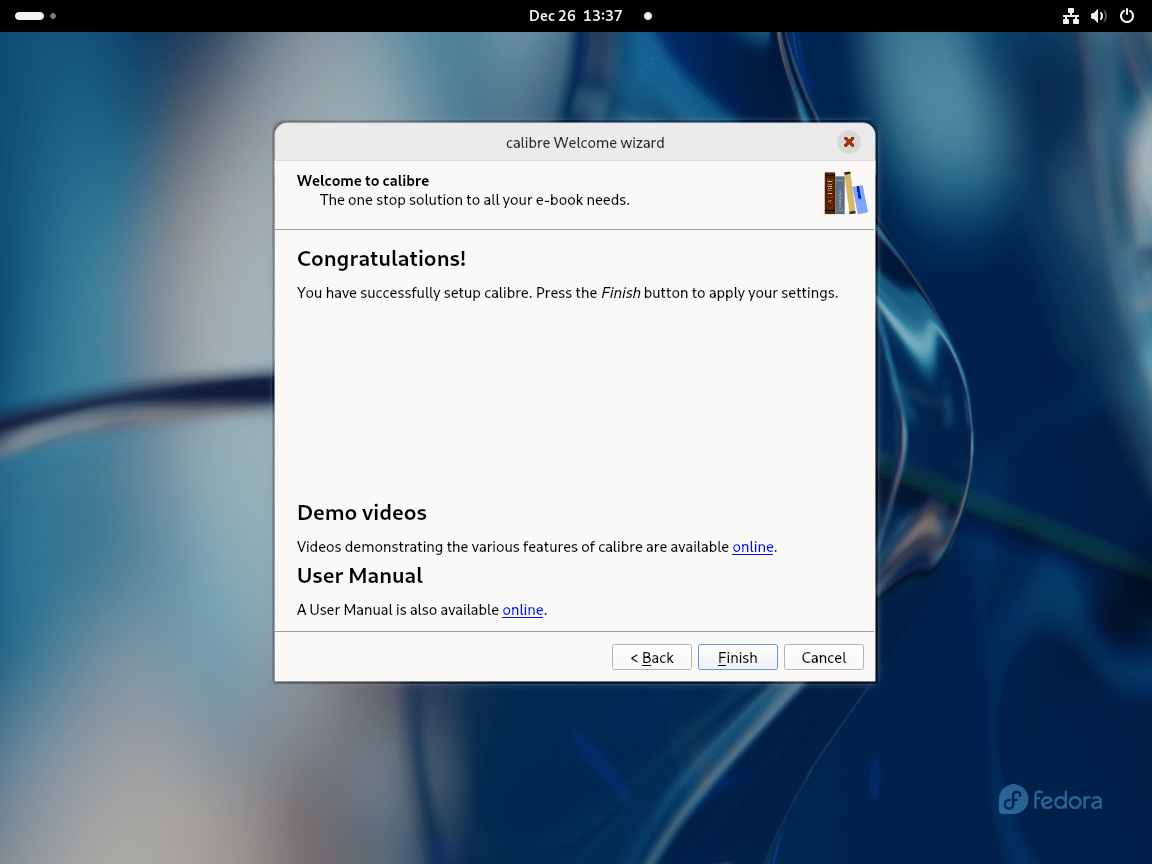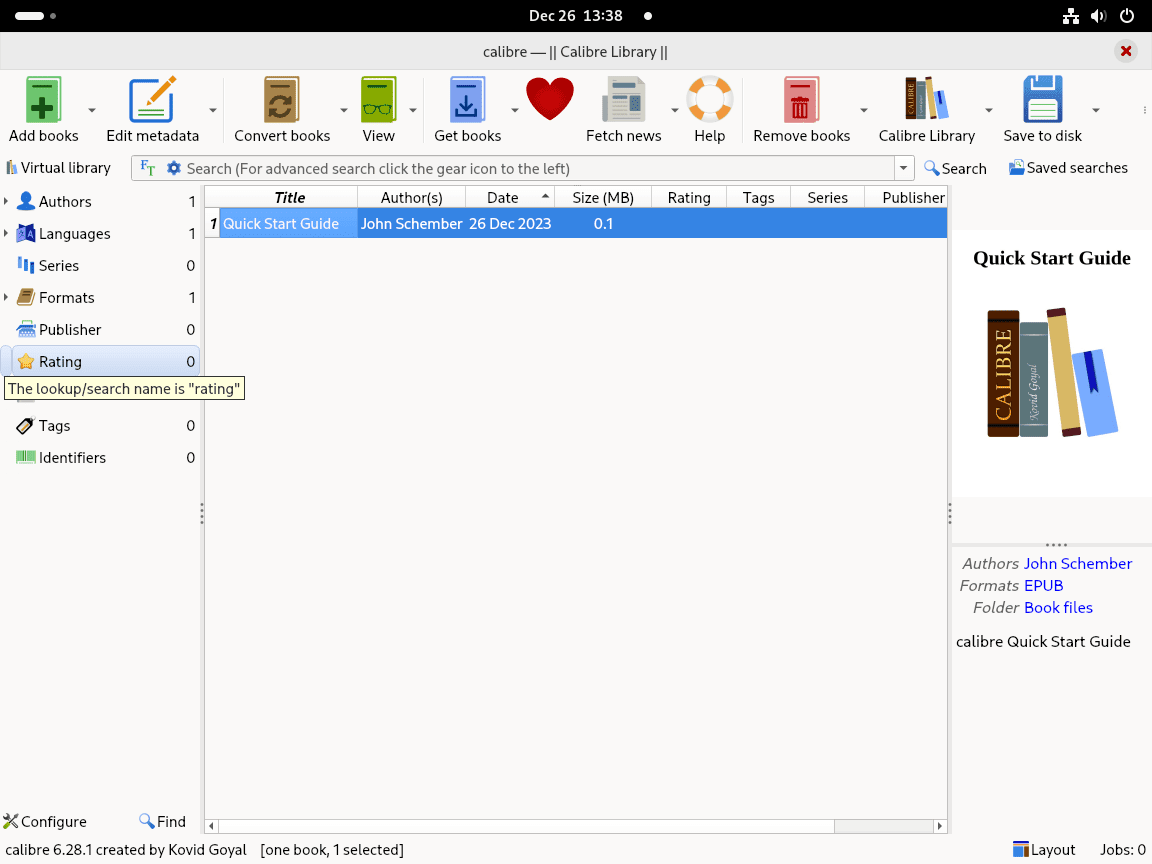This guide will demonstrate how to install Calibre on Fedora Linux using the command-line terminal, providing two methods: via Fedora’s appstream (default) or through Flatpak with the Flathub repository enabled.
Calibre is a versatile software suite, primarily designed for eBook management. It stands out for its extensive functionality, catering to both individual users and developers, particularly those managing content on server platforms like WordPress with PHP-FPM. Calibre’s capabilities extend beyond mere eBook reading, encompassing a range of features that streamline the management of digital libraries.
Key Features of Calibre:
- Comprehensive eBook Management: Organize your eBook collection with ease.
- Format Conversion: Convert eBooks to and from various formats for maximum compatibility.
- Syncing with Devices: Transfer books to eReaders, tablets, and other devices seamlessly.
- E-book Editing: Modify and enhance eBooks with an in-built editor.
- Content Server: Host your eBook library on a server, allowing remote access.
- News Fetching: Automatically download and convert news from web sources into eBook format.
- Customizable Interface: Tailor the layout and functionality to suit your preferences.
Calibre’s adaptability makes it an ideal tool for both casual readers and those who need to integrate eBooks into a CMS-driven environment. Its server capabilities are particularly useful for developers and content managers, offering a streamlined way to organize and distribute digital content. Next, let’s delve into the technical details of installing Calibre on Fedora Linux, where we’ll explore two distinct installation methods.
Install Calibre on Fedora Linux via DNF
Refresh Fedora Linux Before Calibre Installation
To begin, update your Fedora Linux system to ensure a smooth installation process and maintain system health. Open your terminal and execute the command:
sudo dnf upgrade --refreshThis command refreshes the system packages and applies any available updates, which is crucial for system stability and compatibility with new software installations.
Install Calibre via DNF Command on Fedora Linux
Next, install Calibre directly from Fedora’s default repository. This approach provides you with a stable and reliable version of Calibre. Fedora’s frequent release cycle, typically every six months, ensures that the software is reasonably current.
To install Calibre, enter the following command in your terminal:
sudo dnf install calibreThis command installs Calibre, leveraging Fedora’s package management system for an efficient and secure installation.
Install Calibre on Fedora Linux via Flatpak and Flathub
Re-install Flatpak (Situational)
If Flatpak was previously uninstalled on your Fedora system, it’s necessary to reinstall it. Flatpak is a universal package management system that offers access to a wide range of applications.
To reinstall Flatpak, open your terminal and input the following command:
sudo dnf install flatpak -yThis command reinstalls Flatpak on your system, ensuring you can access and manage applications distributed via this platform.
Enable Flathub for Calibre Installation
Once Flatpak is installed, the next step is to enable Flathub. Flathub is a repository for Flatpak applications, providing a diverse collection of apps, including Calibre. Enable Flathub by running:
sudo flatpak remote-add --if-not-exists flathub https://flathub.org/repo/flathub.flatpakrepoThis command adds the Flathub repository to your Flatpak configuration, allowing you to install applications from Flathub.
Install Calibre via Flatpak Command on Fedora
With Flathub enabled, you can now install Calibre using Flatpak. Flatpak installations often offer newer versions of applications compared to standard repositories. Install Calibre with the following command:
flatpak install flathub com.calibre_ebook.calibreThis command fetches and installs the latest Calibre package from Flathub, ensuring you have the most recent features and updates.
Troubleshoot Flatpak Calibre Installation on Fedora
If you encounter an error stating, “Unable to load summary from remote flathub,” indicating that the Flathub repository is disabled, rectify this by enabling the repository:
flatpak remote-modify --enable flathubExecuting this command re-enables the Flathub repository, resolving the issue and allowing the installation of Calibre via Flatpak to proceed.
Launch Calibre on Fedora Linux
Now that you have the application installed, launching can be done in a few ways.
CLI Commands to Launch Calibre
Launching from the Terminal
For direct terminal launch:
calibreAlternatively, Flatpak users will need to launch using the command below from a terminal instance:
flatpak run com.calibre_ebook.calibreGUI Method to Launch Calibre
The graphical user interface offers a more intuitive method of launching applications for those who prefer not to use terminal commands.
Navigating to Calibre on the Desktop
- Accessing Applications: Click on Activities at the top left of your screen.
- Viewing All Applications: Choose Show Applications to see your installed applications.
- Finding Calibre: Locate Calibre by scrolling or using the search feature.
- Opening Calibre: Click the Calibre icon to start the application.
Initial Configuration Calibre Setup Wizard on Fedora Linux
Step 1: Designating the Installation Directory
When you open Calibre for the first time on Fedora Linux, the setup wizard will guide you through configuring your e-book management preferences.
- Choosing the Directory: The wizard starts by asking you to set the default installation directory. You can input a custom path or accept the pre-selected default, which suits most user requirements. After selecting the directory, click Next to proceed.
Step 2: Specifying Your Device
The next step involves selecting a device for optimized e-book format compatibility.
- Device Selection: Fedora Linux users should pick a device from the available list. For broad compatibility, the ‘Generic’ option is recommended, as it ensures e-book accessibility across various devices. After choosing, click Next to continue.
Step 3: Concluding the Welcome Wizard
The final screen of the welcome wizard is straightforward.
- Completing Setup: Click Finish to complete the initial setup. This action finalizes your preferences and opens the door to Calibre’s comprehensive e-book management features.
Step 4: Navigating the Calibre Application
Upon exiting the welcome wizard, the main interface of Calibre will be displayed.
- Exploring Calibre: The main interface is your gateway to managing your e-book library. It includes features for converting e-book formats, editing metadata, and more. Take a moment to familiarize yourself with its layout and functionalities.
First-Time Tips with Calibre on Fedora Linux
Now that you have successfully installed Calibre on Fedora Linux, let’s delve into some essential tips to help you get the most out of this versatile e-book management tool:
Navigating the Calibre Interface on Fedora
- Familiarity with Layout: Spend some time understanding the layout of Calibre. Knowing where each feature is located will make your e-book management much more efficient.
- Diving into Preferences: Calibre offers a wide array of settings in its preferences section. Here, you can adjust everything from the interface to the way books are added. It’s a good practice to review these settings to ensure Calibre is configured to best suit your needs.
Customizing Calibre on Fedora
- Tailoring the Toolbar: Calibre allows you to customize the toolbar to fit your specific usage patterns. You can add shortcuts to functions you use frequently and remove those you seldom use, streamlining your workflow.
- Appearance Settings: You can change the font size and style within Calibre, as well as its overall theme. This can help reduce eye strain and make the application more visually appealing.
- Managing Metadata: One of the key strengths of Calibre is its ability to handle metadata efficiently. Take time to correctly categorize your books with appropriate titles, authors, genres, and cover images. This makes your library not only organized but also more navigable.
Advanced Calibre Features on Fedora
- Mastering Search Functionality: Calibre’s search feature is powerful, enabling you to find books by title, author, or even tags. Learning to use this effectively can save a significant amount of time.
- Keyboard Shortcuts: Like many applications, Calibre has a range of keyboard shortcuts that can make your use of the software faster and more efficient. Familiarize yourself with these to enhance your user experience.
- Exploring Plugins: Calibre supports a wide range of plugins that can add new features or enhance existing ones. Whether you need advanced metadata management, format conversion tools, or integration with other software, there’s likely a plugin that can help.
Calibre E-Book Formats and Conversion on Fedora
- Format Awareness: Different e-readers and devices support different e-book formats. Understanding which format is best for your device is key to a seamless reading experience.
- Utilizing Conversion Tools: Calibre offers robust tools for converting between e-book formats. Explore these tools to ensure your books are in the correct format for your devices.
Syncing Calibre with other Devices on Fedora
- Device Connection: Learn how to connect your e-reader or tablet to Calibre. This allows for easy transfer of books and ensures your reading material is always up-to-date.
- Automatic Syncing: Set up Calibre to automatically sync books to your device when it’s connected. This feature saves time and keeps your device’s library current.
Calibre is a comprehensive e-book management system that offers more than just reading capabilities. As you become more familiar with its features and customization options, you’ll find it an indispensable tool in your digital reading journey on Fedora Linux.
Managing Calibre on Fedora Linux
Updating Calibre on Fedora
Keeping Calibre updated ensures access to the latest features and security patches. The update method depends on how Calibre was originally installed on your Fedora system.
DNF Update Method for Calibre
For installations done through DNF, use the following command to update Calibre:
sudo dnf update --refreshThis command refreshes the repository data and updates Calibre along with other installed packages to their latest versions.
Flatpak Update Method for Calibre
If Calibre was installed using Flatpak, execute this command to update it:
flatpak updateThis command checks for updates in all installed Flatpak applications, including Calibre, and applies them.
Removing Calibre from Fedora Linux
In case Calibre is no longer needed, it can be removed from the system using the method corresponding to the initial installation.
DNF Remove Method for Calibre
To remove Calibre installed via DNF, use:
sudo dnf remove calibreThis command uninstalls Calibre and cleans up any associated data installed through the DNF package manager.
Flatpak Remove Method for Calibre
For Calibre installations via Flatpak, the following command will uninstall it:
flatpak uninstall --delete-data com.calibre_ebook.calibreThis command not only uninstalls Calibre but also deletes any related data, ensuring a clean removal.
Conclusion
That’s a wrap on our guide to Calibre on Fedora Linux. We’ve covered everything from installation methods – DNF and Flatpak – to managing updates and even uninstalling, should you need to. Remember, Calibre is a powerhouse for e-book management, so take some time to explore its features and customize it to your liking. Don’t forget to keep it updated for the best experience.