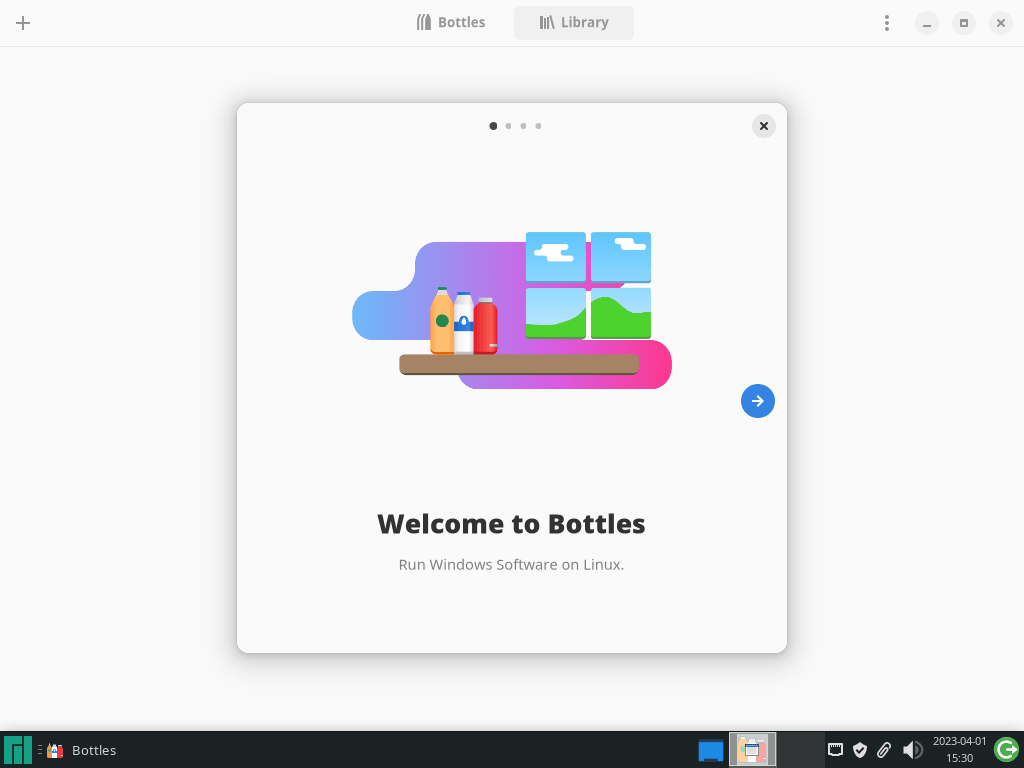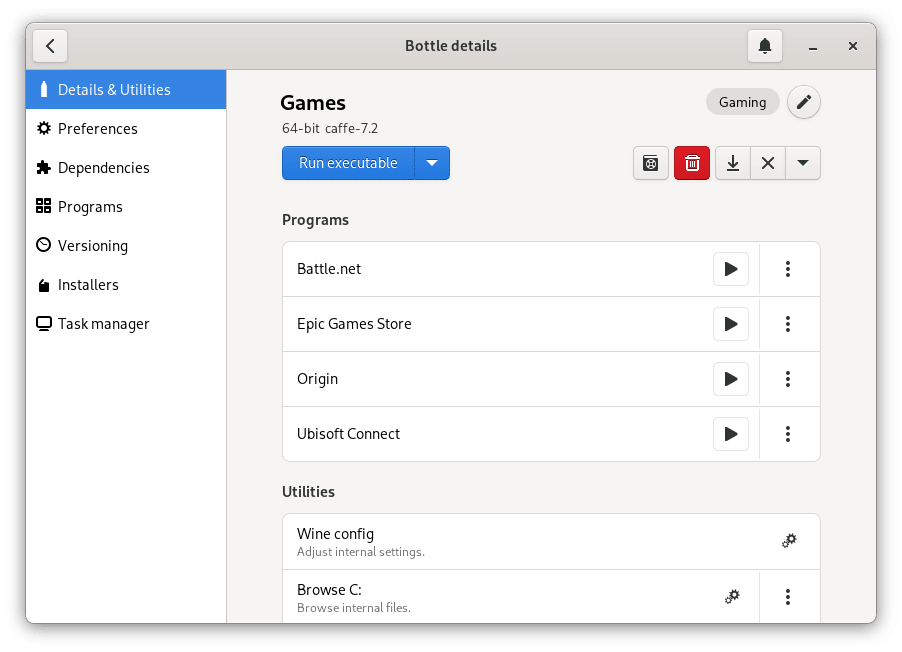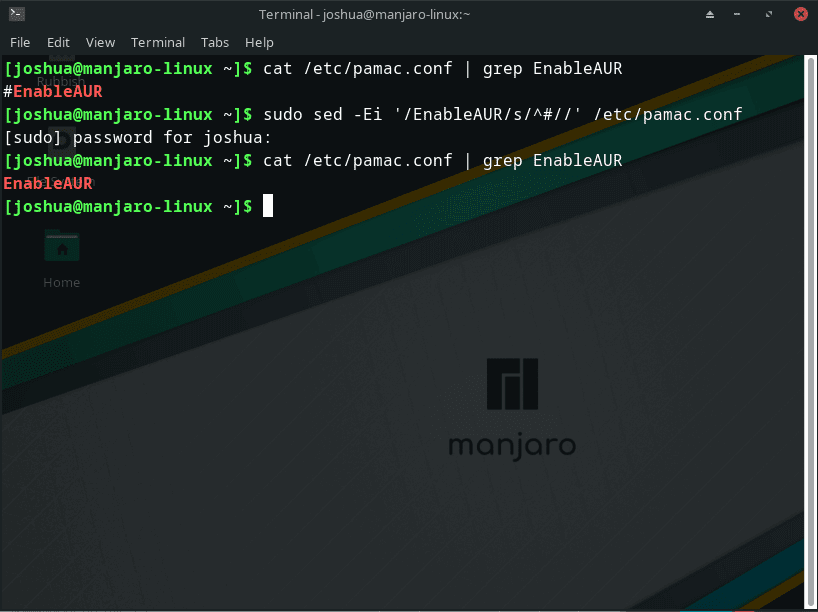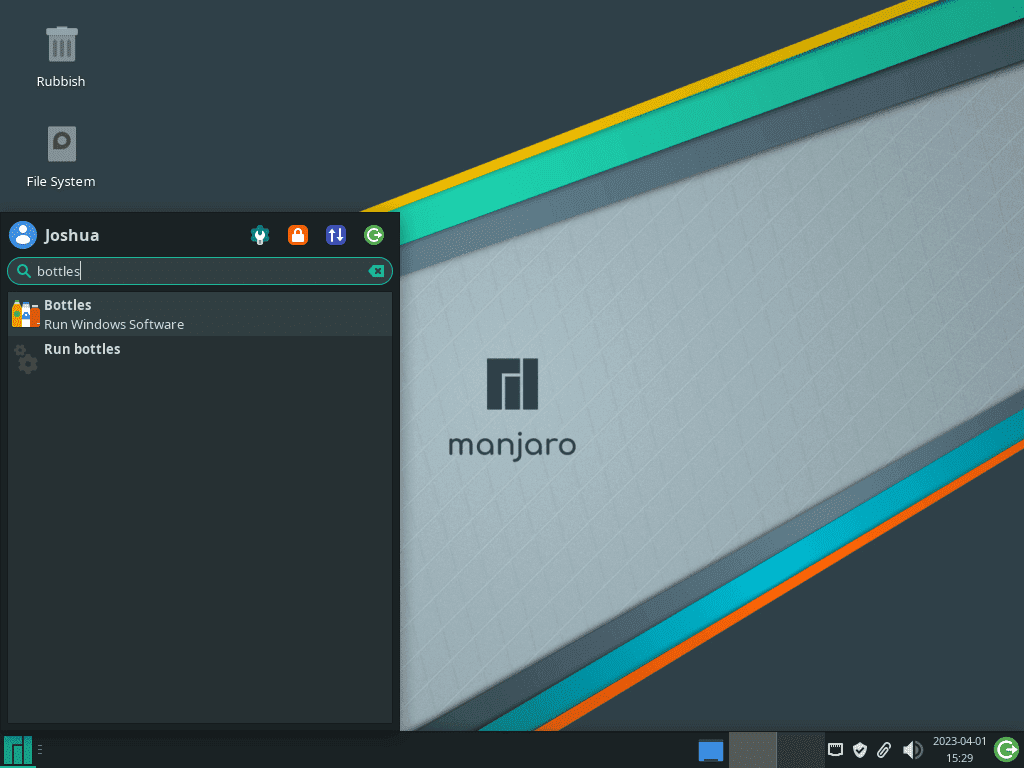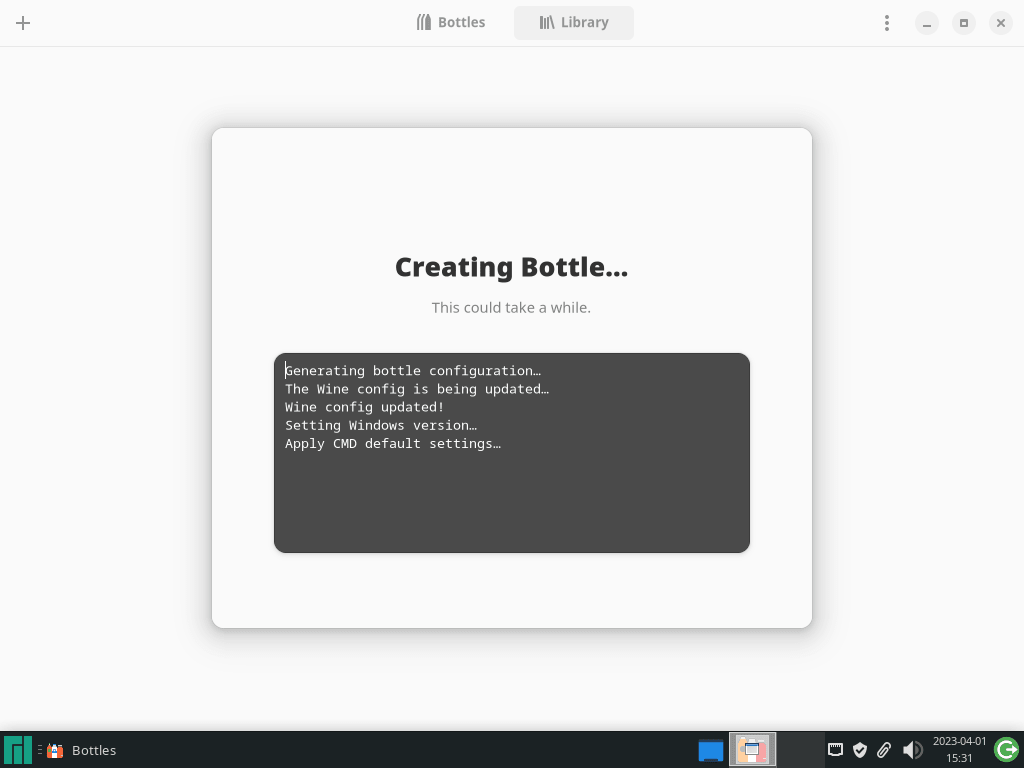Bottles is an open-source, feature-rich application that allows Linux users to manage and create Windows-compatible environments effortlessly. It leverages Wine, a compatibility layer, to run Windows applications on Unix-based operating systems such as Manjaro Linux. With its user-friendly interface and advanced functionality, Bottles is an attractive solution for Manjaro users who need to run Windows software on their systems. The following key aspects make Bottles a compelling choice for Manjaro users:
- 1. Easy Management of Wine Environments: Bottles provides a simple, graphical interface to manage Wine environments, or “bottles,” making it easier for users to create and manage multiple environments for different applications.
- 2. Pre-configured Templates: Bottles come with pre-configured templates for different applications, such as gaming, productivity, or development, allowing users to set up optimal environments for their needs quickly.
- 3. Customizable Settings: Users can fine-tune their environments by adjusting settings such as Wine version, Windows version, and other configurations to ensure maximum compatibility and performance for their applications.
- 4. Integrated DXVK and VKD3D Support: Bottles include support for DXVK and VKD3D, translation layers for Direct3D graphics, enabling users to run DirectX-based applications and games with better performance and compatibility.
- 5. Dependency Management: Bottles can manage and install required dependencies for specific applications, making the installation process smoother and more streamlined.
- 6. Compatibility with Manjaro Linux: As an Arch Linux-based distribution, Manjaro users can benefit from the Arch Linux User Repository (AUR) to install Bottles easily.
Example from Bottles Offical Site:
Given these advantages, it’s no surprise that many Manjaro users are tempted to install Bottles on their systems. The application’s robust feature set, ease of use, and compatibility make it an excellent solution for running Windows applications on Manjaro Linux. The following guide will demonstrate how to install Bottles on Manjaro Linux using the command line terminal and the Arch Linux User Repository.
Step 1: Update Manjaro
Before initiating the installation process for Bottles, it’s crucial to ensure your Manjaro system is up-to-date. Keeping your system current can prevent conflicts during the Bottles installation, particularly when installing from the Arch User Repository (AUR).
To update your Manjaro system, execute the following command in the terminal:
sudo pacman -SyuIf your system undergoes a significant number of updates, especially if the Linux Kernel is updated, it’s essential to reboot your system to make sure all changes are appropriately applied.
Step 2: Enable AUR for Bottles on Manjaro Linux
To install Bottles on Manjaro Linux using the pamac AUR helper, it is necessary first to enable the Arch User Repository (AUR). The AUR is a community-managed repository containing many packages not found in the official repositories.
To verify if AUR is already enabled on your system, execute the following command:
cat /etc/pamac.conf | grep EnableAURThis command searches for the “EnableAUR” line in the “pamac.conf” file. If AUR is enabled, the output will display the “EnableAUR” line without the “#” symbol at the beginning of the line.
If AUR is not yet enabled on your Manjaro Linux system, activate it by running the following command:
sudo sed -Ei '/EnableAUR/s/^#//' /etc/pamac.confThis “sed” command identifies the “EnableAUR” line in the “pamac.conf” file and removes the “#” symbol from the beginning of the line, effectively enabling AUR. With AUR enabled, you can now proceed to install Bottles on your Manjaro Linux system.
Example of what your terminal outputs may look like when enabling the AUR:
Step 3: Install Bottles on Manjaro Linux
With the AUR package manager enabled you are now ready to install the stable version of Bottles on your Manjaro Linux system. To do so, execute the following command:
sudo pamac install bottlesThis command will download and install Bottles along with all the required dependencies.
Step 4: Launch Bottles on Manjaro Linux
Once Bottles is installed, you can easily launch the application using various methods.
- Command Line Terminal: For those who prefer working with the terminal, enter the following command to start Bottles:
bottles- Graphical User Interface (GUI): If you prefer using a more visual approach, you can launch Bottles through the Manjaro Linux menu:
Menu > Accessories > BottlesExample of Bottles application icon:
Step 5: Getting Started with Bottles on Manjaro Linux
Once you have installed Bottles on your Manjaro Linux system, it’s time to explore its features and learn how to get the most out of it. This section will discuss some general tips, customizations, and other helpful information to enhance your Bottles experience.
- Creating a new Bottle:
- Bottles allow you to create isolated “Bottles” environments to run Windows applications and games.
- To create a new Bottle, click the “+” button in the Bottles application.
- You can choose between three types of Bottles: Gaming, Software, and Custom. Each type is optimized for different purposes.
- Name your Bottle and select the desired Windows version (e.g., Windows 7, Windows 10) before proceeding.
- Managing your Bottles:
- You can manage your Bottles from the main Bottles window.
- Click on a Bottle’s name to view its details, manage installed applications, and access various settings.
- You can also duplicate, rename, or delete a Bottle using the options available in the Bottle’s settings.
- Installing Windows applications:
- To install a Windows application in a Bottle, click on the “Install software” button in the Bottle’s settings.
- You can choose from a list of supported applications or provide your installer (e.g., a .exe or .msi file).
- Follow the on-screen instructions to complete the installation process.
- Customizing your Bottles:
- Bottles offers various customization options to optimize performance and compatibility for specific applications or games.
- You can enable or disable various Windows components, such as DirectX, .NET Framework, or Visual C++ Redistributable.
- In addition, you can adjust the virtual desktop resolution, enable or disable hardware acceleration, and more.
- Exploring Bottles preferences:
- You can access the global preferences for Bottles by clicking on the gear icon in the main Bottles window.
- Here, you can configure settings such as default Bottle type, automatic updates, and theme preferences.
By following these general tips and customizations, you’ll be well-prepared to make the most of Bottles on your Manjaro Linux system.
Example of Bottles on Manjaro Linux:
Additional Commands
How to Remove Bottles on Manjaro Linux
If you decide that you no longer need Bottles on your system, execute the following command to uninstall the application:
sudo pamac remove bottlesConclusion: Installing Bottles on Manjaro Linux
In summary, installing Bottles on Manjaro Linux is a straightforward process that enables you to manage and run Windows applications and games easily. Following the steps outlined in this guide, you can successfully install Bottles, configure the AUR, and launch the application on your Manjaro system. Now you’re ready to enjoy Bottles’s convenience and flexibility in your Linux experience.
Additional Resources and Links
To further enhance your understanding of Bottles and stay up-to-date with the latest information, consider exploring the following resources:
- Official Bottles Website: https://usebottles.com – Visit the official website for Bottles to find news, updates, and comprehensive documentation.
- GitHub Repository: https://github.com/bottlesdevs/Bottles – The official GitHub repository of Bottles contains the source code, bug reports, and feature requests.
- Bottles Documentation: https://docs.usebottles.com – Access the official Bottles documentation for in-depth guides and explanations.
- Bottles on Twitter: https://twitter.com/usebottles – Follow the official Bottles Twitter account for news, updates, and community engagement.
- Manjaro Linux Official Website: https://manjaro.org – Visit the Manjaro Linux website for information on Manjaro distribution, support, and additional resources.
- Manjaro Linux Wiki: https://wiki.manjaro.org – The Manjaro Linux Wiki provides a wealth of knowledge on various topics related to Manjaro Linux, including installation, configuration, and troubleshooting.