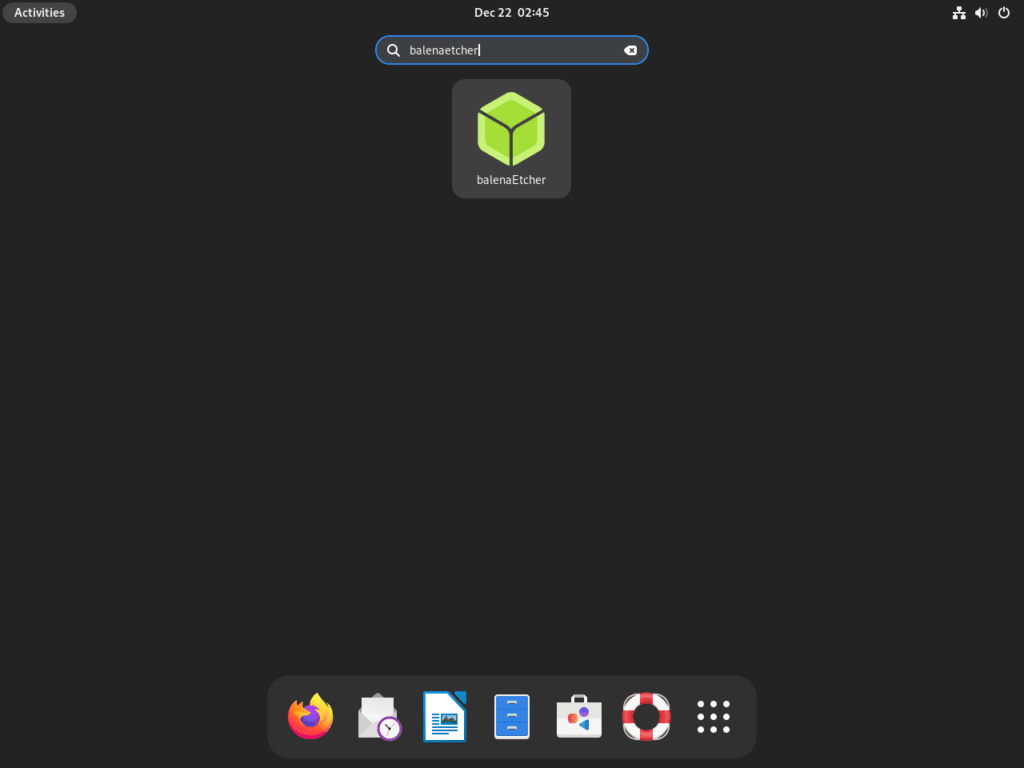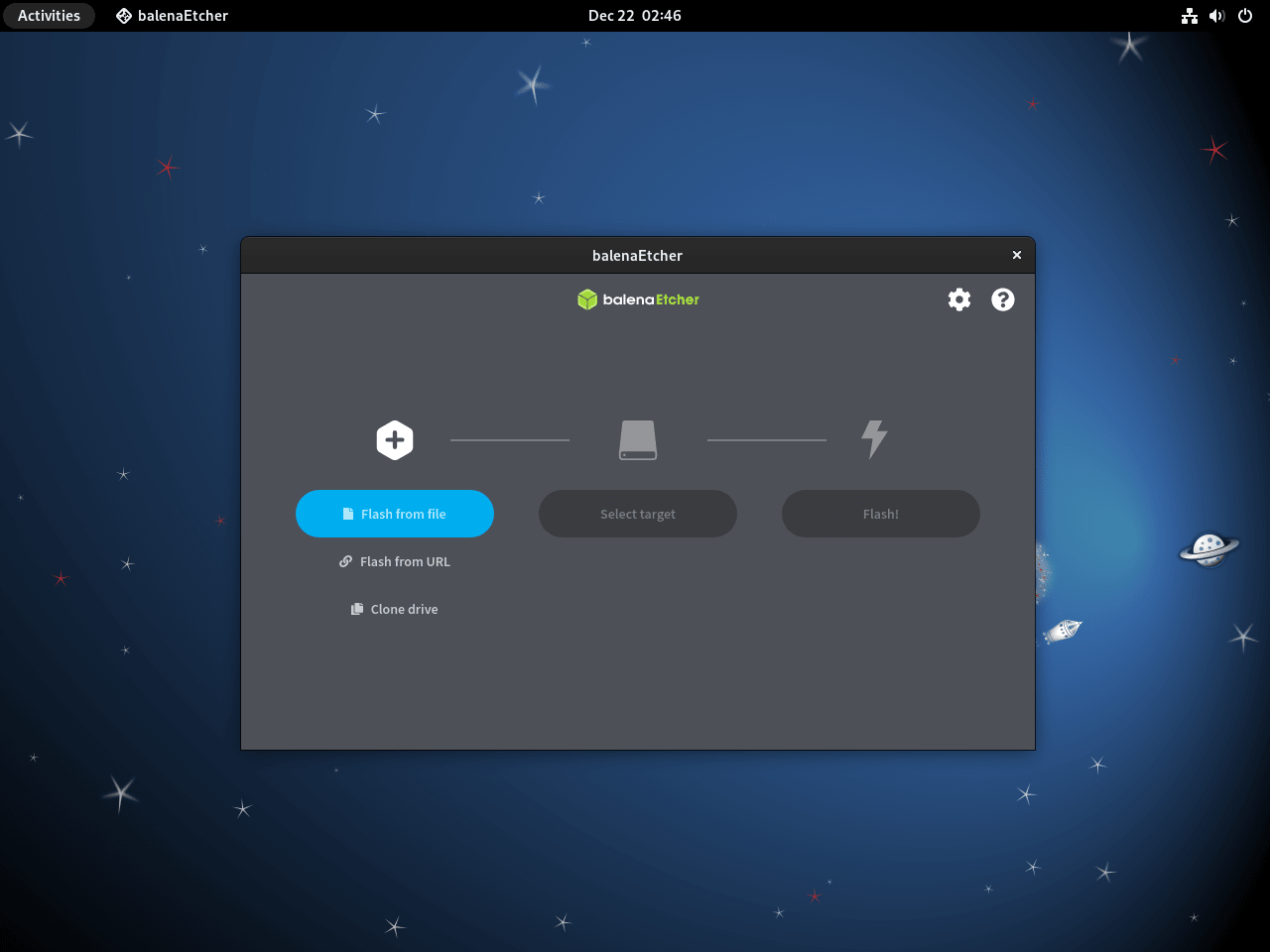This guide will demonstrate how to install balenaEtcher on Debian 12, 11, or 10 Linux through the process of downloading and manually installing the balenaEtcher deb package.
BalenaEtcher is a free and open-source utility designed for writing image files such as .iso and .img files, as well as zipped folders, to storage media to create live SD cards and USB flash drives. Renowned for its simplicity and efficiency, balenaEtcher streamlines the process of creating bootable drives, a task often perceived as complex. Here are some key features:
- User-Friendly Interface: BalenaEtcher’s intuitive design makes it accessible for users of all skill levels.
- Cross-Platform Compatibility: Works seamlessly on Linux, Windows, and macOS.
- Image Validation: Automatically checks the written image to ensure it is free of errors.
- Supports Multiple Formats: Compatible with various file formats, including ISO, IMG, and ZIP.
- Open Source: Offers transparency and community-driven improvements.
BalenaEtcher stands out for its focus on simplifying what has traditionally been a technical and sometimes daunting process. Whether you are a seasoned professional or a novice to Linux and image writing, this tool ensures a hassle-free experience. Following the introduction of balenaEtcher and its features, let’s delve into the technical steps to install it on Debian-based Linux systems.
Install balenaEtcher on Debian 12, 11, 10 via .deb
Step 1: Update Debian Before Installing balenaEtcher
To begin, update your Debian system. This is a vital step to ensure that all existing packages are current, helping to avoid any conflicts during the balenaEtcher installation.
Run the following command to update your system:
sudo apt update && sudo apt upgradeThis command refreshes your Debian system’s package database and ensures all packages are updated to their latest versions.
Step 2: Download the balenaEtcher DEB File
Visit balenaEtcher’s official GitHub release page for the most recent version. Use this command to download the latest balenaEtcher DEB file:
wget https://github.com/balena-io/etcher/releases/download/v1.19.0/balena-etcher_1.19.0_amd64.deb
Regularly check the balenaEtcher release page to ensure you download the most recent version, thus obtaining the newest features and security enhancements.
Debian users might recall the previously available hosted APT repository. This is now obsolete, with versions there being outdated. Future updates or installations will require downloading and reinstalling using this guide’s method.
Step 3: Install balenaEtcher via APT Command on Debian
After downloading the DEB file, proceed to install balenaEtcher on your Debian system.
To start the installation, use:
sudo dpkg -i balena-etcher_1.19.0_amd64.debIf you downloaded a different version, adjust the version number to ‘1.19.0’. The version in the command is an example and may be outdated due to balenaEtcher’s frequent stable releases.
Alternatively, if the downloaded file is the only balena-etcher-* DEB file in the directory, you can use a more generalized command:
sudo dpkg -i balena-etcher-*Resolving balenaEtcher Dependency Issues
Should you encounter dependency errors during installation, they typically manifest like this:
Selecting previously unselected package balena-etcher... Preparing to unpack balena-etcher_1.19.0_amd64.deb... Unpacking balena-etcher... dpkg: dependency problems prevent configuration of balena-etcher...
These errors indicate missing dependencies required by balenaEtcher.
Automatically Fixing Dependencies
To fix these issues, Debian’s apt utility offers a solution with its --fix-broken install option, which handles dependencies automatically.
Run the following command to resolve dependency issues:
sudo apt --fix-broken installThis command installs any missing dependencies. After completing this step, rerun the initial dpkg installation command to finalize the balenaEtcher installation without dependency conflicts.
Launch balenaEtcher on Debian 12, 11, 10
Using the Command Line to Start balenaEtcher
To open balenaEtcher using the terminal, a straightforward command is required. This method is efficient for those familiar with command-line operations.
Type the following in your terminal to start balenaEtcher:
balena-etcherThis command quickly launches the balenaEtcher application, allowing immediate access to its features.
Starting balenaEtcher via the Graphical User Interface (GUI)
For users who prefer a visual approach, Debian’s GUI offers an alternative way to open balenaEtcher. This method is particularly user-friendly for those less accustomed to command-line interfaces. Here’s how to launch balenaEtcher using Debian’s GUI:
- Click on the “Activities” button located in the top left corner of your screen.
- Choose “Show Applications” to display all your installed applications.
- Navigate through the application list or use the search bar to locate “balenaEtcher.”
- Click on the balenaEtcher icon to start the application.
First-Time Tips with balenaEtcher on Debian 12, 11, 10
Now that you have successfully installed balenaEtcher on Debian, here are some first-time tips on getting started with the software:
General balenaEtcher Tips for New Users on Debian
- Verify the Target Drive: Before flashing any image, double-check the target drive. BalenaEtcher displays all connected drives, so ensure you select the correct one to prevent accidental data loss.
- Use Valid Image Files: BalenaEtcher supports various file formats like ISO, IMG, and ZIP. Make sure your image file is not corrupted and is in a supported format for a successful flash.
Customizing Your balenaEtcher Experience on Debian
- Flash Verification: By default, balenaEtcher verifies the flash to ensure it’s error-free. This can be toggled in the settings if you prefer a quicker process, but it’s recommended for data integrity.
- Eject on Success: After a successful flash, balenaEtcher can automatically unmount the drive. This is a convenient feature, especially if you’re preparing multiple drives.
Other balenaEtcher Useful Tips on Debian
- USB versus SD Card: Both USB drives and SD cards are supported. However, performance and speed can vary between them, so choose the media that best suits your needs.
- Read-Only Mode: Some drives have a physical read-only switch. Ensure this is not enabled when attempting to flash an image, as it will cause the process to fail.
Managing balenaEtcher on Debian 12, 11, 10
Uninstalling balenaEtcher from Debian
To uninstall balenaEtcher from your Debian system, a simple terminal command is sufficient. This command removes the balenaEtcher package along with its related components, ensuring a clean removal.
Execute the command below to uninstall balenaEtcher:
sudo apt remove balena-etcherThis command ensures the balena-etcher package and its associated files are completely removed from your Debian system.
Conclusion
That’s a wrap on our guide to balenaEtcher on Debian. We’ve covered everything from installation to first-time tips, making sure you’re all set to use this handy tool. Remember, always double-check your target drive and file formats to avoid any hitches. And if you ever need to uninstall, it’s just a simple command away. Dive in, experiment with those images, and make the most out of balenaEtcher!