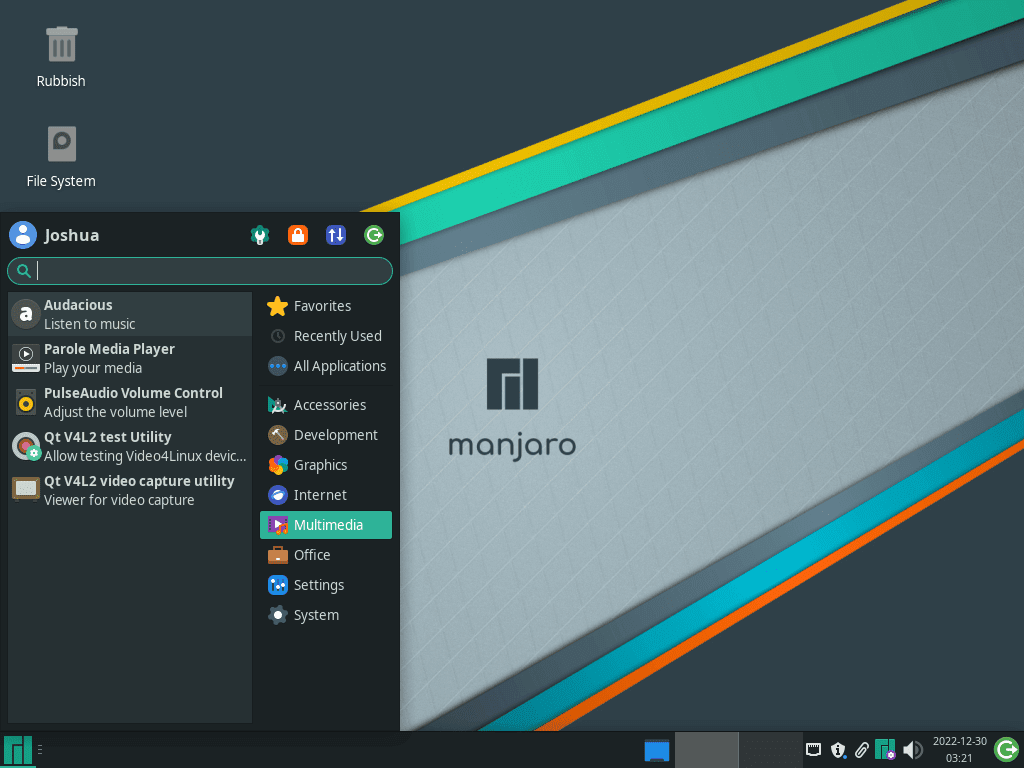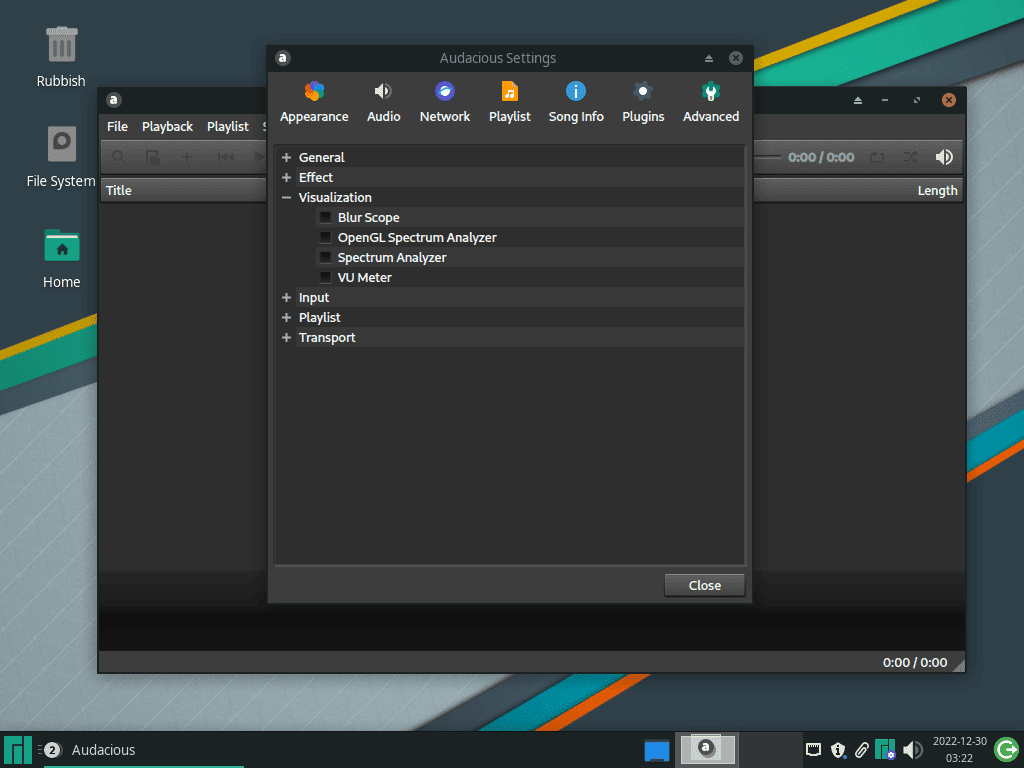This guide will cover how to install Audacious on Manjaro Linux utilizing the command-line terminal with the pacman package manager.
Audacious stands out as a versatile and user-friendly audio player, beloved by Linux enthusiasts for its lightweight design and rich customization options. Originating from a fork of XMMS, Audacious has evolved into a robust application that supports numerous audio formats, including MP3, AAC, and FLAC. Its appeal lies in the balance it strikes between a minimalistic interface and a powerful set of features, making it an ideal choice for both casual listeners and audiophiles.
Key Features of Audacious:
- Lightweight and Efficient: Consumes minimal system resources, ensuring smooth performance.
- Customizable Interface: Offers a classic Winamp-style or a more modern GTK-based interface.
- Extensive Format Support: Plays a wide range of audio formats, catering to diverse preferences.
- Advanced Audio Features: Includes equalizer, audio effects, and playlist management.
The beauty of Audacious on Manjaro Linux lies in its seamless integration with the system, providing an intuitive and stable audio experience. Let’s proceed to install Audacious to enhance your audio experience on Manjaro Linux.
Install Audacious on Manjaro via CLI Commands
Step 1: Update Manjaro with Pacman
Begin by updating Manjaro to ensure your system’s packages are current. This step is crucial to prevent any conflicts during the Audacious installation. Execute the following command:
sudo pacman -SyuIn cases where your system hasn’t been updated for an extended period, a complete database refresh might be necessary. If the standard update command doesn’t suffice, use:
sudo pacman -SyyuStep 2: Install Audacious Using Pacman
To install Audacious, the most straightforward method is through the pacman package manager. This command retrieves Audacious from Manjaro’s standard repository and handles the installation automatically:
sudo pacman -S audaciousThis command ensures a hassle-free installation, fetching the latest version of Audacious and integrating it seamlessly with your Manjaro system.
Launching Audacious on Manjaro
Using the Command Line
With Audacious installed, you can easily launch it using the command line. Simply enter the following command:
audaciousThis method is quick and effective, especially for users who prefer using the terminal.
From the Applications Menu
Alternatively, you can start Audacious from the Manjaro applications menu. Navigate through:
- For KDE and XFCE Users:
- Navigate to:
Menu > Multimedia > Audacious - This path is typically where KDE and XFCE users will find Audacious.
- Navigate to:
- For GNOME Users:
- Go to:
Activities > Show Applications > Audacious - GNOME users can access Audacious using this pathway in their desktop environment.
- Go to:
First-Time Tips for Audacious on Manjaro Linux
Now that you have successfully installed Audacious on Manjaro Linux, here are some first-time tips on getting started with the software:
General Tips for New Users
- Explore the Interface: Familiarize yourself with the Audacious interface. It’s designed to be intuitive, allowing easy access to all features.
- Test Different Skins: Audacious offers a variety of skins. Try different ones to see which suits your preference. Access skins via
Settings > Skins. - Check Plugin Availability: Enhance your experience by exploring available plugins. Find them under
Settings > Plugins.
Customization Tips
- Adjust Audio Settings: Tailor your listening experience. Use the equalizer in Audacious to fine-tune audio settings to your liking.
- Create and Manage Playlists: Organize your music effectively. Learn how to create and manage playlists for a more structured listening experience.
- Keyboard Shortcuts: Utilize keyboard shortcuts for efficiency. They can significantly speed up your interaction with the application.
Additional Usage Tips
- Import Music Library: Import your existing music library into Audacious. It supports various formats, making the transition smooth.
- Experiment with Visualizations: Audacious offers visualizations for an enhanced audio experience. Find them under
View > Visualizations. - Explore Streaming Options: Learn how to stream internet radio and podcasts, expanding your audio options beyond local files.
Remember, Audacious is a powerful tool that offers much more than just playing music. Delve into its features, customize it to your taste, and enjoy the rich audio experience on your Manjaro Linux system.
Managing Audacious on Manjaro Linux
Updating Audacious
To ensure Audacious is up-to-date, use the following commands with pacman, Manjaro’s default package manager. These commands search for available updates and upgrade the application, maintaining its optimal performance:
sudo pacman -Syu
Uninstalling Audacious
If you decide to uninstall Audacious from your system, execute this command. It removes the application cleanly, ensuring no residual files are left behind:
sudo pacman -R audaciousThese commands facilitate the efficient management of Audacious, keeping your system organized and updated.
Conclusion
Throughout this guide, we’ve explored the essentials of installing, managing, and getting the most out of Audacious on Manjaro Linux. From the initial setup using pacman to customizing and updating the software, we’ve covered the key steps to enhance your audio experience. Remember, the beauty of Audacious lies in its simplicity and flexibility. So, dive in, experiment with its features, and tailor it to fit your audio preferences. Whether you’re a seasoned Linux user or just starting out, Audacious offers a reliable and enjoyable way to manage your music on Manjaro. Happy listening!