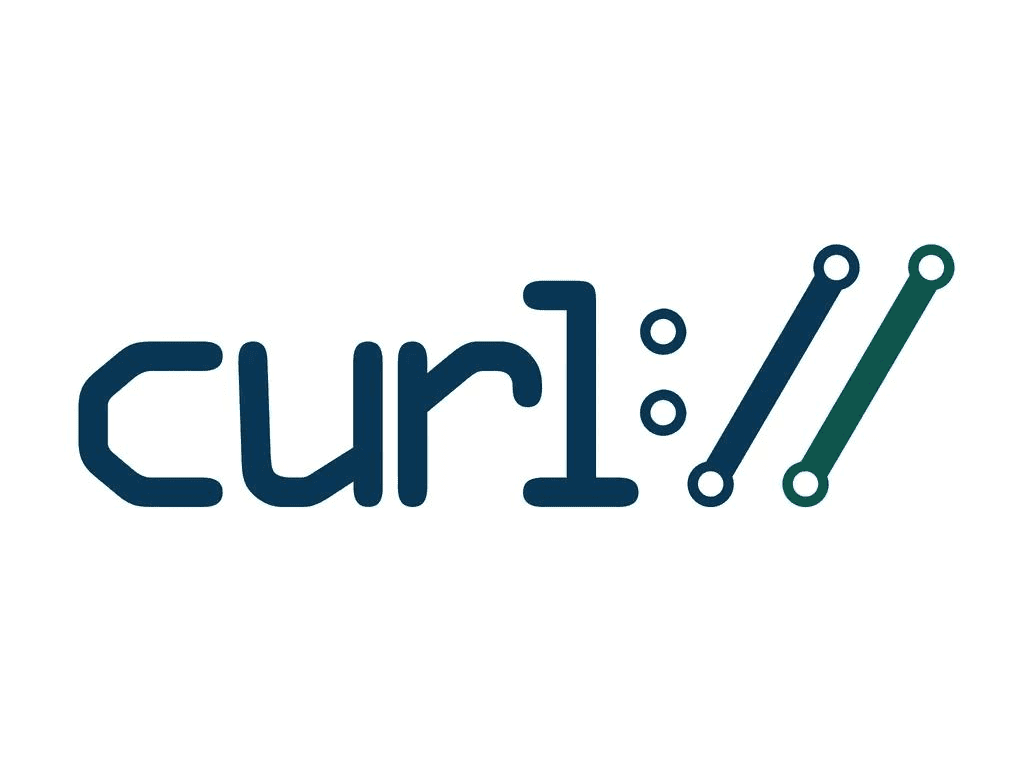CURL is a powerful command-line tool widely used for transferring data from or to a server. It supports various protocols, including HTTP, FTP, SMTP, and more. However, sometimes, when using CURL, you might come across an error message that says “Could not find CURL error.” This error message indicates that the CURL package is not installed on your Linux system. This article will provide a complete guide on troubleshooting and fixing the “Could not find CURL error” in Linux.
Checking if the CURL Package is Installed
The first step to troubleshooting the “Could not find CURL error” is to check if the CURL package is installed on your Linux system. You can do this by running the following command in the terminal:
curl --versionIf the CURL package is installed, you will see a message similar to the following:
curl 7.81.0 (x86_64-pc-linux-gnu) libcurl/7.81.0 OpenSSL/3.0.2 zlib/1.2.11 brotli/1.0.9 zstd/1.4.8 libidn2/2.3.2 libpsl/0.21.0 (+libidn2/2.3.2) libssh/0.9.6/openssl/zlib nghttp2/1.43.0 librtmp/2.3 OpenLDAP/2.5.13
Release-Date: 2022-01-05
Protocols: dict file ftp ftps gopher gophers http https imap imaps ldap ldaps mqtt pop3 pop3s rtmp rtsp scp sftp smb smbs smtp smtps telnet tftp
Features: alt-svc AsynchDNS brotli GSS-API HSTS HTTP2 HTTPS-proxy IDN IPv6 Kerberos Largefile libz NTLM NTLM_WB PSL SPNEGO SSL TLS-SRP UnixSockets zstdIf the CURL package is not installed, you will see an error message similar to the following:
curl: command not foundInstall CURL Package on Major Linux Distributions
Installing the CURL package on a Linux system is straightforward, and the process differs for each Linux distribution. This section will cover the steps to install the CURL package on some of the most popular Linux distributions, including Ubuntu, Debian, Fedora, Red Hat, CentOS, Arch Linux, openSUSE, Gentoo Linux, and Alpine Linux.
Install CURL on Ubuntu and Debian-based Distributions
Ubuntu and Debian-based distributions use the apt package manager, and the following commands can be used to install the CURL package:
sudo apt install curlInstall CURL on CentOS Stream, Fedora, and Red Hat-based Distributions
The dnf package manager is used by Fedora and Red Hat-based distributions, and the following commands can be used to install the CURL package:
sudo dnf install curlInstall CURL on CentOS
The yum package manager is used by CentOS, and the following commands can be used to install the CURL package:
sudo yum install curlInstall CURL on Arch Linux-based Distributions
The pacman package manager is used by Arch Linux, and the following commands can be used to install the CURL package:
sudo pacman -S curlInstall CURL on openSUSE
The zypper package manager is used by openSUSE, and the following commands can be used to install the CURL package:
sudo zypper install curlInstall CURL on Gentoo Linux
The emerge package manager is used by Gentoo Linux, and the following command can be used to install the CURL package:
sudo emerge --ask net-misc/curlInstall CURL on Alpine Linux
The apk package manager is used by Alpine Linux, and the following command can be used to install the CURL package:
sudo apk add curlVerifying the Installation of the CURL Package
Once you have installed the CURL package, you can verify the installation by running the following command in the terminal:
curl --versionIf the CURL package were installed successfully, you would see a message similar to this:
curl 7.81.0 (x86_64-pc-linux-gnu) libcurl/7.81.0 OpenSSL/3.0.2 zlib/1.2.11 brotli/1.0.9 zstd/1.4.8 libidn2/2.3.2 libpsl/0.21.0 (+libidn2/2.3.2) libssh/0.9.6/openssl/zlib nghttp2/1.43.0 librtmp/2.3 OpenLDAP/2.5.13
Release-Date: 2022-01-05
Protocols: dict file ftp ftps gopher gophers http https imap imaps ldap ldaps mqtt pop3 pop3s rtmp rtsp scp sftp smb smbs smtp smtps telnet tftp
Features: alt-svc AsynchDNS brotli GSS-API HSTS HTTP2 HTTPS-proxy IDN IPv6 Kerberos Largefile libz NTLM NTLM_WB PSL SPNEGO SSL TLS-SRP UnixSockets zstdThis message confirms that the CURL package has been installed successfully on your Linux system, and you can now use CURL without encountering the “Could not find CURL error” again.
Conclusion
In conclusion, the “Could not find CURL error” in Linux can be easily fixed by following the steps outlined in this comprehensive guide. Whether you are a beginner or an experienced Linux user, this guide provides a clear and straightforward way to install the CURL package on your Linux system. Once the CURL package is installed, you can start using it without encountering the “Could not find CURL error” again.