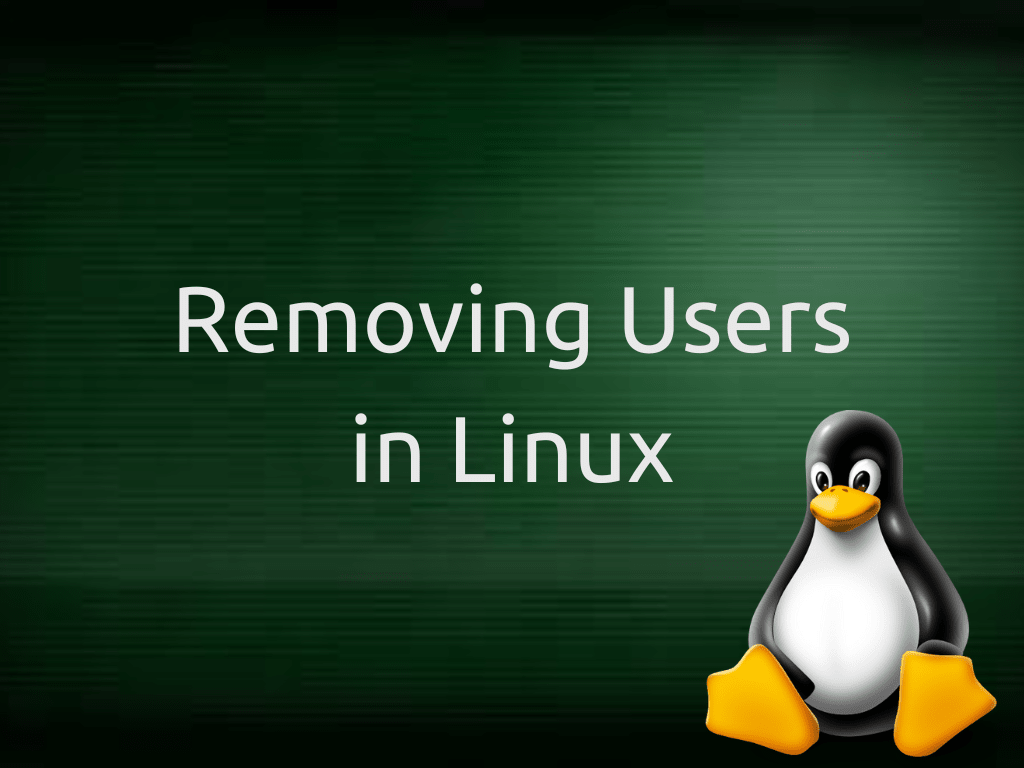Linux is a powerful and adaptable operating system that delivers many features for managing user accounts. In this article, we provide a detailed guide on how to delete a user in Linux using different command-line utilities. By following these step-by-step instructions, readers will develop a comprehensive understanding of the processes and commands necessary for user account deletion in Linux environments.
Introduction to User Management in Linux
Effective user management is a critical aspect of Linux administration, encompassing the creation, modification, and deletion of user accounts to maintain proper access control and ensure system security. Gaining a solid understanding of these processes is vital for system administrators and users, as it contributes to the smooth operation of Linux systems and helps prevent potential security breaches.
Checking Existing Users
Before deleting a user, it is essential to identify the user account in question. The following command can be used to list all existing user accounts on the system:
awk -F: '{ print $1}' /etc/passwdThis command reads the /etc/passwd file, which contains information about users, and prints the usernames found in the file. The -F: flag specifies the field separator as a colon.
Deleting a User Account
Using the userdel Command
The primary method for deleting a user in Linux is the userdel command. To delete a user account, enter the following command as root or with sudo privileges:
sudo userdel usernameReplace username with the actual user account name to be deleted. This command removes the user’s entry from the /etc/passwd, /etc/shadow, and /etc/group files, effectively deleting the user account.
Removing the User’s Home Directory
By default, the userdel command does not remove the user’s home directory. To delete the user’s home directory along with the user account, use the -r or --remove option:
sudo userdel -r usernameThis command deletes the user account, its associated home directory, and the user’s mail spool.
Locking a User Account Before Deletion
Sometimes, it may be advisable to lock a user account before deletion. Locking an account disables user’s ability to log in without removing their files or data. To lock a user account, use the passwd command with the -l option:
sudo passwd -l usernameAfter locking the user account, it is safe to delete the account using the userdel command, as described earlier.
Conclusion
Deleting a user account in Linux involves simple yet essential steps. Utilizing the userdel command and its various options allows precise control over user account removal and data retention. Understanding and implementing these processes is vital for maintaining a secure and well-organized Linux system.