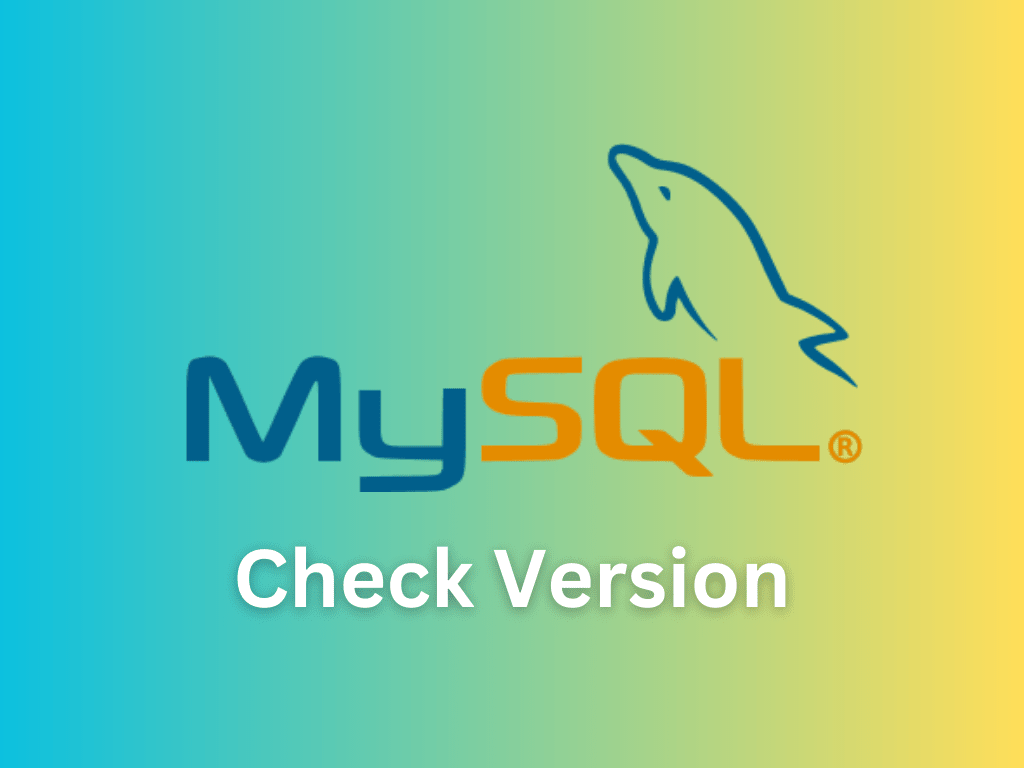MySQL is an open-source relational database management system (RDBMS) that is widely used for web applications and content management systems. Knowing the MySQL version you are running can be essential for compatibility, security, and performance reasons. In this article, we will explore different methods for checking your MySQL version, so you can ensure you have the most up-to-date and compatible software.
Why Check MySQL Version?
There are several reasons to check your MySQL version:
Compatibility
MySQL releases new versions with new features, improvements, and bug fixes. To ensure that your applications and scripts work correctly, it’s essential to know which version of MySQL you are using and whether it’s compatible with your current setup.
Security
Newer versions of MySQL typically include security patches and improvements. By knowing your MySQL version, you can ensure that you are running the most secure version available and protect your data from potential vulnerabilities.
Performance
New versions of MySQL can offer performance improvements, such as better optimization, more efficient indexing, and faster query processing. By checking your MySQL version, you can determine whether an upgrade is necessary to improve the performance of your database.
Methods to Check MySQL Version
There are several ways to check the MySQL version. In this article, we will cover three primary methods: using the command-line interface, using a script, and using a graphical user interface.
Using Command-Line Interface
MySQL Command
You can check your MySQL version using the MySQL command itself. To do this, open your command prompt or terminal and enter the following command:
mysql --versionThis command will return the MySQL version you are running, along with some additional information. For example, you may see something like this:
mysql Ver 8.0.26 for Linux on x86_64 (MySQL Community Server - GPL)The version number in this example is 8.0.26.
Command Prompt or Terminal
Another way to check the MySQL version using the command-line interface is by logging into the MySQL server and running a query. First, enter the following command in your command prompt or terminal to log in:
mysql -u root -pEnter your password when prompted. Once you’ve successfully logged into MySQL, run the following query to check the version:
SELECT VERSION();This will display your MySQL version. You might see something like this:
+-----------+
| VERSION() |
+-----------+
| 8.0.26 |
+-----------+
1 row in set (0.00 sec)The version number in this example is 8.0.26.
Using a Script
You can also check the MySQL version by writing a script in PHP or Python. This approach is particularly useful when you want to display the MySQL version on a webpage or integrate it into a larger application.
PHP Script
Create a PHP file with the following code:
<?php
$connection = mysqli_connect("localhost", "username", "password");
if ($connection) {
$version = mysqli_get_server_info($connection);
echo "MySQL Version: " . $version;
} else {
echo "Failed to connect to MySQL: " . mysqli_connect_error();
}
?>Replace “username” and “password” with your MySQL credentials. Save the file and run the PHP script through a web server or locally using PHP’s built-in server. The script will display your MySQL version, like so:
MySQL Version: 8.0.26The version number in this example is 8.0.26.
Python Script
Create a Python file with the following code:
import mysql.connector
try:
connection = mysql.connector.connect(
host="localhost",
user="username",
password="password"
)
cursor = connection.cursor()
cursor.execute("SELECT VERSION()")
version = cursor.fetchone()
print("MySQL Version:", version[0])
except mysql.connector.Error as err:
print("Failed to connect to MySQL:", err)Replace “username” and “password” with your MySQL credentials. Save the file and run the Python script. The script will display your MySQL version, like so:
MySQL Version: 8.0.26The version number in this example is 8.0.26.
Using Graphical User Interface
If you prefer a more visual approach, you can check your MySQL version using a graphical user interface (GUI) tool like phpMyAdmin or MySQL Workbench.
phpMyAdmin
To check the MySQL version using phpMyAdmin, follow these steps:
- Log in to your phpMyAdmin dashboard.
- On the main page, look for the “Database server” section.
- Under “Server version,” you’ll find your MySQL version.
The version number might look like this: 8.0.26.
MySQL Workbench
To check the MySQL version using MySQL Workbench, follow these steps:
- Launch MySQL Workbench and connect to your MySQL server.
- On the main screen, in the “Server Status” section, look for the “MySQL Version” information.
- The version number will be displayed next to “MySQL Version.”
The version number might look like this: 8.0.26.
Conclusion
Knowing how to check your MySQL version is crucial for ensuring compatibility, security, and performance. By using the methods described in this article, you can quickly and easily determine your MySQL version, whether you prefer the command line, scripting, or a graphical user interface.
Additional Resources and Links
To further expand your knowledge and understanding of MySQL, consider exploring these resources.
- Official MySQL Documentation: The official MySQL documentation is an excellent resource to learn about MySQL’s features, configurations, and best practices. Visit the MySQL documentation website at https://dev.mysql.com/doc/.
- MySQL Forums: The MySQL Forums provide a platform for users to ask questions, share solutions, and discuss MySQL-related topics. You can join the community and participate in the discussions at https://forums.mysql.com/.
- MySQL YouTube Channel: MySQL’s official YouTube channel offers a wide range of video tutorials, webinars, and presentations covering various aspects of MySQL, from installation and configuration to advanced features and optimization techniques. Subscribe to the channel at https://www.youtube.com/user/MySQLChannel.
- Stack Overflow: Stack Overflow is a popular platform where developers can ask and answer questions about MySQL and many other programming topics. You can find a wealth of information and practical solutions to common issues by searching or asking questions at https://stackoverflow.com/questions/tagged/mysql.