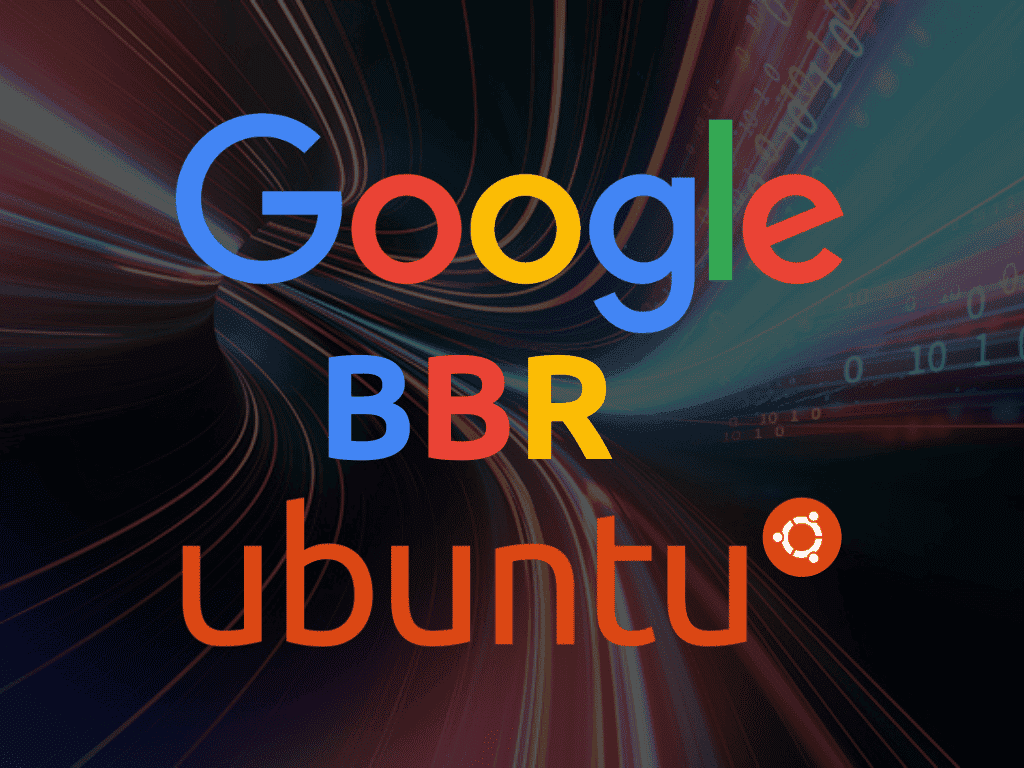Google’s BBR (Bottleneck Bandwidth and Round-trip propagation time) stands out as a TCP congestion control algorithm designed to optimize the performance of high-speed networks and ensure efficient bandwidth utilization. Understanding its functionality and benefits is crucial for those aiming to enable BBR on Ubuntu 22.04 Jammy Jellyfish or its older stable release of Ubuntu 20.04 Focal Fossa.
Key Features of BBR:
- Optimized Performance: BBR enhances network performance by effectively utilizing available bandwidth, which is vital for high-speed networks.
- Bandwidth and RTT Consideration: Unlike traditional algorithms, BBR adjusts its transmission rate by considering both available bandwidth and round-trip time (RTT), promoting optimal network utilization.
- Congestion Control Improvement: BBR provides a more refined approach to congestion control by actively adjusting the sender’s transmission rate to network conditions in a precise and responsive manner.
- Efficient Data Transmission: With BBR, data transmission becomes more efficient and reliable, making it a valuable tool for various network-dependent applications and services.
By implementing BBR, users can experience a noticeable improvement in network performance and stability, especially in environments where efficient bandwidth utilization is paramount. The following sections will guide you through how to enable BBR on Ubuntu 22.04 Jammy Jellyfish or Ubuntu 20.04 Focal Fossa, allowing you to leverage its features for enhanced networking efficiency.
Check Current TCP Congestion Control Algorithm on Ubuntu 22.04 or 20.04
Before enabling BBR, determine the TCP congestion control algorithm your system is currently using. Run the following command in the terminal to check:
sysctl net.ipv4.tcp_congestion_controlExecuting the specified command will display the TCP congestion control algorithm your system currently employs:
net.ipv4.tcp_congestion_control = cubicThe command mentioned earlier shows your system’s active TCP congestion control algorithm. Typically, systems set the algorithm to “cubic” by default. It’s crucial to acknowledge this default setting.
Enable BBR on Ubuntu 22.04 or 20.04 via CLI Commands
To activate BBR on your Ubuntu system, you need to alter the sysctl configuration file. This file configures various kernel parameters in the Linux operating system. Execute the following command in the terminal to modify the sysctl configuration file:
sudo nano /etc/sysctl.confThis will open the sysctl configuration file in the nano text editor.
Next, add the following lines to the sysctl configuration file:
net.core.default_qdisc=fq
net.ipv4.tcp_congestion_control=bbrHere’s an example of how the sysctl.conf file may appear, considering the number of existing options:
The first line establishes the default queueing discipline as fq, a prerequisite for BBR’s proper functionality. The second line designates BBR as the TCP congestion control algorithm. To save your changes, press Ctrl + O. To exit the nano text editor, press Ctrl + X.
Apply Changes on Ubuntu 22.04 or 20.04 Now With BBR
To apply the changes to the sysctl configuration file, run the following command in the terminal:
sudo sysctl -pThis command will apply the changes to the kernel parameters specified in the sysctl configuration file.
Verify BBR is Enabled on Ubuntu 22.04 or 20.04
Run the following command in the terminal to confirm BBR’s activation:
sysctl net.ipv4.tcp_congestion_controlThis command will reveal the TCP congestion control algorithm presently operating on your system. If the system has enabled BBR, the output will show “bbr”.
net.ipv4.tcp_congestion_control = bbr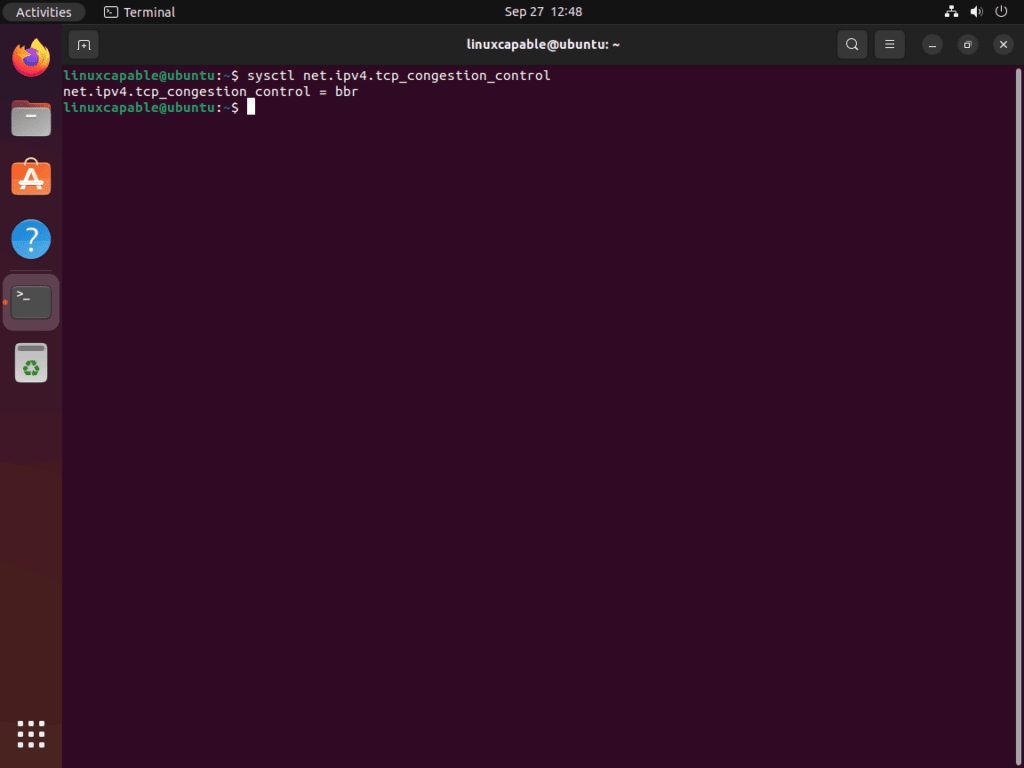
Conclusion
In conclusion, Google’s BBR (Bottleneck Bandwidth and Round-trip propagation time) improves the performance of high-speed networks as a TCP congestion control algorithm. Unlike traditional algorithms, which sub-optimally utilize bandwidth, BBR efficiently uses both available bandwidth and round-trip time (RTT) for superior congestion control.