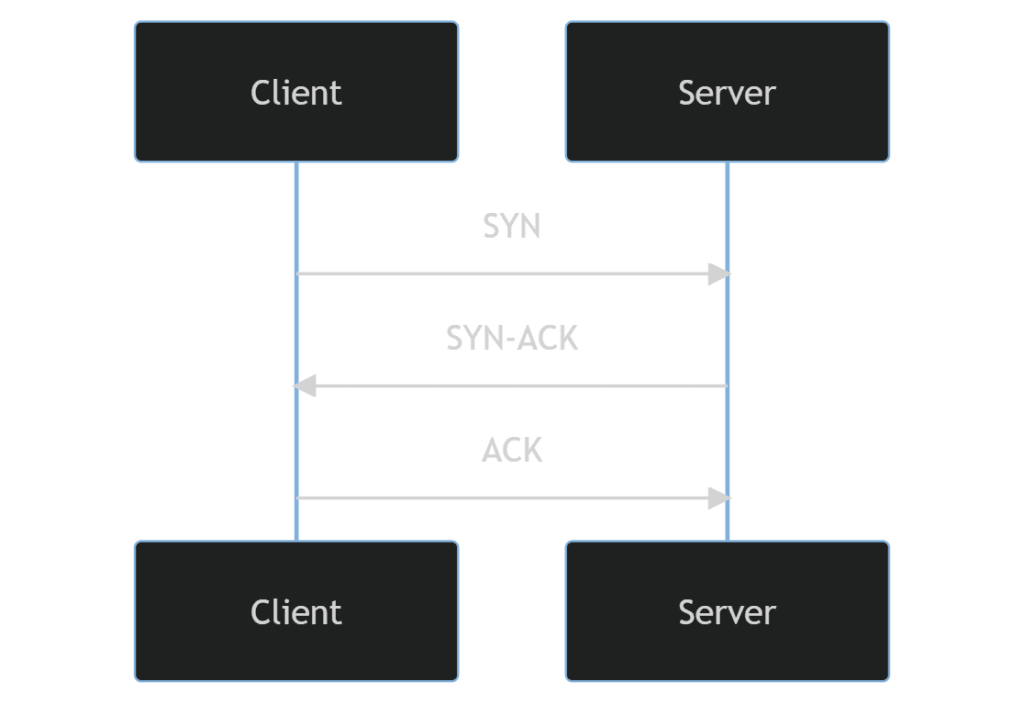This article will demonstrate how to enable TCP Fast Open in Nginx, detailing the commands and processes required to install it on your Linux server.
Nginx, renowned for its high performance and flexibility, offers a compelling feature known as Fast Open. This functionality significantly enhances the efficiency of TCP connections, making it a valuable tool for web administrators and developers. Fast Open, when enabled in Nginx, can lead to noticeable improvements in network performance, particularly for websites with high traffic volumes or those requiring frequent TCP connections.
Key Highlights of Fast Open in Nginx:
- Reduced Latency: By minimizing the initial handshake process, Fast Open cuts down on connection establishment time.
- Enhanced Performance: Ideal for high-traffic sites, leading to faster content delivery and improved user experience.
- Efficient Use of Resources: Lowers server load by streamlining TCP connections, thus optimizing server performance.
- Compatibility: Works seamlessly with modern Linux kernels, ensuring broad applicability.
Enabling Fast Open in Nginx is not just about speed, but adopting an advanced approach to web server management, especially for Linux servers. Next, we will guide you through the necessary commands and configuration adjustments for a successful integration.
Understanding TCP Fast Open in Nginx
TCP Fast Open is a significant enhancement in Nginx, offering a more efficient way to establish TCP connections. This feature allows data transmission during the initial handshake, notably accelerating the connection process. It is particularly beneficial in reducing latency and optimizing performance, especially in high-latency network environments.
The Traditional TCP Connection Process
The standard TCP connection involves a three-step process known as the three-way handshake. Initially, the client sends a SYN (synchronize) packet to the server. In response, the server sends back a SYN-ACK (synchronize-acknowledge) packet. Finally, the client completes the handshake by sending an ACK (acknowledge) packet. This process, while reliable, can introduce delays, particularly in high-latency networks.
Advantages of Fast Open in TCP Connections
Fast Open streamlines this process by allowing the client to send data in the SYN packet itself. As a result, the server can process the client’s data immediately upon receiving the SYN packet, without waiting for the final ACK. This approach effectively reduces the handshake to two steps, significantly lowering latency and enhancing the connection speed.
Fast Open’s Impact on High-latency Networks
In scenarios involving long-distance connections, where latency is inherently high, Fast Open’s ability to reduce round trips is particularly advantageous. It ensures a more responsive connection, thereby enhancing the user experience. Fast Open is a valuable tool for web administrators and developers aiming to optimize their websites and applications for performance and speed.
Enabling TCP Fast Open Feature in Nginx
Optimizing web server performance is crucial, and enabling the TCP Fast Open feature in Nginx is a straightforward way to reduce connection latency. This guide walks you through each step, ensuring a successful setup.
Step 1: Confirming TCP Fast Open Support in Linux Kernel
Start by verifying that your Linux system supports TCP Fast Open. Run:
cat /proc/sys/net/ipv4/tcp_fastopenA return value of 1 confirms support. If it’s 0, activate TCP Fast Open with:
echo 1 > /proc/sys/net/ipv4/tcp_fastopenRemember, this setting is temporary. For a permanent solution, append “net.ipv4.tcp_fastopen=3” to /etc/sysctl.conf:
echo "net.ipv4.tcp_fastopen=3" | sudo tee -a /etc/sysctl.confThis ensures TCP Fast Open remains active even after system reboots.
Step 2: Updating Nginx Configuration for TCP Fast Open
With Fast Open supported by the kernel, proceed to configure Nginx:
listen 80 fastopen=256;This command activates TCP Fast Open on port 80 and sets a queue size of 256, which is adjustable based on your server’s requirements.
Integrating TCP Fast Open in Nginx’s Server Context
For a specific server block:
server {
listen 80 fastopen=10;
server_name yourdomain.com;
location / {
root /var/www/html;
index index.html;
}
}This configuration enables TCP Fast Open with a tailored queue size for a designated server block.
Applying TCP Fast Open in Nginx’s Location Context
For targeted application:
location / {
tcp_fastopen on;
root /var/www/html;
index index.html;
}Here, TCP Fast Open is enabled for requests matching this specific location block, optimizing performance for particular site areas.
Step 3: Restarting Nginx to Implement TCP Fast Open
After configuring, validate the setup with:
location / {
tcp_fastopen on;
root /var/www/html;
index index.html;
}In this example, fast open is enabled in the location context, which applies only to requests that match this location block. The block serves files from /var/www/html and listens for fast open connections.
Step 3: Restart Nginx
After adding the Fast Open configuration to your Nginx file, you must restart the Nginx service to apply the changes.
First, test the changes with the following command:
sudo nginx -tFollowing successful validation, restart Nginx to apply the new settings:
sudo service nginx restartOr alternatively:
sudo systemctl restart nginxBy restarting Nginx, the TCP Fast Open settings take effect, enhancing your server’s responsiveness and connection speed.
Testing TCP Fast Open Functionality in Nginx
After configuring TCP Fast Open in Nginx, it’s important to validate its functionality. Testing ensures that the setup is effective and the server is utilizing the feature as expected.
How to Test TCP Fast Open in Your Nginx Server
Use curl, a powerful command-line tool, to check if TCP Fast Open is active:
curl --tcp-fastopen http://example.com/This command attempts a GET request to your specified URL with TCP Fast Open enabled. If TCP Fast Open is functioning correctly, curl will utilize it for the connection. Conversely, if the server does not support Fast Open, curl reverts to the traditional three-way handshake method.
Conclusion
That’s it! We’ve successfully navigated through the steps to enable and test TCP Fast Open in Nginx. This guide aimed to enhance your server’s efficiency by reducing connection latency, a crucial factor for high-traffic websites. Remember, keeping your Nginx configuration up to date and regularly testing your settings are key practices for maintaining optimal performance. If you encounter any hiccups along the way, revisiting the configuration steps usually helps.